| Find in this manual | ||
| Replace with | ||
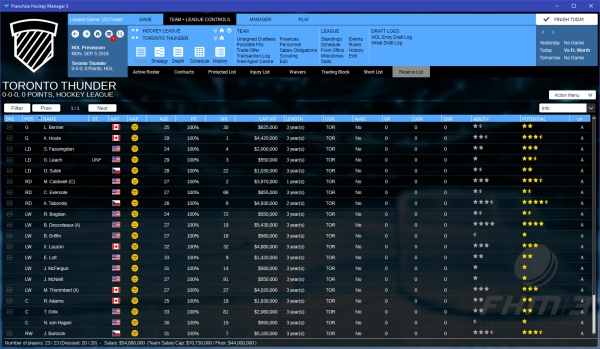
The Roster screen gives you a complete overview of the selected team's rosters of players, and is the place to go when you're just looking for some general information about players on your team or any other:
The Roster Overview has eight different tabs, although not all may be active, depending on league rules and your current situation:
Active Roster: This tab displays all players who are currently available for playing games. A player must be on the active roster for him to be available for line and tactical editing.
Contracts: This tab displays every player who the current team has signed to a contract, regardless of where they currently play.
Protected List: This tab displays every player whose rights are owned by the current team, regardless of whether or not they have signed a contract with the team.
Injury List: This tab displays all players the team currently has on injured reserve.
Waivers: This tab displays all players the team currently has on waivers.
Trading Block: This tab displays all players the team has made it publicly known that it wishes to trade.
Short List: This tab displays all players the teams has added to its short list. The short list is a useful method for keeping track of players you are interested in without having to constantly navigate to their individual teams.
Reserve List: This tab displays all players on the team's reserve list - this list is used when a team has no designated farm teams and needs to store players somewhere other than the active roster or injured list. This is most commonly used in historical or fictional mode. Being placed on the reserve list does not impede a player's development (at least, not any more than being sent to a farm team would.)
In each tab, the Roster is displayed in a spreadsheet format. Most columns on this screen can be sorted by clicking on a column heading. Click on any player to view his Player Profile. You can also right-click on any player and see a list of options and actions that pertain to that player. On this page, you can take advantage of FHM3's Views and Filters to get the information you desire.
Right-Click Options
Players can be given a variety of right-click commands, depending on the currently visible tab. On the Active Roster tab, for example, they can be dressed/scratched (add to or removed from the game lineup); on the Protected List screen their rights can be abandoned.
The Status Column
One of the default columns in the data view is called "ST." It has small graphics that give player status information. Here are the graphics that can appear, and what they mean:
| Graphic | Meaning |
| Red Cross: Player is injured (out) | |
| Yellow Cross: Player is injured (day-to-day) |
Action Menu
The Action menu at the top right of the screen allows you the option of having your AI assistant help with setting up your team. Depending on the mode you are playing in (Path to Glory only offers limited help), you can have it dress your players, set your lines and tactics, and/or set up your entire organization. The "entire organization" option instructs the members of your staff to reconfigure the players in your entire organization (including farm teams) as they think best. They will change lineups and lines and make necessary roster moves. They will not, however, conduct trades. Warning! You have no chance to confirm this, so be careful.