| Find in this manual | ||
| Replace with | ||
When you launch FHM6, you will arrive at the Start Screen after a short loading period. As the name indicates, this is your starting point for playing FHM6, allowing you to choose various methods of beginning or resuming play, as well as setting various configuration preferences.
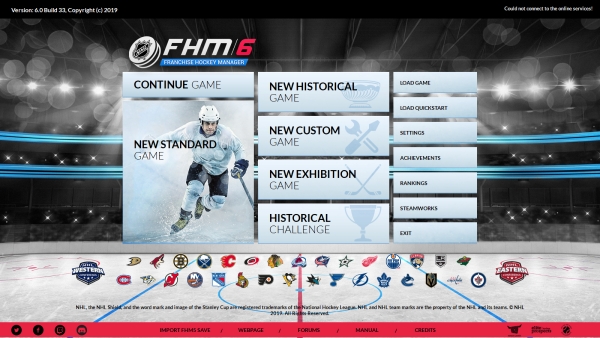
You can also get back to the Start Screen after a game has been loaded by navigating to Game Menu and then choosing Start Screen. The Start Screen has several different options to begin your game or change your setup, separated by tabs in the main box, plus a handful of options along the bottom.:
| Option | Description |
| Continue Game | Loads the last game you played. This button is unavailable until you have created at least one game. At that time, this option will become available, and the screen will display the name of the last game you created in parentheses. |
| New Standard Game | Creates a new game based on rosters for the current season. |
| New Historical Game | Creates a new game based on any season from 1917-18 through the most recently completed season. |
| New Custom Game | Creates a new custom game, allowing you to set up a fictional league in the format of your choosing. |
| New Exhibition Game | Play a single game or series in a non-league setting between any two teams in the database. |
| Historical Challenge | Creates a new game based on the available historical challenges, letting you play a historical game that specifically attempts to repeat or improve upon a team's real historical accomplishments. |
| Load Game | Opens the loading screen, allowing you to choose one of your previously saved games to load. |
| Load Quickstart | Opens the Select a Quickstart screen, allowing you to start a game with a previously-created Quickstart file. |
| Settings | Allows you to modify global game preferences. |
| Achievements | Lists the achievements available in the game; ones you have already achieved are highlighted. |
| Rankings | Lists the scores you have achieved in your previous careers. |
| Steamworks | If you are playing the Steam version of the game, allows you to download and install user-made game modifications from Steamworks. |
Purchase FHM Now
Links you directly to the FHM web store in order to purchase a license for the game. This option only appears if you have not already installed a license for the game.
Enter License Key
Prompts you to enter a serial number to license your copy of the game. See Installing Your License for more information about licenses. This option only appears if you have not already installed a license for the game.
There are also a few more options listed at the bottom of the screen:
| Option | Description |
| Website | Takes you to the OOTP Developments website. |
| Import FHM5 Save | Import a save from FHM5. To import, your FHM5 save must be on July 1 and should be placed in your FHM6 save folder. The game will use placeholder/default values for all of the database fields that are new to FHM6. |
| Forums | Opens the OOTP Developments Community Forums. |
| Manual | Opens this online manual, but presumably you figured that one out already. |
| Credits | Takes you to a list of people involved in the creation of FHM6. |
All the new game options and quickstart game will, after the initial setup, take you to the Set Up Your Manager screen, where you can set up your manager identity, team, play mode, and other option7s.
Online Registration
You can register a Game Sparks account at the top of the screen. When you do so and log in at game start your achievements and end-of-season scores will be submitted. You can get a banner for your forum signature and compare your results to other users.