| Find in this manual | ||
| Replace with | ||
Strategies, ratings and stats
I want to continue the season and show you how to simulate games without your direct involvement.
The season marches forward on the Manager Home Screen, as shown above. You have two options for advancing your campaign: one day at a time or a week at a clip.
But when you simulate a game, how can you influence it? The game will be managed by your assistant coach (the computer), but you have many ways to give the computer guidance, beginning with setting your lineups, bullpen, and starting rotation. The computer will make decisions based on those settings. I previously showed you how to setup your lineup and pitching, so I will focus on your additional possibilities.
First, you have your Depth Charts:
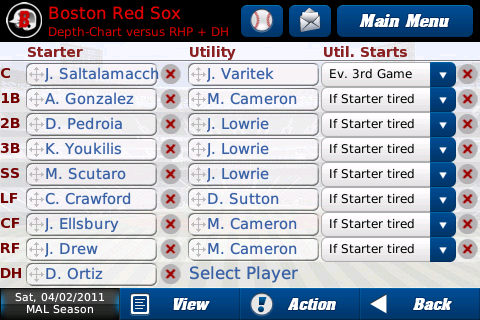
You use this screen to set a starter and utility player for each position, along with how often the utility player will get to start. For example, as you can see in the screenshot above, I have Varitek set as the utility catcher for starter Saltalamacchia and instructed the CPU to let him start every 3rd game (it's not a bad idea to do this for your catcher as the position is very tough to play and you want him to stay healthy during a long season).
All other utility players are instructed to get into the starting lineup whenever the starter is tired. As you can see, I have Lowrie as a utility player for 2B, 3B and SS, so he will get the start whenever one of the starters needs a day off. A guy who can play a lot of defensive positions is always worthwhile because you are only allowed to have 25 men on your active roster, so Lowrie gives me some flexibility.
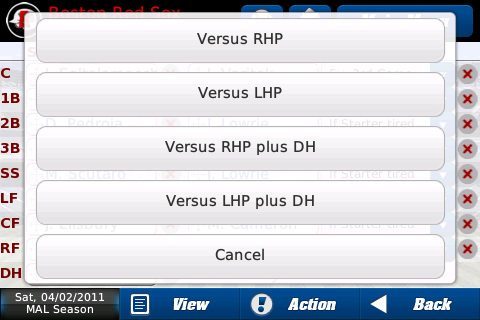
You can set your Depth Charts for four different scenarios: vs. RHP, vs. RHP+DH, vs. LHP and vs. LHP+DH. For example, if you have a lefty and a righty platooning at a position, you can have the former start against RHP and the latter go up against LHP.
Next, you can set game strategies according to the players you have available and the style of play you want the computer to use.
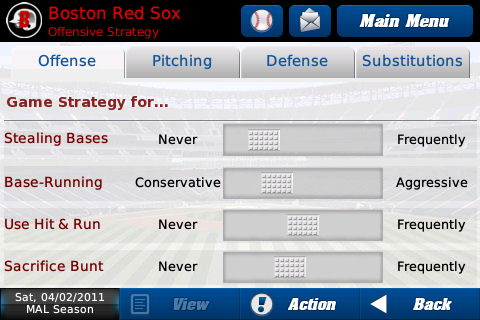
On the screenshot above you see the offensive strategies available. Please keep in mind that you only need to set these strategies when you simulate games; if you manage games yourself, then you make those decisions during the game.
This lets you decide how often the computer should give a green light to players for stealing, how aggressive your base runners should be on the base paths, how often you want to try a hit and run, and how often players should attempt a sacrifice bunt.
While these settings are for the team's overall approach, the computer will still take the player and situation into account. For example, even if you have base stealing set at maximum, David Ortiz will still not steal many bases.
So you can get a good look at all available strategies, here are more screenshots:
Pitching:
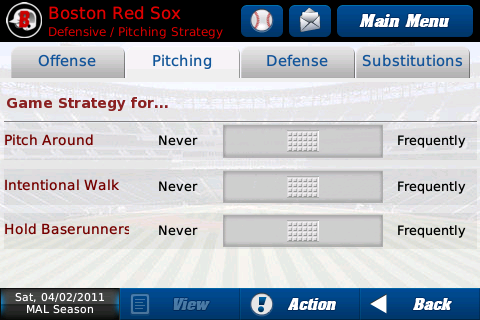
Defense:
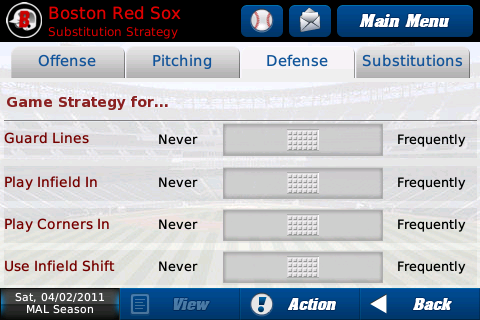
Substitutions:
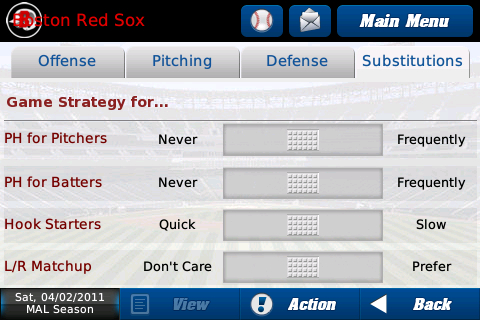
One last thing you should check out is on a screen you already know, the pitching staff screen:
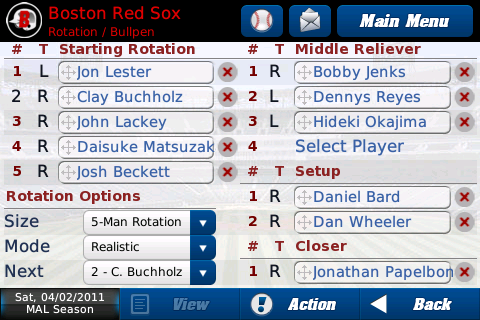
I set up my staff last time, but when I simulate games it is important to set the roles for each pitcher on the roster. As you can see, I elected a traditional 5-man rotation and I defined my Middle Relievers, Setup and Closer. When I start simulating, the computer will take always the next starter for each game. Then, during the game, based on the situation, the CPU will bring in relievers as I defined them, so, for example, with a close lead it would bring in Bard to set up Papelbon, who would get the call in the 9th to close out the game.
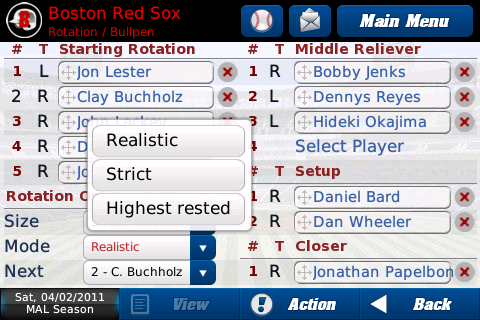
If you want even more control over your pitching, you can set the rotation mode: with Strict it will always move through the rotation in order (you can change the rotation size from 5 to something smaller, which you will want to do for the playoffs) and then back to the number one starter. With Highest Rested, it will skip the last (usually the weakest) starter whenever your team has an off day and your number one starter can start on normal rest.
After I create all my settings, I go back to the Manager Home screen. Now I can get the season rolling.
I will use the Finish Today option first.
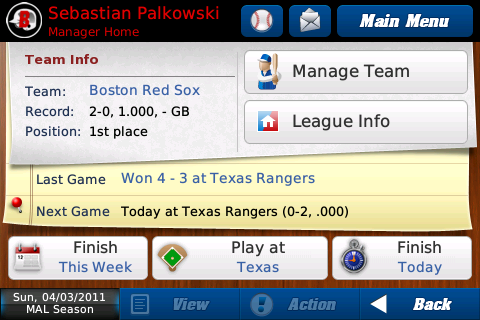
I won again. As you can see, all the key information is presented on this screen: I won 4-3 in Texas and I'm now 2-0 and in first place. By tapping the blue link where the score is, I can open the box score of that game.
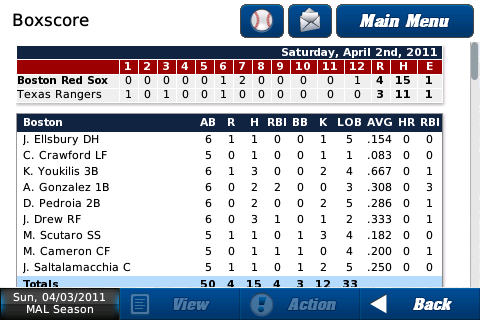
It went extra innings, but it's still another one for the W column. Since my team settings are humming along smoothly, I will now continue with my second option, Finish Week.
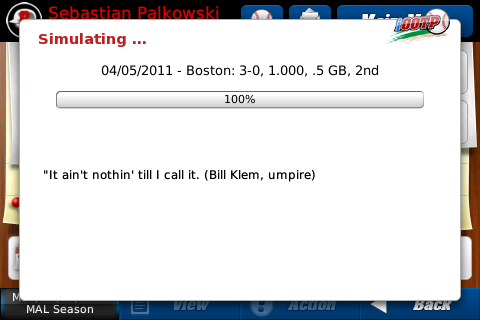
As iOOTP simulates the season, you can still watch your team's progress.
After the week is finished, I take a look at the new situation.
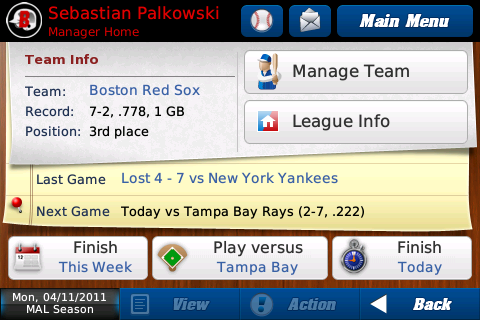
A 7-2 record, not bad. But I'm only in 3rd place, so let's take a look at the standings. For that, I tap League Info:
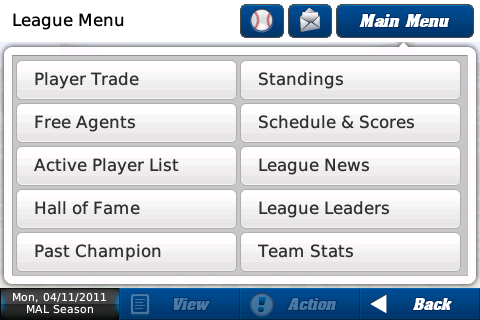
Here you can get all the information about your league. I choose Standings first.
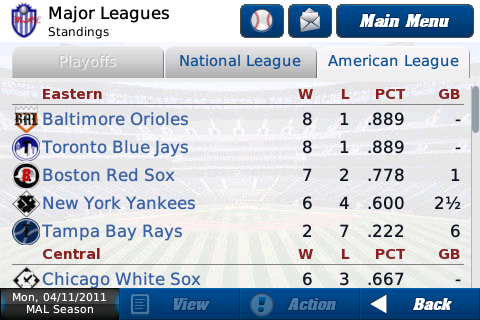
Baltimore and Toronto are in front of me, both with a 8-1 record. That's nothing I'm afraid of. And the Yankees are behind me — that's something I want to see until the end of the season.
Beside the division standings, you can also check the Wild Card standings, but this early in the season they're not really interesting.
If you are interested in the games you (or other teams) played during the simulated time, you can check out the schedule.
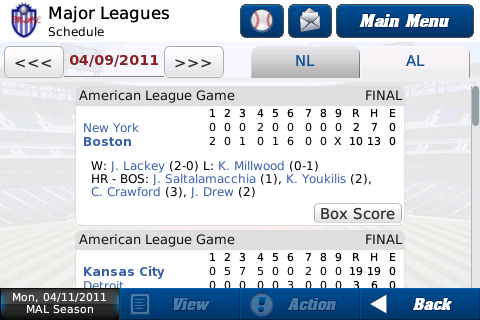
Beside the scores, you can take a look at any box score you are interested in. If you are only interested in your games, then the team schedule is a better place to look.
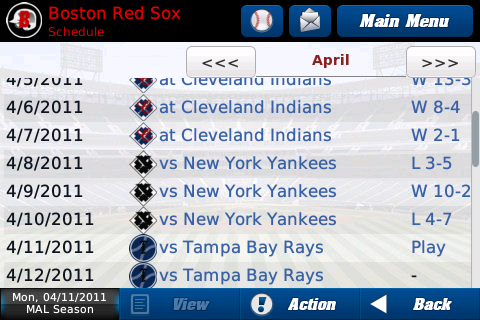
But that is not all. You can also get in-depth statistics, something all baseball fans love to sift through.
Batting:
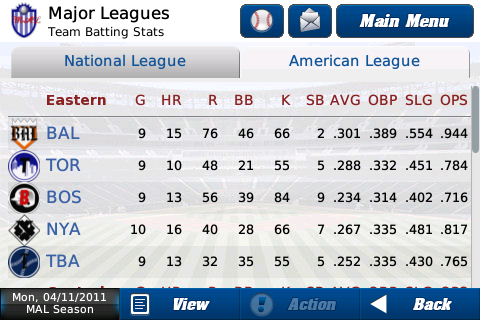
Pitching:
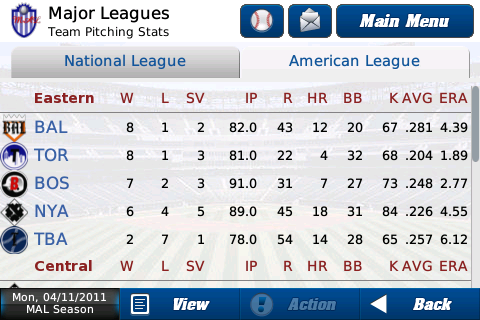
Defense:
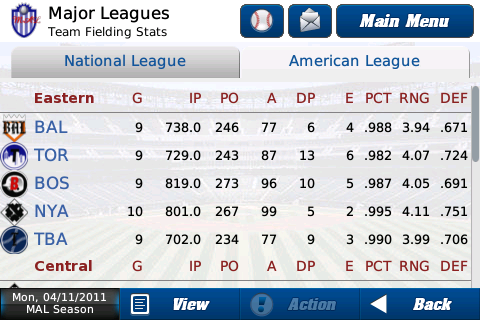
Not enough? Then let's check out the League Leaders for Batting (a total of 16 categories):
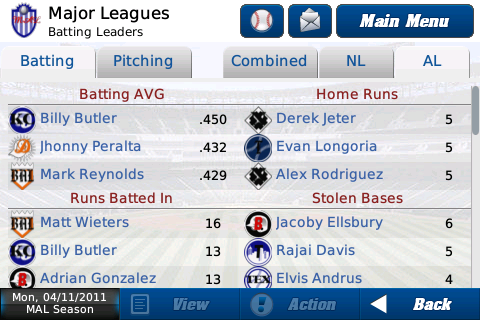
and Pitching (14 categories):
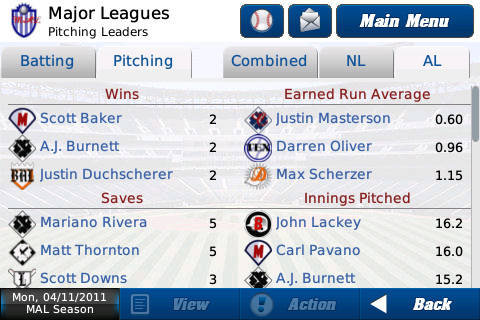
Still not enough? We know, baseball is all about the statistics and we put in a lot of stats. So for each player, iOOTP tracks a lot of stats, both the actual season and his career.
First, you get an overview of his last 3 years and his actual season for the most common statistics on his profile page:
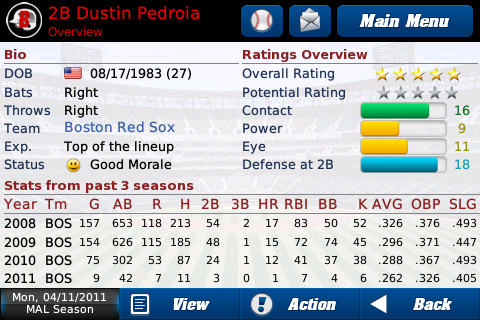
Then you can go to his Stats page by tapping View and tapping the Stats button on the pop-up screen:
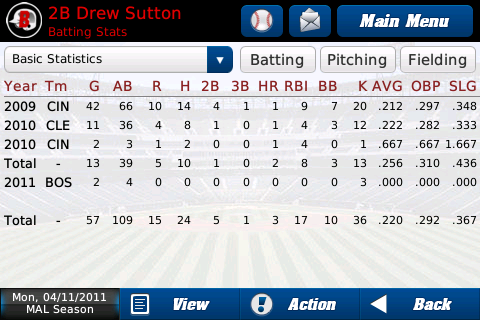
His basics stats here cover his whole career. They are even split by teams in case he was traded mid-season!
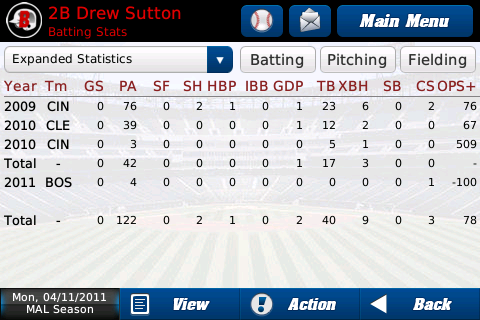
Tap the dropdown at the top and select Expanded Statistics to view even more batting stats.
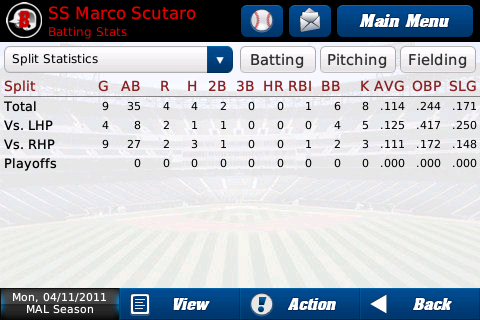
That dropdown also has a Split Statistics option for a few split stats (vs. LHP and vs. RHP) and playoff stats.
You get the same detailed stats for Pitching and Fielding.
So now you know how to set up your team when you want to simulate games and how to tap into the wealth of information you can get about the league, your team and your players. But iOOTP Baseball 2011 is not only about stats. The game is also about a living world that unfolds with every week you play, with every season you continue into your career. You will see young players get drafted and begin their careers, you will see records get broken, and you will even see players get elected to the Hall of Fame. Just to give you a small hint of the exciting things happening in iOOTP, here is a final screenshot from the League News screen.
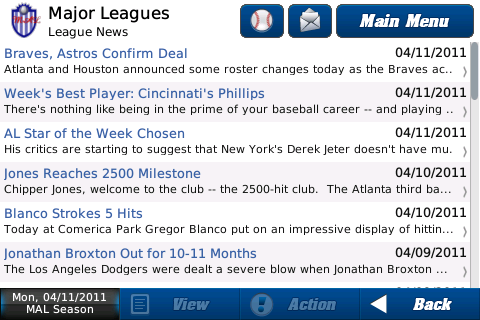
Just six news headlines in my young season, but you can already see how the world of iOOTP evolves as you guide your team.
That's it for today. Next time I will show you more from the League News screen, simulate the season to the end, and make a few tough decisions regarding trades, injuries, and contract signings. And then there's the most important question of all: Will I make the playoffs?
The season marches forward on the Manager Home Screen, as shown above. You have two options for advancing your campaign: one day at a time or a week at a clip.
But when you simulate a game, how can you influence it? The game will be managed by your assistant coach (the computer), but you have many ways to give the computer guidance, beginning with setting your lineups, bullpen, and starting rotation. The computer will make decisions based on those settings. I previously showed you how to setup your lineup and pitching, so I will focus on your additional possibilities.
First, you have your Depth Charts:
You use this screen to set a starter and utility player for each position, along with how often the utility player will get to start. For example, as you can see in the screenshot above, I have Varitek set as the utility catcher for starter Saltalamacchia and instructed the CPU to let him start every 3rd game (it's not a bad idea to do this for your catcher as the position is very tough to play and you want him to stay healthy during a long season).
All other utility players are instructed to get into the starting lineup whenever the starter is tired. As you can see, I have Lowrie as a utility player for 2B, 3B and SS, so he will get the start whenever one of the starters needs a day off. A guy who can play a lot of defensive positions is always worthwhile because you are only allowed to have 25 men on your active roster, so Lowrie gives me some flexibility.
You can set your Depth Charts for four different scenarios: vs. RHP, vs. RHP+DH, vs. LHP and vs. LHP+DH. For example, if you have a lefty and a righty platooning at a position, you can have the former start against RHP and the latter go up against LHP.
Next, you can set game strategies according to the players you have available and the style of play you want the computer to use.
On the screenshot above you see the offensive strategies available. Please keep in mind that you only need to set these strategies when you simulate games; if you manage games yourself, then you make those decisions during the game.
This lets you decide how often the computer should give a green light to players for stealing, how aggressive your base runners should be on the base paths, how often you want to try a hit and run, and how often players should attempt a sacrifice bunt.
While these settings are for the team's overall approach, the computer will still take the player and situation into account. For example, even if you have base stealing set at maximum, David Ortiz will still not steal many bases.
So you can get a good look at all available strategies, here are more screenshots:
Pitching:
Defense:
Substitutions:
One last thing you should check out is on a screen you already know, the pitching staff screen:
I set up my staff last time, but when I simulate games it is important to set the roles for each pitcher on the roster. As you can see, I elected a traditional 5-man rotation and I defined my Middle Relievers, Setup and Closer. When I start simulating, the computer will take always the next starter for each game. Then, during the game, based on the situation, the CPU will bring in relievers as I defined them, so, for example, with a close lead it would bring in Bard to set up Papelbon, who would get the call in the 9th to close out the game.
If you want even more control over your pitching, you can set the rotation mode: with Strict it will always move through the rotation in order (you can change the rotation size from 5 to something smaller, which you will want to do for the playoffs) and then back to the number one starter. With Highest Rested, it will skip the last (usually the weakest) starter whenever your team has an off day and your number one starter can start on normal rest.
After I create all my settings, I go back to the Manager Home screen. Now I can get the season rolling.
I will use the Finish Today option first.
I won again. As you can see, all the key information is presented on this screen: I won 4-3 in Texas and I'm now 2-0 and in first place. By tapping the blue link where the score is, I can open the box score of that game.
It went extra innings, but it's still another one for the W column. Since my team settings are humming along smoothly, I will now continue with my second option, Finish Week.
As iOOTP simulates the season, you can still watch your team's progress.
After the week is finished, I take a look at the new situation.
A 7-2 record, not bad. But I'm only in 3rd place, so let's take a look at the standings. For that, I tap League Info:
Here you can get all the information about your league. I choose Standings first.
Baltimore and Toronto are in front of me, both with a 8-1 record. That's nothing I'm afraid of. And the Yankees are behind me — that's something I want to see until the end of the season.
Beside the division standings, you can also check the Wild Card standings, but this early in the season they're not really interesting.
If you are interested in the games you (or other teams) played during the simulated time, you can check out the schedule.
Beside the scores, you can take a look at any box score you are interested in. If you are only interested in your games, then the team schedule is a better place to look.
But that is not all. You can also get in-depth statistics, something all baseball fans love to sift through.
Batting:
Pitching:
Defense:
Not enough? Then let's check out the League Leaders for Batting (a total of 16 categories):
and Pitching (14 categories):
Still not enough? We know, baseball is all about the statistics and we put in a lot of stats. So for each player, iOOTP tracks a lot of stats, both the actual season and his career.
First, you get an overview of his last 3 years and his actual season for the most common statistics on his profile page:
Then you can go to his Stats page by tapping View and tapping the Stats button on the pop-up screen:
His basics stats here cover his whole career. They are even split by teams in case he was traded mid-season!
Tap the dropdown at the top and select Expanded Statistics to view even more batting stats.
That dropdown also has a Split Statistics option for a few split stats (vs. LHP and vs. RHP) and playoff stats.
You get the same detailed stats for Pitching and Fielding.
So now you know how to set up your team when you want to simulate games and how to tap into the wealth of information you can get about the league, your team and your players. But iOOTP Baseball 2011 is not only about stats. The game is also about a living world that unfolds with every week you play, with every season you continue into your career. You will see young players get drafted and begin their careers, you will see records get broken, and you will even see players get elected to the Hall of Fame. Just to give you a small hint of the exciting things happening in iOOTP, here is a final screenshot from the League News screen.
Just six news headlines in my young season, but you can already see how the world of iOOTP evolves as you guide your team.
That's it for today. Next time I will show you more from the League News screen, simulate the season to the end, and make a few tough decisions regarding trades, injuries, and contract signings. And then there's the most important question of all: Will I make the playoffs?