| Find in this manual | ||
| Replace with | ||
Common Action Menus
As with drop-down menus, a number of action menus or 'drop-up' menus are repeated on a number of pages. Many of these action menus appear on some pages, but not on others, depending on the context. Here are some of the more common action menus found in the game and how they are used.
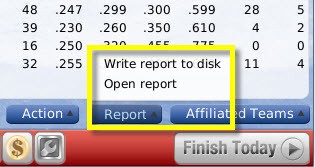
The Report action menu can be used to create an HTML copy of the data on the current page. There are two options in each Report action menu:
Warning! In the in-game preferences, there is an option to display lists in pages, or with a scroll bar. If your preference is set to use pages, only one page at a time will be visible or be written to disk. For example, if you are looking at a list of players that spans ten pages, this feature will create a report of the selected page only.
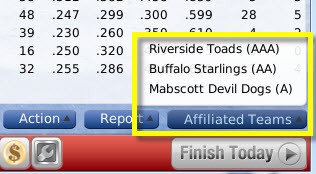
Selecting a team from this menu takes you to the Team Home page.
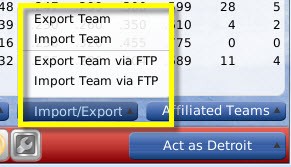
Importing and exporting is covered in more detail in the section of the manual on Online Leagues.
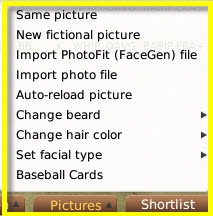
The Report Action Menu
OOTP has many pages that involve lists of data. For example, a team's roster is nothing more than a list of players. The list of free agents is the same. Almost all pages that have lists of data like this have a Report action menu at the bottom of the page.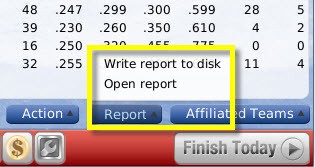
The Report action menu can be used to create an HTML copy of the data on the current page. There are two options in each Report action menu:
| Option | Description |
| Write report to disk | Writes an in-game HTML report of the current page to your hard disk, and opens the file with your external browser. The file is named using the current date and time, and is saved in your game directory, under
ewshtml emp. So, for example, the file might be called: est.lg ewshtml emp€7-03-21-10-42-54.html. |
| Open report | Opens an in-game report with data on the current page in the in-game browser. |
The Affiliated Teams Action Menu
The Affiliated Teams action menu gives you quick access to any other teams affiliated with the selected organization. For example, in a typical major league-minor league structure, this menu will show all the major league and minor league teams in the selected team's organization.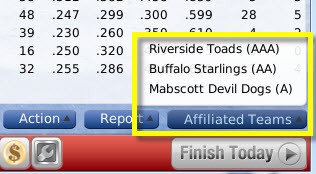
Selecting a team from this menu takes you to the Team Home page.
The Import/Export Action Menu
The Import/Export action menu appears whenever you are in an online league. It is used by team owners and commissioners to transfer information back and forth.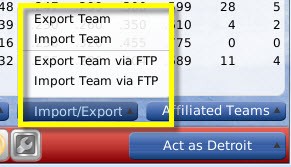
Importing and exporting is covered in more detail in the section of the manual on Online Leagues.
The Pictures Action Menu
The Picture action menu appears any time you are on a player or coach-related page. It includes options related to fictional player pictures: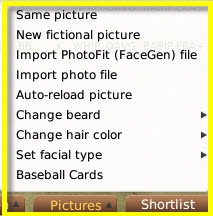
| Option | Description |
| Same picture | Creates a new fictional picture for the person. It will be the same face, but the angle, background, or facial hair may change, and any necessary updates will be made to uniforms, ballcaps, etc. |
| New fictional picture | Creates an entirely new fictional picture for the person. |
| Import PhotoFit (FaceGen) file | Allows you to import a custom FaceGen file to be used for the selected player/coach, if you have one. If you import a custom file, OOTP will no longer automatically update photos for this player/coach, unless you select the Auto-reload picture option below. (This option only available in version 11.2.0 and greater.) |
| Import photo file | Allows you to import a custom photo file to be used for the selected player/coach, if you have one. If you import a custom file, OOTP will no longer automatically update photos for this player/coach, unless you select the Auto-reload picture option below. (This option only available in version 11.2.0 and greater.) |
| Auto-reload picture | Instructs OOTP to auto-reload this player's image if necessary. this is only necessary if you had previously imported a custom file for this player/coach and no longer wish to use it. (This option only available in version 11.2.0 and greater.) |
| Freeze picture | Prevents any future changes to this picture, including changes due to logo/team changes or aging. |
| Change beard | Retains the same face, angle, and background, but changes the facial hair model for the picture. |
| Change hair color | Changes the picture's facial hair only |
| Set facial type | Changes the ethnicity of the player face |
| Baseball Cards | Opens the Baseball Cards feature |