| Find in this manual | ||
| Replace with | ||
OOTP provides two styles of screens for your play-by-play experience, the BNN Broadcast screen and the BNN Webcast screen. You can use either screen or switch between the two while playing. We've already covered the actual Play-by-Play Controls, so be sure you're familiar with those when you're ready to start playing!
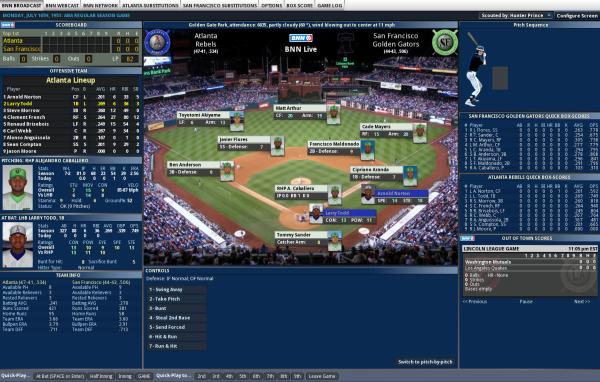
The BNN Broadcast screen has graphical representations of a scoreboard and the actual game stadium, as well as the controls you will need to play out the game. Let's walk through the different sections on this screen, starting in the top left:
Scoreboard
The Scoreboard in the top left keeps track of the progress of the current game. The team highlighted in yellow is currently at bat.
Batting Team's Lineup
The next section down displays the lineup for the team who is currently at bat, along with their statistics so far this season. The player currently at bat is highlighted in yellow.
Pitcher Pane
The Pitcher pane in the middle left of the screen gives statistics on the player currently pitching. It also includes a number of player ratings. The Pitching pane also includes a Status value at the bottom, including the number of pitches he has thrown, which will let you know how tired your pitcher is. This value doesn't update automatically! You may need to use the 'visit the mound' option to get a better idea of how your pitcher is faring.
At-Bat Pane
The At-Bat pane in the lower left of the screen gives statistics on the player currently at bat. It also includes a number of player ratings.
Field Header
The Field Header across the top of the stadium display shows the logos and current records of the two teams playing the game. The Field Header can be disabled from the Options screen to show more of the Stadium.
Stadium
The Stadium representation displays the entire ballpark, as well as the players on the field. Each player in the field is shown at his actual position, along with his defensive rating at the position and his arm rating. Runners on base are shown with their key baserunning ratings, and the Contact and Power ratings are shown for batters, who will appear on the appropriate side of the plate based on their handedness. By default, player photos are shown for each player on the field. However, you can disable player photos from the Options screen. Remember, you can also modify ballparks and their graphics if you so desire.
Drag and Drop Players
If you are unhappy with the way the players on the field are aligned, you can simply drag them where you like. This includes baserunners. To drag a player, click on the player's name and drag the player to the desired location. Dragging players on the field does not actually impact defensive positioning or the outcome of the play. It is strictly for visual appeal.
Play-by-Play Control Pane
The Play-by-Play pane in the lower right, described in detail on the Play-by-Play screen, is where you make decisions and view the actual play-by-play results.
Configure Screen
The BNN Broadcast screen is comprised of a number of customizable "widgets." You can alter the BNN Broadcast screen to suit your needs by clicking on the Configure Screen button in the upper right corner:
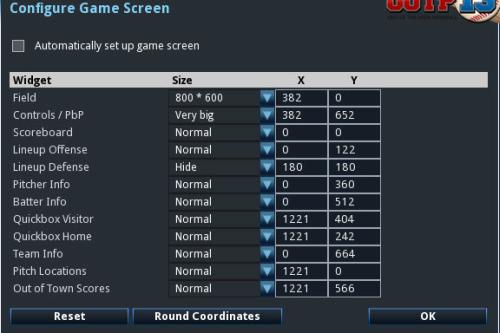
To customize your screen, uncheck the "Automatically set up game screen" box. You can then choose from a number of available widgets to compose your screen. You can use the Size drop-down to enable or disable certain widgets. Each widget can be set to "hide," "normal," and "expanded." You can also type in specific XY coordinates where you would like the widget to appear. However, the easiest way to configure your screen is to click OK once you have unchecked the "Automatically set up game screen" box. You will notice that the widgets on the screen now have +, -, and X icons in the top right corner. You can use these to maximize, minimize, or remove widgets entirely. You can also grab any widget and drag it to the desired location on-sceren. OOTP will remember your settings for your next game as well.