| Find in this manual | ||
| Replace with | ||
The Write/Edit News screen Write/Edit News tab allows you to create your own news stories, or edit existing ones. This screen looks very similar to the News Listing screen, with the list of league stories on the left, and content on the right.
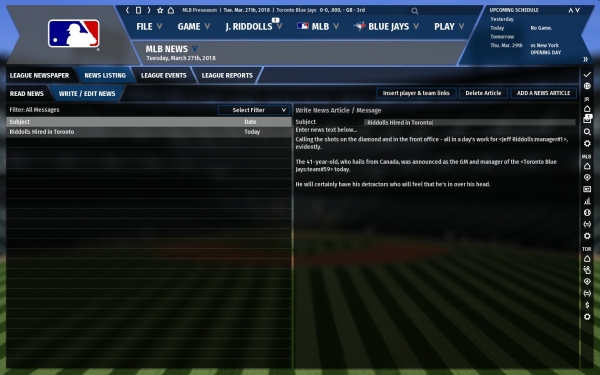
Adding / Editing an Article
To edit an existing article, simply click on the article in the list of articles in the left half of the screen, and edit the text on the right. When editing an existing article, you do not have to save your changes. Your changes take effect automatically as soon as you move to another article or screen. To add a new article, click on the Add a News Article action button. A new article will be created for you to edit.
You can also add links into your text for any player or team names you insert. Just type a player's name, and then click the Insert player and team links action button. The game will attempt to identify your player, and will insert some code that will become a link, like this:
<Kelly Allen:player#54><Los Angeles:team#22>
Once you save your article, this will become a link to the Player Profile. However, the game cannot always create the links correctly if there are multiple players with the same name. You can manually create hyperlinks using the format above. The text before the colon will become the linked text. You must know the Player ID, which can be found in the Player Editor.
Deleting an Article
To delete a game-generated or custom article, click the Delete Article action button. You will receive a confirmation message. There is no way to undo deleting an article.