| Find in this manual | ||
| Replace with | ||
When you launch FHM3, you will arrive at the Start Screen after a short loading period. As the name indicates, this is your starting point for playing FHM3, allowing you to choose various methods of beginning or resuming play, as well as setting various configuration preferences.
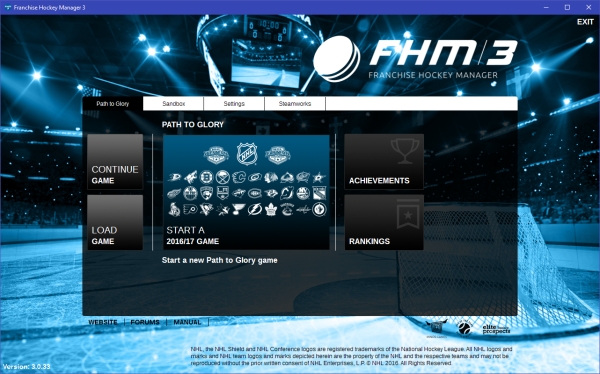
You can also get back to the Start Screen after a game has been loaded by navigating to Game Menu and then choosing Start Screen. The Start Screen has several different options to begin your game or change your setup, separated by tabs in the main box, plus a handful of options along the bottom.:
Path to Glory Mode
Path to Glory is a new addition to FHM3, providing a more streamlined game experience in a way that will demand the most of your managerial abilities, but with limited access to assistance from the computer and no editing of game data.
| Option | Description |
| Continue Game | Loads the last game you played. This button is unavailable until you have created at least one game. At that time, this option will become available, and the screen will display the name of the last game you created in parentheses. |
| Load Game | Opens the loading screen, allowing you to choose one of your previously saved games to load. |
| Start a 2016/17 Game | Creates a new game based on rosters for the current season. |
| Achievements | Lists the achievements available in the game; ones you have already achieved are highlighted. |
| Rankings | Lists the scores you have achieved in your Path to Glory careers. |
Sandbox Mode
Sandbox Mode is the "traditional" play mode familiar to previous FHM players. More options are available to let the computer handle some aspects of gameplay for you, and editing (by activating Commissioner mode) of much of the game's data is possible.
| Option | Description |
| Continue Game | Loads the last game you played. This button is unavailable until you have created at least one game. At that time, this option will become available, and the screen will display the name of the last game you created in parentheses. |
| Load Game | Opens the loading screen, allowing you to choose one of your previously saved games to load. |
| Start a Sandbox Game | Creates a new game based on rosters for the current season. |
| Achievements | Lists the achievements available in the game; ones you have already achieved are highlighted. |
| Sandbox Historical | Creates a new game based on any season from 1931 through the most recently completed season. |
| Sandbox Custom | Creates a new custom game, allowing you to set up a fictional league in the format of your choosing. |
Allows you to modify global game preferences.
Steamworks
If you are playing the Steam version of the game, allows you to download and install user-made game modifications from Steamworks.
Purchase FHM Now
Links you directly to the FHM web store in order to purchase a license for the game. This option only appears if you have not already installed a license for the game.
Enter License Key
Prompts you to enter a serial number to license your copy of the game. See Installing Your License for more information about licenses. This option only appears if you have not already installed a license for the game.
There are also a few more options listed at the bottom of the screen:
| Option | Description |
| Website | Takes you to the OOTP Developments website. |
| Forums | Opens the OOTP Developments Community Forums. |
| Manual | Opens this online manual, but presumably you figured that one out already. |
| Credits | Takes you to a list of people involved in the creation of FHM3. |
All the new game options and quickstart game will, after the initial setup, take you to the Set Up Your Manager screen, where you can set up your manager identity, team, play mode, and other options.