| Find in this manual | ||
| Replace with | ||
When you create a game in Advanced Mode, you use the Create New Game screen. The process of setting up a custom game is straightforward: step through the different sections on this screen and select the options you want. Once you're done, click on the Start Game button in the lower left. OOTP offers a lot of options, though, so there's quite a bit to understand here!
The left side of the Create New Game screen holds global settings within your new saved game. That is, everything in the tabs on the left side of the screen affect your entire saved game and any leagues contained therein. The right side contains league-specific settings. That is, everything in the tabs on the right side of the screen affect only the currently selected league within your saved game:
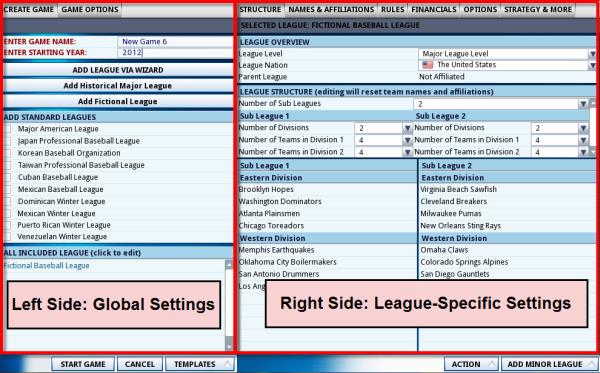
Warning! Some league-specific settings cannot be changed after your game has started. It's generally easier to go through league creation once and get it right than to try to change some details later on. Don't click on the Start Game button until you've gone through every tab on both sides of this page.
As a quick reference, if you're going to create a new custom game using Advanced Mode, here are the steps involved:
- Select New Custom Game from the Start Screen.
- Set your game name and starting year from the Create Game Page.
- Set your global Game Options.
- Add leagues via the Create Game Page.
- For each league in your saved game, customize your League Settings.
- Start your game.
- Create your Manager Identity.
- Play ball!