| Find in this manual | ||
| Replace with | ||
The Preferences screen (Game Menu >> OOTP section >> Preferences, or accessible from from the Start Screen), contains a number of options that affect the way OOTP behaves. Preferences are global, meaning that these changes affect all OOTP games saved on your computer. These settings can be changed at any time without any impact on your saved games. There are several different tabs in the Preferences screen:
Note: The above links will not work from within the in-game browser. However, they all simply link to sections lower in this screen, so just scroll down to find the appropriate section.
Interface
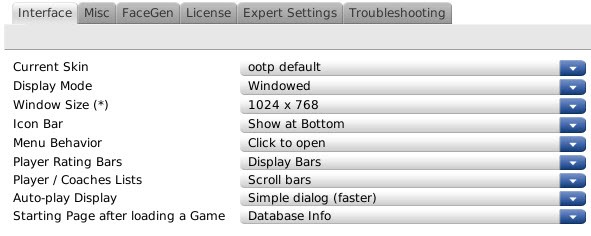
| Option | Description |
| Current Skin | Sets the 'skin' for the game. A skin defines the visual appearance of the game: the colors and fonts, the background, and so forth. OOTP comes with several skins. |
| Display Mode | Determines whether the game will run in windowed mode or full screen mode. In full screen mode, all other applications or programs are hidden from view. In windowed mode, you can easily switch between other applications. For example, Windows users will still be able to see the Windows taskbar at the bottom of the screen. OOTP will perform better in full screen mode. Note: Even in Windowed mode, you cannot resize the game window. |
| Window Size | Changes the window size while in Windowed mode. OOTP supports many different window resolutions, up to 2560 x 1600. Note: Changes to this preference will not take effect until you quit OOTP and restart. |
| Icon Bar | Toggle between displaying the icon bar at the left or right of the screen. |
| Menu Behavior | Sets the behavior of in-game menus. You can choose from the following options:
|
| Player Rating Bars | Defines whether you want to use colored rating bars to view a player's ratings, or just the numeric values. You can choose "Display Bars" or "Numbers Only." |
| Player / Coaches Lists | Sets the behavior of large lists in the game. By default, the game uses scroll bars. However, some people prefer to use 'page selectors,' in which the data is divided into multiple pages of data:
 Even if you choose the page selector option, the game will use page selectors only on large lists.
Even if you choose the page selector option, the game will use page selectors only on large lists. |
| Auto Play Display | Determines whether the standings and leaderboard will be shown during auto-play, or whether a simpler dialog box will be displayed. You can choose from a Simple Dialog, which speeds up auto-play, or the Standings/Leaderboards screen, which will slow down auto-play but provide more information. |
| Starting Page after loading a Game | Sets the default page in your game. This page will be the first one displayed each time you open a game. For example, if you want the game to display your league's standings first, you can choose it here. However, the list of options is built from pages you have already visited in the game. Therefore, until you have navigated a bit through the game, there won't be many options available here. |
Misc

| Option | Description |
| Height Unit | Sets the default unit for displaying player height. You can choose inches, feet, centimeters, or meters. |
| Weight Unit | Sets the default unit for displaying player weight. You can choose kilograms, stone, or pounds. |
| In-Game Sound | Defines whether or not in-game sound will be used. You can choose "Enabled" or "Disabled." |
| Display Latest News from OOTP | When "Enabled," OOTP will connect to the Internet and present a dialog box upon startup if updates or other important information is available. |
| Send usage data to OOTP Developments | When enabled, OOTP will connect to the Internet and send anonymous information to OOTP Developments about which screens you use most often. |
| Help | Defines whether in-game help files are opened using the game's internal web browser, or in your machine's default web browser. |
FaceGen
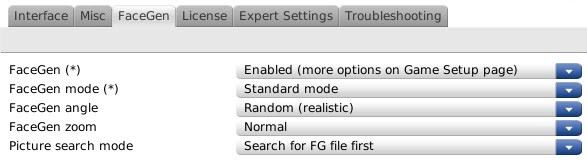
| Option | Description |
| FaceGen | Enables or disables FaceGen, the engine used to create fictional player faces. By default this is enabled, but it can be disabled if you aren't using fictional faces, or if video problems prevent you from playing with FaceGen enabled. Note: Changes to this preference will not take effect until you quit OOTP and restart. |
| FaceGen mode | Defines the FaceGen mode. Default is Standard. You should never have to select either of the troubleshooting modes unless instructed to do so by OOTP Developments' support team. |
| FaceGen angle | Defines the angle from which pictures of fictional players are displayed. You can choose between random, from the left, from the right, or straight ahead. |
| FaceGen zoom | Defines the level of zoom on the fictional player pictures. You can choose between normal, random, in (which shows a larger face), or out (which shows more jersey). |
| Picture Search Mode | Choose between having the game search for a face-gen picture or a photo first. The choices are: "Search for FG file first" or "Search for photo first" |
License

| Option | Description |
| Release license / un-license game | Allows the user to unlicense their copy of the game. Use this option if you wish to remove the license from OOTP for any reason. You can always re-license the game at a later time. If you choose to unlicense the game, the game will revert to running in "demo-mode". See Uninstalling Your License for more information. |
Expert Settings
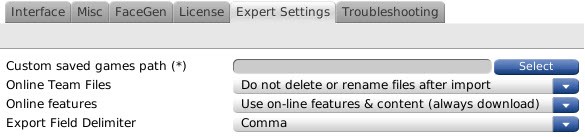
| Option | Description |
| Custom Saved Games Path | Sets a custom user path for the storage of saved games and other application files. This should only be used if you have some specific data storage need that could not be addressed during the installation process. To change this value, do the following:
|
| Online Team Files | Affects what the game does with team export files in online leagues, after the commissioner imports them. There are three options:
|
| Online Features | This defines whether or not the game will use an active Internet connection to download content. Most notably, this affects the help content of the game. There are three settings:
|
| Export Field Delimiter | Sets the delimiter used when exporting game data to text files. Exporting is described in more detail in Import/Export Functions. You can choose from comma-delimited and semicolon-delimited. |
Troubleshooting
The options in the Troubleshooting section should only be needed if you are directed to use them by OOTP Developments' support team.
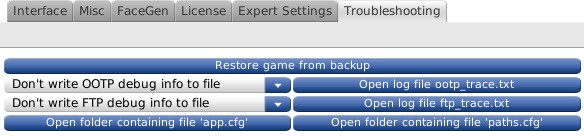
| Option | Description |
| Restore Game from Backup | Allows you to restore a game from a backup. |
| OOTP Debug Info | Toggles debug mode on/off for the game. |
| Open Log File 'ootp_trace.txt' | Opens the trace file generated by OOTP's trace mode. |
| FTP Debug Info | Toggles debug mode on/off for FTP transmissions. Useful when troubleshooting problems with the transfer of online league files. |
| Open Log File 'ftp_trace.txt' | Open FTP trace file. |
| Open Folder Containing File 'app' | OOTP also has several configuration files that can be customized to change the behavior of the game. This button opens up the folder on your computer that holds these configuration files. |
| Open Folder Containing File 'paths' | OOTP also has several configuration files that can be customized to change the behavior of the game. This button opens up the folder on your computer that holds these configuration files. |