| Find in this manual | ||
| Replace with | ||
No solo player wants to lose fifty years of his historical league. No online league commissioner wants to break the news to his GMs that the league file was corrupted and an entire season was lost. There is no magic solution to hard drive failures or lightning strikes. The best way to prevent a big disappointment is to back up your league files!
The Backup Game option (Game Menu >> Advanced section >> Backup Game) is used to create a backup of the currently loaded saved game:
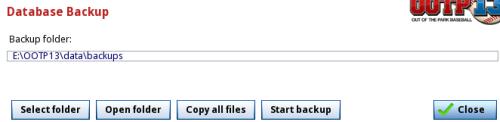
| Option | Description |
| Select Folder | Opens a file navigation window in which you can browse for the folder in which you would like to store your backups. By default, backups are stored in the OOTP Baseball/backups directory within your OOTP installation directory. |
| Open Folder | Opens the selected folder using your operating system |
| Copy all files | Forces OOTP to perform a full backup of ALL files in the current league, not just ones that have incrementally changed. (See below for more information.) |
| Start backup | Begins backing up the currently loaded league to the selected folder. Once the backup is complete, it will report the number of files in your backup, and how many were changed with the most recent backup. |
About OOTP's Backup Process
The OOTP backup is incremental by default. That is, the first time you back up a league, it will take quite some time as it backs up each file in your saved game. However, for subsequent backups, it will only process files that have changed, making the backup process much faster. You can click the Copy All Files button to force OOTP to run a full backup.
Some of the folders OOTP uses for storing HTML files are not saved by incremental backups, including the following:
/news/html/coaches/news/html/history
/news/html/leagues
/news/html/players
/news/html/reports
/news/html/teams
/news/html/temp
This is because OOTP creates those folders and files dynamically each time you visit those pages, so there is no need to save them, as OOTP will just recreate them again the next time you visit that page. If you're concerned about backing up the HTML reports, please use the Copy All Files option and run a full backup each time. Also be aware that if you copy files into those directories manually, such as if you have a special custom HTML file you created, those also will not be backed up unless you use Copy All Files.
Tip: Windows users can save disk space with their backups by setting their backups folder to "compressed." In Windows, right-click on the folder, select Properties. Then choose Advanced, and select "Compress contents to save disk space" and click OK. Then, choose to apply changes to the folder, all subfolders, and files.
OOTP Recommended Backup Practice
OOTP gamers tend to spend a lot of time carefully building their baseball universe. It's a shame when a computer glitch or other problem causes them to lose their games, so it makes sense for OOTPers to carefully back up their saved games. Our recommendation is to back up your league as soon as you create it, when the league is at its smallest. Then, back it up after every session of OOTP you play. That will ensure that each backup takes the least possible time, while guaranteeing you a full backup in case of a problem.
Remember, though, that this backup isn't fail-proof! If your hard drive fails, you'll lose both your saved game and the backup. The only true backup is to a media which is not in your computer case and if possible, not in your home at all. Many OOTPers use a compression tool such as WinZip or WinRAR and archive a backup of their saved game at certain times. Gamers who sim many years often archive a backup after each season. Gamers who play out every game may archive a backup every game month. Ultimately, it's up to you, but the general rule of thumb is this: If you would be upset if you lost everything since you last backed up your game, you should consider backing up your game!
Note: If you are a general manager, not a commissioner, in an online league, you do not need to back up your saved game. That is the responsibility of the commissioner.
Checking on Backup Status
You can check on the status of your backups via the Load Saved Game page. Just click on a saved game, and to the right it will show you whether or not you have a valid backup!