| Find in this manual | ||
| Replace with | ||
Personnel Editor
The Personnel Editor can be used to edit just about anything regarding a single coach/scout:
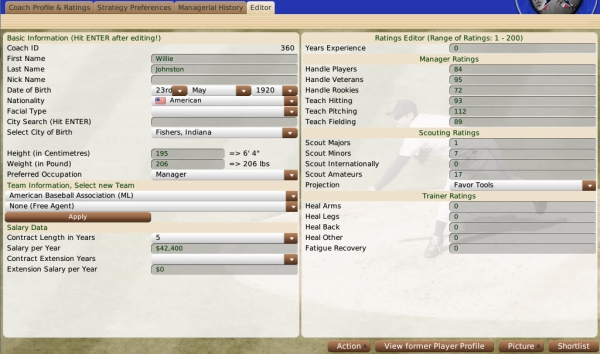
To use the Personnel Editor, you must be in Commissioner mode. If you are, the coach/scout Editor will be available as the right-most tab in any Personnel Profile:

Changes made in the editor take effect immediately up selecting a value from a drop-down, or when hitting the Enter key in a text field. There is no save button, so be sure to hit the Enter key after making changes!
The Personnel Editor is split up into several different sections:
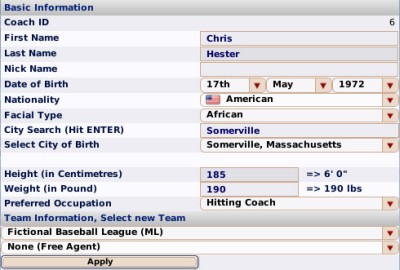

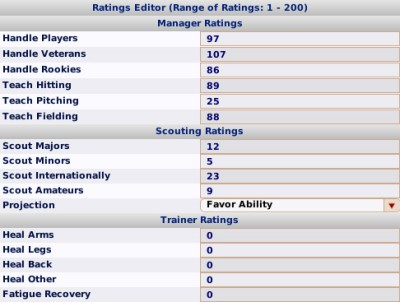
Most of the personnel ratings are pretty self-explanatory, if you understand the Personnel Ratings and Scouting Director models.
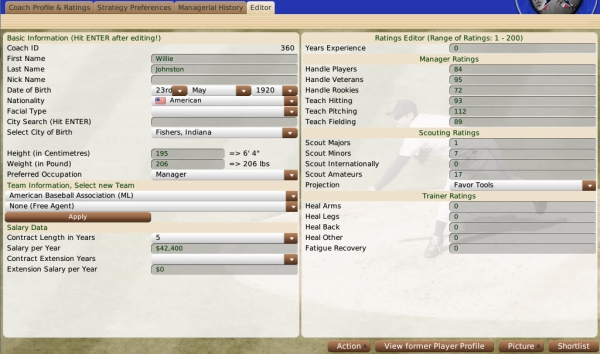
To use the Personnel Editor, you must be in Commissioner mode. If you are, the coach/scout Editor will be available as the right-most tab in any Personnel Profile:

Changes made in the editor take effect immediately up selecting a value from a drop-down, or when hitting the Enter key in a text field. There is no save button, so be sure to hit the Enter key after making changes!
The Personnel Editor is split up into several different sections:
Basic and Team Information
The Basic and Team Information sections allow you to edit most of the demographic and core information about a coach/scout. Remember to hit Enter after editing any text fields!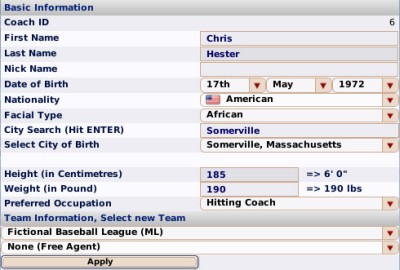
| Option | Description |
| Coach ID | OOTP's unique internal identifier for a coach/scout. This isn't shown in-game, but can be valuable to know. For example, if you generate a fictional face for a coach/scout, the file will be called "coach_#.png," with the # being his coach ID. |
| First Name | Coach/scout's first name |
| Last Name | Coach/scout's last name |
| Nickname | Coach/scout's nickname |
| Date of Birth | Coach/scout's birth date. Changing this changes the coach/scout's age. This will not change the coach/scout's ratings. |
| Nationality | coach/scout's nationality |
| Facial Type | This is the coach/scout's facial type. This is only used for generating fictional faces. If you use photos, or if you like your current coach/scout face, do not change this value. Facial Type is not intended to be an accurate representation of the coach/scout's actual ethnicity, and so is not displayed on the coach/scout Profile. If you change this, a new picture will be generated for the coach/scout immediately. |
| City Search (hit ENTER) | The City Search allows you to narrow down your coach/scout's birth place. Rather than picking from a giant drop-down list, you can type the city name and hit Enter. Then, the Select City of Birth field below will only contain city names matching what you typed. For example, if you want the coach/scout to be from Springfield, Massachusetts, you can type in "Springfield," and then hit Enter. The drop-down will now only contain cities named Springfield, and you can choose the correct one. This is not a very powerful search. Only exact matches are found. So, you cannot, for example, type "Spring" and find cities named "Springfield." |
| Select City of Birth | Select the coach/scout's city of birth. This value does impact the game in the area of contract negotiations, as coach/scouts are often more likely to prefer teams that are closer to home, which in OOTP is defined as the place of birth. |
| Height (in cm) | coach/scout height. Height has no impact on the game mechanics, but it does factor into body mass, which affects fictional faces. (coach/scouts with higher BMI get "fatter" faces.) |
| Weight (in pounds) | coach/scout weight. Weight has no impact on the game mechanics, but it does factor into body mass, which affects fictional faces. (coach/scouts with higher BMI get "fatter" faces.) |
| Preferred Occuption | The coach/scout's preferred occupation. |
| Select League/Team | If you wish to assign the coach/scout to a team, first select a league from the top drop-down, and then select a team from the bottom drop-down. Another drop-down will appear asking you which job you wish him to apply for. Click the Apply button to finalize this change. |
Salary Data
The Salary Data section allows you to give a coach/scout a contract or edit an existing contract. Remember to hit Enter after editing any text fields!
| Option | Description |
| Contract Length (in years) | The number of years in the contract |
| Salary per Year | The coach/scout's salary per year |
| Contract extension years | The number of years (if any) for the coach/scout's contract extension |
| Extension Salary per Year | The coach/scout's salary per year during the extension |
Ratings Editor
The Ratings Editor on the right side of the screen allows you to set the coach/scout's ratings. Remember to hit Enter after editing any text fields! Personnel ratings are on a 1-200 scale. These values are then converted to whatever rating scale you use in game. For example, a 200 will become an 80 on a 20-80 scale, or a 100 on a 1-100 scale.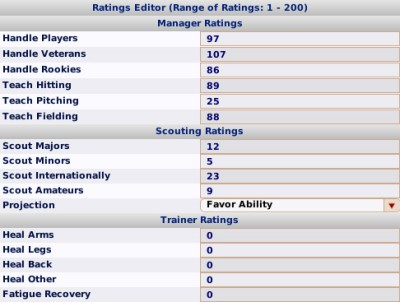
Most of the personnel ratings are pretty self-explanatory, if you understand the Personnel Ratings and Scouting Director models.