| Find in this manual | ||
| Replace with | ||
OOTP allows customization of many aspects of the game, and the OOTP community produces a huge volume of such customizations, such as quick-start games, templates, logos, skins, schedules, and pictures. Users with an active internet connection can use Add-Ons Central (Game Menu >> OOTP section >> Add-Ons Central) to take advantage of these great customizations. Add-ons Central also makes it easy for modders to provide their customizations without complicated installation instructions. (See the section of the manual on customization for more information about what is customizable in OOTP.)
Note: Add-ons are the responsibility of the creator, not of OOTP Developments. If you run into problems installing an add-on, or if you need more information about how a particular add-on works, you must contact the creator of the add-on. OOTP can offer no guarantees as to the stability of your saved games when using add-ons.
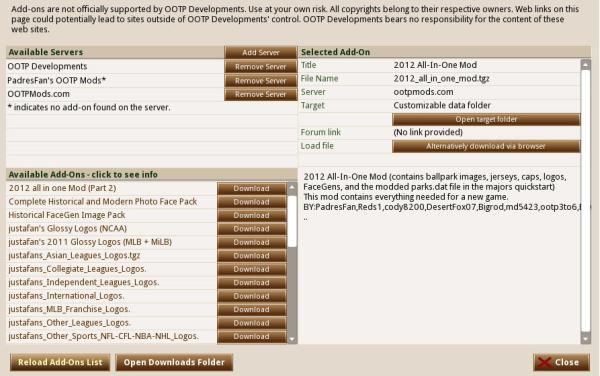
Adding/Removing Servers
In the top left of the page, there is a list of servers that host OOTP add-ons. By default, OOTP comes connections to several popular OOTP mod host sites. To add a server to the list, click the Add Server button. If you hear of a cool mod on the forums, you can easily download the mod through Add-ons Central. All you need from the modder is the path to a special add-ons XML file on his server. When you select Add Server, you will get a small dialog box like this:
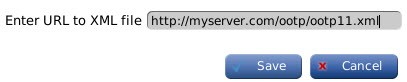
Enter (or cut and paste) the add-ons path from the modder into the dialog box, and then click Save. If OOTP is able to contact the host server, the new server will appear in the list of Available Servers in the top left, and any files they offer for download will appear in the list of Available Add-Ons in the lower left.
To remove a server from the list, just click on the Remove Server button to the right of the server that you wish to remove. Additionally, once you have a server recorded, it is remembered. Use the Reload Add-Ons List button in the lower left to refresh the list of available add-ons from all of your available servers.
Downloading Add-Ons
Once you've gotten your list of add-ons, click on any add-on in the list. In the top right corner, information about the selected add-on will appear, including the title, file name, server, and a target. There may be a hyperlink to the forums or somewhere that the modder has posted more information about his/her mod. The target defines where in your OOTP installation the files will be installed. A description of the add-on is provided in the box below.
To download an add-on, just click on the Download button next to the add-on you wish to download in the lower left. The selected add-on will be downloaded and saved in the data/addons/downloads folder in your OOTP installation directory. Alternately, if you'd rather download the file outside of OOTP, click on the Alternatively download via browser to download the file via HTTP with your operating system's default browser. (If you choose this option, be sure to save the file in the data/addons/downloads folder.)
Installing Add-Ons
Once you've downloaded an add-on, the Download button changes to an Install button. Click this button to install the selected add-on. The modification will be installed, and you're all set to go. Be sure to read any additional information the modder has provided regarding the add-on.