| Find in this manual | ||
| Replace with | ||
The Almanac
The Almanac allows you to 'archive' information from a given season, or to automate the process of exporting league data to raw data formats. It is disabled by default, as it is only needed under certain circumstances, described below. The Almanac can be accessed by navigating to OOTP Menu | Game Setup | Almanac Options tab, or by navigating to OOTP Menu | Open Almanac | Almanac Options.
In addition to the Almanac, you can also customize how frequently OOTP saves certain logs in the Auto-Save & Log Options section of the Global Setup page, accessible by navigating to OOTP Menu | Game Setup | Auto-Save & Log Options section.
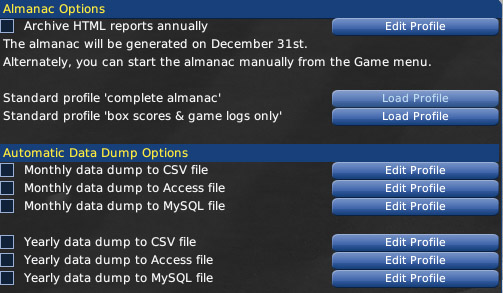

These profile settings behave identically to the online report settings defined in Generating and Uploading Reports (Commissioners). You can update these settings at any time, and once saved, they will remain in effect any time the Almanac runs.
The almanac process moves all of the selected HTML reports for the just-completed season into an extra folder: /news/almanac_2007 if the season was the 2007 season, /news/almanac_2008 for the next, and so on.

OOTP Yearly Maintenance
As much fun as it is to have endless amounts of statistics and HTML reports, these things take a toll on the performance of the game and the size of your league files. So, by default, OOTP deletes and reuses certain files after each season to conserve disk space. With the Almanac, you can preserve these records for the life of your league. You can also store a copy of all the HTML reports from the most recently completed season, so that you can stroll back through time. OOTP performs maintenance on the following files:- Box Scores - Not deleted, but box scores are assigned numerical IDs each season (1st game of the season is #1, etc.). So, when game #1 rolls around next season, last year's Box Score #1 will be overwritten if you haven't archived them with the Almanac.
- Game Logs - Like box scores, game logs are assigned numerical IDs each season (1st game of the season is #1, etc.). So, when game #1 rolls around next season, last year's Game Log #1 will be overwritten if you haven't archived them with the Almanac.
- Transaction Logs - Log files related to transactions are deleted on the first day of the offseason each year.
- News Logs - Log files related to news are deleted on the first day of the preseason each year.
- Injury Logs - Log files related to injuries are deleted on the first day of the preseason each year.
- Replays - Like box scores, replay files are assigned numerical IDs each season (1st game of the season is #1, etc.). So, when game #1 rolls around next season, last year's replay for game #1 will be overwritten if you haven't archived them with the Almanac.
- HTML reports - HTML reports aren't technically cleaned up, but OOTP's HTML reports are divided into current-year reports and historical reports. Once you roll into a new season, your current-year reports are cleared out and replaced with a new set. Some people like to save copies of these reports so they can go back and look through the reports exactly as they looked in Year X.
In addition to the Almanac, you can also customize how frequently OOTP saves certain logs in the Auto-Save & Log Options section of the Global Setup page, accessible by navigating to OOTP Menu | Game Setup | Auto-Save & Log Options section.
Why Use the Almanac?
The Almanac is turned off by default. It's only needed if you feel a particular desire to retain certain records year after year. Some of the most common reasons for turning on the Almanac include:- You want to retain a "snapshot" of your HTML reports as they looked at the end of a given the season.
- You want to have access to box scores or game logs from prior seasons.
- You use SQL or CSV data dumps, and want to schedule them to run regularly.
Almanac Options
The Almanac Options contain seven different options, each of which can be enabled or disabled by selecting the checkboxes on the left of the screen. As long as one checkbox is enabled, the Almanac is "on". You can enable any combination of the seven options: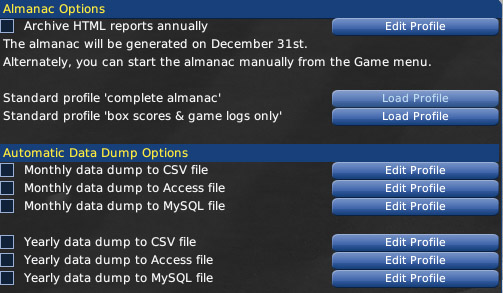
| Option | Description |
| Archive HTML reports annually | Once per year, on December 31st, generates and archives the HTML reports specified in the profile. You can also choose to load one of two 'default' profiles:
|
| Monthly data dump to CSV file | On the first of each month, automatically exports league files to .csv format. |
| Monthly data dump to Access file | On the first of each month, automatically exports league files to Access format. |
| Monthly data dump to MySQL file | On the first of each month, automatically exports league files to MySQL format. |
| Yearly data dump to CSV file | On the first of each year, automatically exports league files to .csv format. |
| Yearly data dump to Access file | On the first of each year, automatically exports league files to Access format. |
| Yearly data dump to MySQL file | On the first of each year, automatically exports league files to MySQL format. |
Customizing the Almanac
You can also customize which reports are added to the Almanac by clicking on the Edit Profile button.
These profile settings behave identically to the online report settings defined in Generating and Uploading Reports (Commissioners). You can update these settings at any time, and once saved, they will remain in effect any time the Almanac runs.
Generating the Almanac
If you have enabled the Almanac, the Almanac will be generated automatically each December 31st. However, you can also generate the Almanac manually at any time by selecting navigating to OOTP Menu | Open Almanac | Generate almanac now.The almanac process moves all of the selected HTML reports for the just-completed season into an extra folder: /news/almanac_2007 if the season was the 2007 season, /news/almanac_2008 for the next, and so on.
Accessing the Almanac
Once a season's data has been archived in the Almanac, you can access the Almanac by navigating to OOTP Menu | Open Almanac. The Open Almanac option will gain a new option labeled with the season that was just archived: