| Find in this manual | ||
| Replace with | ||
League Expansion
OOTP allows you to expand your league throughout the life of your game. There is also a special automatic expansion option for historical major leagues. We will cover both options in this section.
The automatic league expansion option can be found during game creation in the Historical Progressing Options section of the Options page. After game creation, it can be found by navigating to OOTP Menu | Game Setup | League Setup tab | Options tab | Historical Progressing Options:

You can also choose whether or not to have an expansion draft, and if so, how many players each team can protect.
To expand your league, from the League Functions page, click on the Expand League & Expansion Draft, or select the same value from the Functions action menu at the bottom of the page. This will open the League Expansion Wizard.
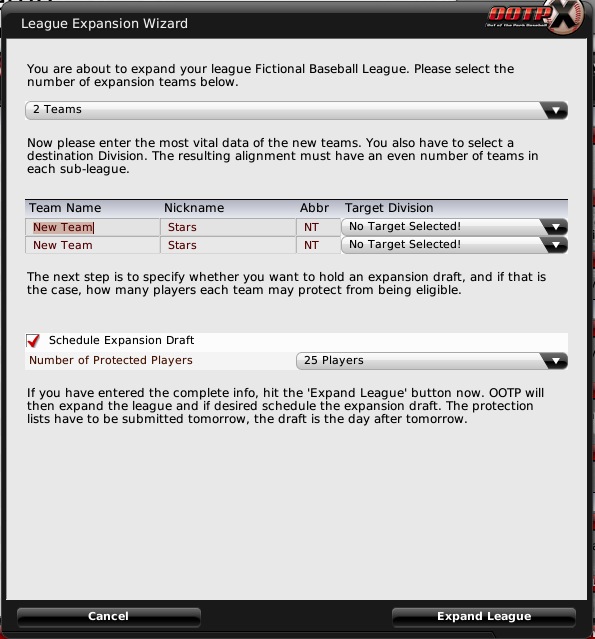
Expanding using the wizard is simple:
To fill a team with fictional players, first make sure you have commissioner mode turned on. Then, go to the expansion team's parent league Roster page. From the Action menu, select "Fill Team with Fictional Players." Repeat this process for any affiliated teams or other expansion teams.
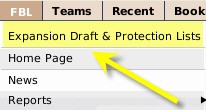
A special link will also appear on the Manager Home page:
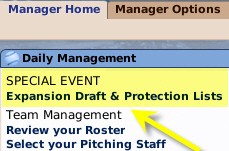
In an expansion draft, each of the existing teams in the league is allowed to 'protect' a certain number of players, as determined in the League Creation Wizard. These players cannot be drafted by the expansion teams. As a result, in preparation for an expansion draft, all human managers who own teams that are not expansion teams must submit a list of protected players within the day following the completion of the league expansion wizard.
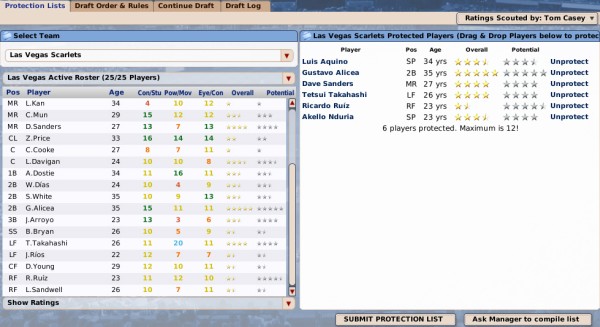
The top part of the screen has a drop-down listing all of the teams that currently exist in the league. You can view any team's expansion list, but of course you cannot make changes to any list but the one you control. To protect a player, drag him from the roster list on the left to the Protected Players pane on the right side. The Protected Players pane will inform you of the maximum # of protected players, and how many players you have protected. You can also remove a player from the list by clicking the Unprotect link next to a player's name.
Using the Ask Manager to compile list button in the lower right corner, you can also ask your manager to compile a list for you. When you are certain you are done, click on the SUBMIT PROTECTION LIST button to finalize your list. Once you do this, you cannot make any further changes. The expansion draft will be held on the next day.
Expansion drafts generally run for 35 rounds. Expansion teams must populate the remainder of their rosters by trades or through free agency.
Automatic Historical Expansion
If you are playing a historical league, OOTP has the option to automatically expand your league according to when the Major Leagues expanded in real life. So, for example, if you are playing a historical league starting in 1997, when you move into 1998, the Arizona Diamondbacks and Tampa Bay Devil rays will automatically join the league. When this option is enabled, OOTP will automatically handle changes in team names, nicknames, league structure, and so on.The automatic league expansion option can be found during game creation in the Historical Progressing Options section of the Options page. After game creation, it can be found by navigating to OOTP Menu | Game Setup | League Setup tab | Options tab | Historical Progressing Options:

You can also choose whether or not to have an expansion draft, and if so, how many players each team can protect.
Manually Expanding Your League
Alright, let's say you're not using the automatic expansion option. You can still manually expand a league of any kind. You could, for example, manually expand a historical or MLB league, adding two completely new teams. Of course, you can also expand fictional leagues. League expansion is done during the preseason or offseason, and is handled in the League Functions page.To expand your league, from the League Functions page, click on the Expand League & Expansion Draft, or select the same value from the Functions action menu at the bottom of the page. This will open the League Expansion Wizard.
League Expansion Wizard
The League Expansion Wizard asks you all of the questions you need to answer to expand your league: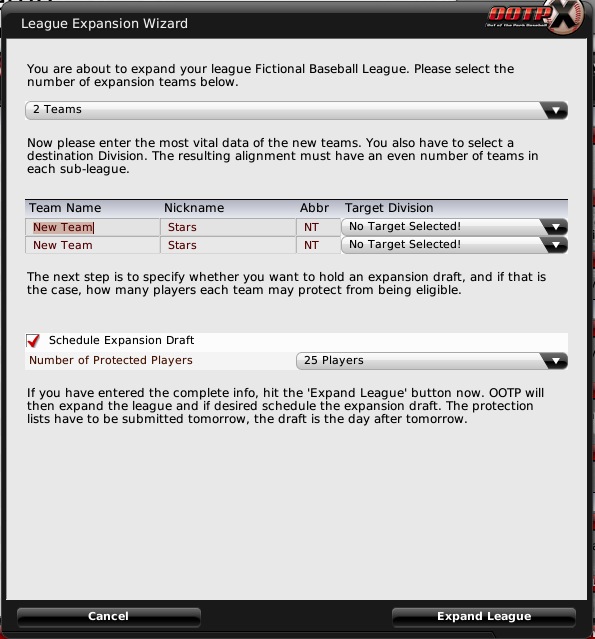
Expanding using the wizard is simple:
- Choose the number of teams to expand. You can choose from 2, 4, 6, 8, or 10 teams.
- Enter the new team names, nicknames, and abbreviations, and select a target division for each team. The resulting alignment must have an even number of teams in each subleague!
- If you wish to hold an expansion draft, check the 'Schedule Expansion Draft' checkbox and select the number of players each existing team can protect. (This can be from 0 to 30 players.)
- Click the Expand League button. If you elected to hold an expansion draft, the draft will be scheduled for two days from the current date. In the intervening day, teams will have to submit protection lists to the league.
Finishing Expansion without a Draft
If you elect not to hold an expansion draft, your new teams will be without players. They will be forced to fill their teams entirely with free agents. Often, this is problematic, because there typically aren't enough free agents to fill an entire team. If you're not going to hold an expansion draft, you may want to consider filling the teams with fictional players. These will be subpar players, but at least your expansion teams will be able to field a team.To fill a team with fictional players, first make sure you have commissioner mode turned on. Then, go to the expansion team's parent league Roster page. From the Action menu, select "Fill Team with Fictional Players." Repeat this process for any affiliated teams or other expansion teams.
Expansion Drafts - Protecting Players
If you chose to hold an expansion draft, immediately a new option becomes available in the League menu: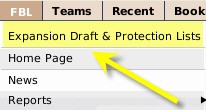
A special link will also appear on the Manager Home page:
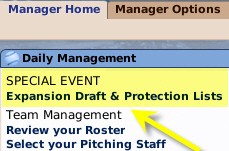
In an expansion draft, each of the existing teams in the league is allowed to 'protect' a certain number of players, as determined in the League Creation Wizard. These players cannot be drafted by the expansion teams. As a result, in preparation for an expansion draft, all human managers who own teams that are not expansion teams must submit a list of protected players within the day following the completion of the league expansion wizard.
Protection Lists
To submit an expansion list, click on the Expansion Draft & Protection Lists link and then click on the Protection Lists tab: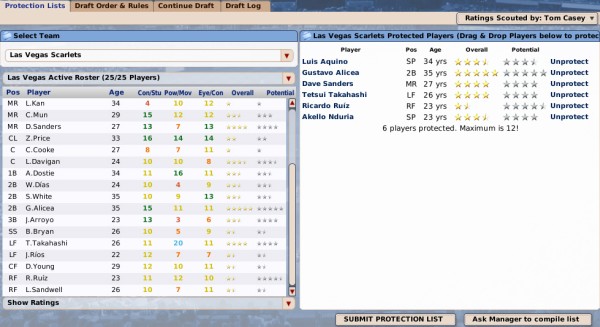
The top part of the screen has a drop-down listing all of the teams that currently exist in the league. You can view any team's expansion list, but of course you cannot make changes to any list but the one you control. To protect a player, drag him from the roster list on the left to the Protected Players pane on the right side. The Protected Players pane will inform you of the maximum # of protected players, and how many players you have protected. You can also remove a player from the list by clicking the Unprotect link next to a player's name.
Using the Ask Manager to compile list button in the lower right corner, you can also ask your manager to compile a list for you. When you are certain you are done, click on the SUBMIT PROTECTION LIST button to finalize your list. Once you do this, you cannot make any further changes. The expansion draft will be held on the next day.
The Expansion Draft
The expansion draft process itself proceeds exactly like an inaugural draft or first-year player draft, except that only the expansion teams are allowed to choose players. Just as with a regular draft, a draft log is generated. Drafting continues until all players have been chosen.Expansion drafts generally run for 35 rounds. Expansion teams must populate the remainder of their rosters by trades or through free agency.