| Find in this manual | ||
| Replace with | ||
The News and Mail page (Manager Menu >> Basics section >>News and Mail, or click on the envelope icon in the Tool Bar) is your source for news about your team, league, organization, and for personal communications from your owner and players.
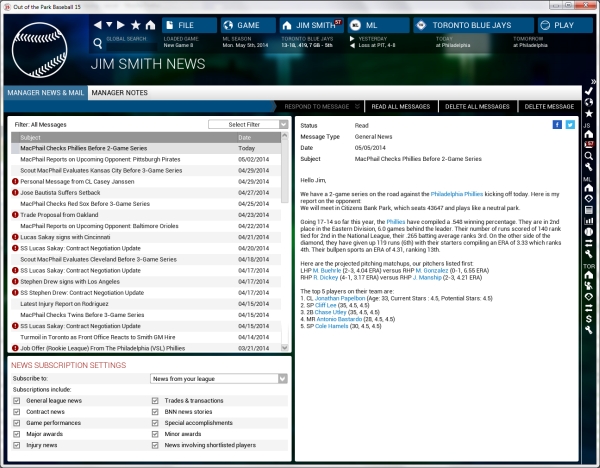
Additionally, in-game events may trigger pop-ups that will bring you directly to this page to check some urgent message.
- About OOTP's News and Mail System
- Message Types
- Message Filters
- News Subscription Settings
- Customizing News
- Action Buttons
Note: The above links will not work within the in-game help. However, they all simply link to sections lower in this page, so if you are reading this in-game, just scroll down to find the appropriate section!
About OOTP's News System
All communications related to your human manager, public or private, are viewed from the News and Mail page. Imagine that you have an assistant who is responsible for bringing you relevant newspaper clippings and messages each morning. The left pane displays your in-box with a list of messages and their subject headers. News items are sorted chronologically, with the most recent items at the top. There is also a status column on the left. Messages with a small circle in the status column are still unread. The lower left also contains the News Subscription Settings that are described on the Manager Options page.
To view a news article, click on one of the subjects in the upper left pane, and the contents will be displayed in the right pane. The right pane displays the content of the message. Messages frequently include hyperlinks to people or teams of interest. Messages related to players will also include a player graphic with some information about the player. (The statistics in the graphic may not match those in the associated news article, because the graphic has up-to-the-minute statistics, while the article shows only what his numbers were when the article was created.)
There are also Facebook and Twitter buttons above each news article displayed in the right pane. These allow you to easily post OOTP news articles to your social media site, if you so desire. (You must already have an account on those sites in order to do this.)
Message Types
There are two types of messages you can receive in OOTP: public and personal.
Public messages are visible to the whole world. All public messages are visible through the League News page. However, a manager typically receives only a small subset of the league news in his News and Mail page, based on his News Subscription Settings. For example, there might be 100 league news articles, but if you elected to receive only news about your team, your inbox might show just ten messages. If you delete public messages, they will still be visible from the League News page. Some examples of public messages include:
- Articles about noteworthy game performances, such as shutouts or games with 3 or more home runs by a single hitter
- League newsletters informing managers about key events
- Rumors about contract negotiations around the league
- Transaction news, such as completed trades
Personal messages are visible only to you. These messages do not appear in the League News page, nor can other human managers see them when they are logged in. If you delete personal messages, they are lost forever! Some examples of personal messages include:
- Messages from your team's owner about your performance or the team's expectations
- Trade offers from other teams or responses to trade offers
- Player responses to your contract offers
- Management job offers, if you are unemployed
By default, receiving a personal message causes auto-play to stop. This can be adjusted in the Exit Auto-Play settings on the Manager Options page.
Message Filters
At the top right of the message list is an action menu called Select Filter. This filter is similar but not identical to the other filters used in the OOTP interface. It allows you to display just a certain types of messages. The filter drop-down does not control which messages you receive, but only which ones you see at the moment. The Filter Messages drop-down resets each time you leave the page.
News Subscription Settings
The News Subscription Settings in the lower left corner of the page are identical to those described on the Manager Options page.
Customizing News
In OOTP, you can also edit existing public news articles or write your own! This is done from the Write/Edit News page.
Action Buttons
There are four action buttons on the Manager News page, three of which are simply to help keep your in-box tidy:
| Option | Description |
| Delete Message | Deletes the selected message, with no confirmation |
| Delete all Messages | Deletes all messages. You will be asked for confirmation. |
| Read all Messages | Marks all messages as read |
| Respond to Message | This action menu is available only when you have received a message that requires a response. This happens, for example, when you have received a trade proposal or a response to a trade proposal that you submitted, and also if you have been offered a job. The use of this option will be described in more detail in those sections. |