| Find in this manual | ||
| Replace with | ||
The Trades/Transfers screen is the interface for arranging player trades and transfers (the Offer tab), specifying your team's needs (the Needs tab), and shopping your players (the Shopping tab.)
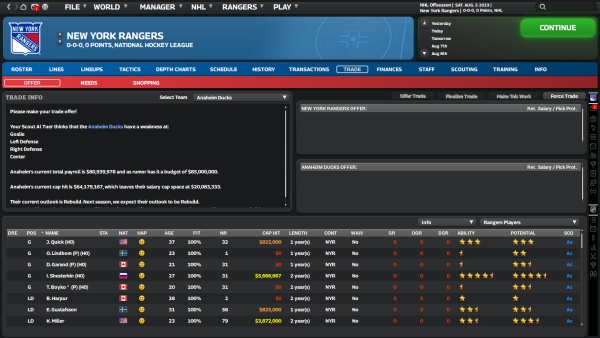
Offer
The Offer tab is broken into three panes:
- In the upper left, a Trade Summary that gives a summary of the trade and other pertinent information, such as your assistant's opinion on the likelihood of the other team accepting the deal, and basic information about the other team's needs and financial situation. Except when responding to another team's offer, you can change your trading partner via the dropdown menu.
- At the top right, two Trade Component boxes, one for each team, where components of the trade are entered.
- On the bottom, each team's Roster or list of draft picks, selectable via dropdown menus.
Trading Players
Add players to the trade proposal by right-clicking them from the Roster section at the bottom of the screen and selecting "add player". You can remove any player from the trade by right-clicking their name in the offer and selecting "Remove." You are limited to a maximum of five players and/or draft picks in one offer.
To switch between team views and players/rights/picks, use the dropdown boxes directly below the Trade Component box.
Trading Rights
You may also trade the rights to players you own, but don't have signed to a contract. This will transfer the ability to negotiate a contract for that player to the other team. Note that these rights only apply to your league, so teams in other leagues may also own league-specific rights to that player. Player rights are generally worth much less than contracted players, since there is no guarantee the player can be signed.
Trading Draft Picks
If draft pick trading is allowed in this league, each team can trade draft picks as well as players. Trading a draft pick means that you are giving the other team one of your picks in the specified draft. Draft picks can be traded for the next three drafts.
Since draft order is based on the order that teams finish in the standings, be sure to consider a team's record when proposing a draft pick trade. A high draft pick from a poor team is much more valuable than a draft pick from a championship team, and will be very expensive to acquire.
Making the Offer
To propose the trade to the other team, click on the Offer Trade button, then watch your mailbox for a response. The "Respond to Message" box will allow you to confirm the trade, if the other team agrees, or return to the trade screen for further negotiations.
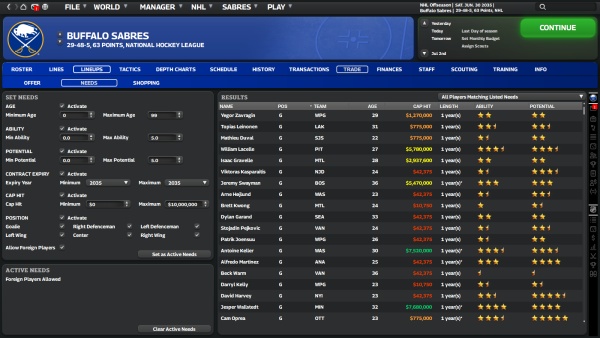
Needs
The needs screen allows you to identify what your team currently needs, and gives you some options for searching for players to target for a trade, or for potential trading partners.
Set Needs allows you to narrow down what you want to acquire by defining those players across a number of categories. The "Set Active Needs" button allows you to save your currently-specified needs as a list of what your team is actively searching for.
On the right side, the Results section will produce a variety of useful information when you're looking to make a trade:
- All players matching listed needs will show a list of players that matches whatever is currently specified in the Set Needs box. Note that this can be different from your active needs - this allows you to search for things that don't quite fit your active needs as currently described.
- All players matching listed needs will show a list of players that matches whatever is currently specified as your active needs.
- Trading block players matching your active needs works like the previous item, but will only show such players if their team currently has them on the trade block.
- Teams with potential interest in your trading block players will give you a list of which teams might be the most interested in each player (if any) that you currently have on the trading block.
- Best potential trading partners will show a list of which teams have strengths, weaknesses, and a trading outlook that are most compatible with your own.

Shopping
The shopping screen allows you to shop players, draft picks, or a combination of them around the league, generating trade offers in return.
To add players or picks to the shopping attempt, click on the Shop button beside them. A maximum of 2 items (one player and one pick, two players, or two picks) can be included in one shopping attempt.
The Player Requirements option will allow you to specify what you want in return: picks only, players, or only players matching your currently-specified active needs
Once you've set up what you're offering and asking for, click the Shop Now button and you'll be informed of any offers you get in response. Be aware that, since you're the seller in this situation, the offers will tend to be a little weaker than what you'd get via direct negotiations on the Offer tab, and you will not be able to negotiate the offers further (unless you go to the Offer tab and re-create them there, but doing that may not necessarily mean the other team will still accept the trade.)
You are limited to 3 shopping attempts per day.