| Find in this manual | ||
| Replace with | ||
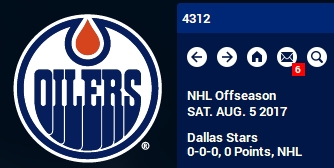
The Status Box can be found in the top left of the screen, beside your portrait or the currently-displayed team or league logo. It contains information about the currently loaded game, the current game date, and your team's record. Additionally, it contains schedule boxes that display yesterday into the future. How many boxes appear depends on your screen resolution. Each date may show events that will or have already occured. Completed games will have links to the box score for the game. In addition, just to the right of this area is a set of navigation tools:
Navigation Arrows
The two navigation arrows behave similarly to web browser back and forward buttons, moving you back and forth between game screens. Click the left arrow to go back to the screen you visited just before the one you are viewing, and the right arrow to move in the opposite direction through screens you have visited recently.
Home
To the right of the navigation arrows is the "home" icon. Click on this icon to quickly return to your Manager Home screen after navigating elsewhere.
News and Mail
The News and Mail page is your source for news about your team, league, organization, and for personal communications from your owner, other general managers, and players.
Some in-game events may trigger pop-ups that will bring you directly to this page to check some urgent message.
About FHM's News SystemAll communications related to your human general manager, public or private, are viewed from the News and Mail page. Imagine that you have an assistant who is responsible for bringing you relevant newspaper clippings and messages each morning. The left pane displays your in-box with a list of messages and their subject headers. News items are sorted chronologically, with the most recent items at the top.
To view a news article, click on one of the subjects in the left pane, and the contents will be displayed in the right pane. Messages frequently include hyperlinks to people or teams of interest.
Action ButtonsThere are several actions available via the Action button on the Manager News page, mainly to help keep your in-box tidy but also to respond to some messages:
| Option | Description |
| News Subscriptions | Opens an interface that allows you to specify which news you'd like to receive from which league. |
| Delete Message | Deletes the selected message, with no confirmation |
| Delete all Messages | Deletes all messages. You will be asked for confirmation. |
| Read all Messages | Marks all messages as read. |
Search
Clicking on the magnifying glass icon in the top right opens the Search Box. By entering text into the Search Box and pressing the Enter key, you are able to quickly find a specific player or staff member (via the Staff tab) in your hockey universe (human managers cannot be found through the search engine). The search engine is not case-sensitive, and it does not support Boolean commands such as AND, OR, or NOT, but can be filtered via the standard filter menu, and the screen's displayed information can be adjusted via the Views dropdown on the far right.