| Find in this manual | ||
| Replace with | ||
Initiating Trades
The Initiate Trade sub-screen is where managers come to execute trades:
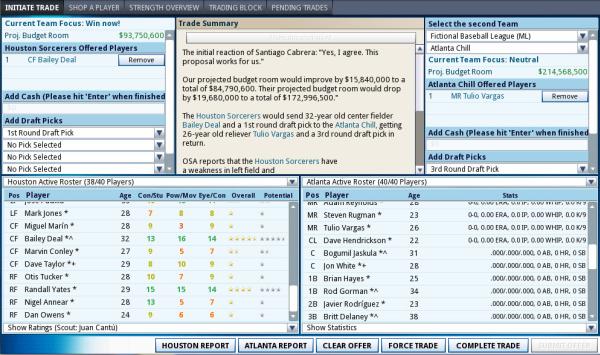
There are many ways to access the Initiate Trade page:
See Trading for an overview of the entire process of conducting trades in OOTP.
The Initiate Trads screen is broken into three areas:
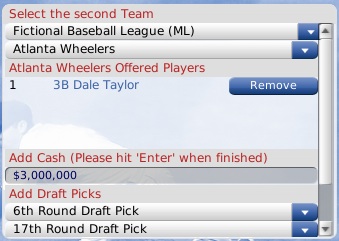
Each team must be able to take on the salaries of the players it will be receiving. The Trade Summary section in the middle describes the impact of the potential deal on each team's projected budget room. If either team cannot afford the contracts of the offered players, the trade is invalid and cannot be completed.
To determine whether the teams can afford the deal, the computer checks your projected remaining player expenses before and after the trade and adds or subtracts any cash involved in the deal. It compares that figure to your budget for the current year and the next year as well, factoring in contract extensions, possible arbitration, players leaving through free agency, and so forth. If the trade remains within the estimated budget, then the trade is acceptable.
Upon completion of a trade, each team takes on the full remainder of the current contract for each player. That is, if Player A is in the second year of a seven-year deal, the team receiving Player A is responsible for the full duration of that contract.
Note: In the real world, any player with at least ten years of major league service time, the last five of which have been with one major league club, cannot be traded to another major league club without his written consent. This is commonly known as 'the five-and-ten rule.' This is not true in OOTP.
Draft picks can be traded only for the next first-year player draft. You cannot trade future-year draft picks. Traded draft picks also cannot be traded. For example, if Philadelphia trades its third-round pick to New York, New York cannot then trade Philadelphia's third-round pick to San Francisco. You also cannot trade compensatory draft picks.
Note: Since draft order is based on the order that teams finish in the standings, be sure to consider a team's record when proposing a draft pick trade. A draft pick from a poor team is much more valuable than a draft pick from a championship team.
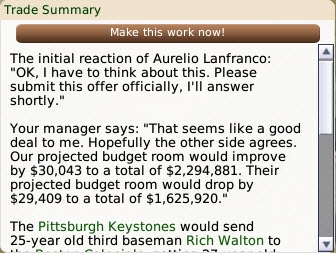
The Trade Summary will typically show some basic feedback from your trading partner's general manager. A message will tell you if your deal is unacceptable. There will also be feedback from your own manager, usually together with some information about the financial impact on your team. The Trade Summary will also tell you if the proposed trade is invalid. This usually happens when one team cannot afford the contracts of the players involved, or when you have included an untouchable player in the trade.
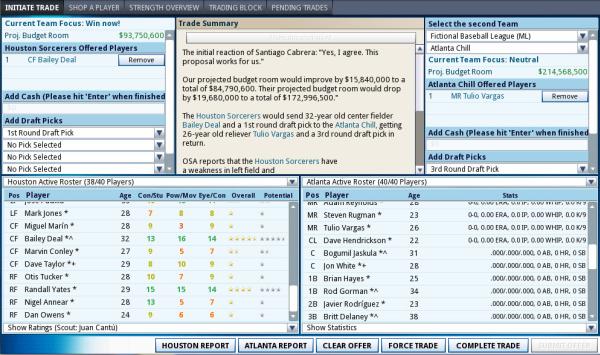
There are many ways to access the Initiate Trade page:
- Navigate to League Menu >> Trade
- Navigate to League Menu >> Transactions >> Player Trade tab
- Click on the clipboard icon in the League section of the Icon Bar, then click the Player Trade tab
- Right-click on a player on your team, then go to Trade Options >> Trade away Player
- Right-click on a player on another team, then go to Trade Options >> Trade for Player
- Respond to another team's trade offer.
See Trading for an overview of the entire process of conducting trades in OOTP.
The Initiate Trads screen is broken into three areas:
- A Trade Component box for each team, in the top left and right, where components of the trade are entered
- Each team's Roster, in the lower left and right
- A Trade Summary in the middle that gives a summary of the trade and other pertinent information
Setting up a Trade
On the Initiate Trade page, your team is always on the left, and your trading partner on the right, unless you are a commissioner, who can act for either party. For this example, let's assume that we're making the initial offer. The first thing you must do when initiating a trade is to select a trading partner. Select a league and a team from the drop-downs in the top right corner of the screen. Once you have done this, you can begin building the components of your trade. Each side of the screen has a trade components section in which you can place players, cash, or draft picks: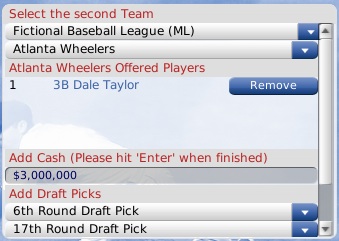
Trading Players
Each team can include up to ten players in a trade proposal. Add players to your trade components by dragging them from the Roster section at the bottom of the screen into the Offered Players section of the screen. You can remove any player from the trade by clicking the Remove button next to the player's name.Each team must be able to take on the salaries of the players it will be receiving. The Trade Summary section in the middle describes the impact of the potential deal on each team's projected budget room. If either team cannot afford the contracts of the offered players, the trade is invalid and cannot be completed.
To determine whether the teams can afford the deal, the computer checks your projected remaining player expenses before and after the trade and adds or subtracts any cash involved in the deal. It compares that figure to your budget for the current year and the next year as well, factoring in contract extensions, possible arbitration, players leaving through free agency, and so forth. If the trade remains within the estimated budget, then the trade is acceptable.
Upon completion of a trade, each team takes on the full remainder of the current contract for each player. That is, if Player A is in the second year of a seven-year deal, the team receiving Player A is responsible for the full duration of that contract.
Note: In the real world, any player with at least ten years of major league service time, the last five of which have been with one major league club, cannot be traded to another major league club without his written consent. This is commonly known as 'the five-and-ten rule.' This is not true in OOTP.
Trading Cash
Each team can offer cash in a deal, up to the amount of cash the team has on hand. The amount of available cash can be found on the team's Front Officescreen(as the "Starting Balance"). After typing in a cash figure, always hit the Enter key.Trading Draft Picks
If draft pick trading is enabled in the league-specific trading options, each team can trade up to five draft picks in a single trade. If you don't see a draft pick option on this page, your league probably does not have draft pick trading enabled. Trading a draft pick means that you are giving the other team the right to make a selection in the upcoming first-year player draft instead of your team. For example, Philadelphia is scheduled to pick 15th in the first round of the draft, and New York is scheduled to pick 22nd. If Philadelphia trades its first-round pick to New York, then New York will get to select twice in the first round of the draft-pick number 15 (received from Philadelphia) and pick number 22 (its original pick). Philadelphia will not get to pick in the first round at all (unless it receives a draft pick as the result of another trade).Draft picks can be traded only for the next first-year player draft. You cannot trade future-year draft picks. Traded draft picks also cannot be traded. For example, if Philadelphia trades its third-round pick to New York, New York cannot then trade Philadelphia's third-round pick to San Francisco. You also cannot trade compensatory draft picks.
Note: Since draft order is based on the order that teams finish in the standings, be sure to consider a team's record when proposing a draft pick trade. A draft pick from a poor team is much more valuable than a draft pick from a championship team.
Trade Summary
The top center pane on the Initiate Trade screen is the Trade Summary. Initially, this pane will list the positional weaknesses of each team. As you build your trade, this pane will display information about your trade: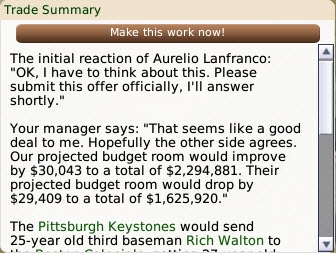
The Trade Summary will typically show some basic feedback from your trading partner's general manager. A message will tell you if your deal is unacceptable. There will also be feedback from your own manager, usually together with some information about the financial impact on your team. The Trade Summary will also tell you if the proposed trade is invalid. This usually happens when one team cannot afford the contracts of the players involved, or when you have included an untouchable player in the trade.
Team Reports
At the bottom of the Initiate Tradescreenare two report buttons, one for each trading partner. Clicking this link opens the Positional Strength Overview report for that team, to help in your trade analysis.General Trading Notes
Below are a few additional notes about trading in OOTP:- In addition to the global trading options, computer general managers also evaluate trades based on their own strategy preferences.
- Trades do not need to include a player from each side. However, all trades must include something from each side, even if it is just $1.
- In the real world, any player with at least 10 years of major league service time, the last five of which have been with one major league club, cannot be traded to another major league club without his written consent. This is commonly known as 'the five-and-ten rule.' This is not true in OOTP.
- Trades involving more than two teams are not supported.
- Only commissioners and managers of parent league teams can make trades.