| Find in this manual | ||
| Replace with | ||
The Options screen is accessed from the Create New Game screen during game creation. It can also be accessed later by navigating to Game Menu >> Advanced section >> Setup and Options >> League Setup tab >> Options tab.

The Options screen is divided into the following sections:
- Team Rosters / Draft
- Dynamically Evolving Leagues
- Player Options
- Tracked Statistics Detail
- Spring Training Options
- Schedule Options
- All-Star Game Options
- Playoff Options
- League Progressing Options
- Hall of Fame Requirements for Automatic Induction
Note: The above links will not work from within the in-game browser. However, they all simply link to sections lower in this page, so just scroll down to find the appropriate section.
Team Rosters / Draft
If the Inaugural Fantasy Draft check box is checked, the league will begin with an inaugural draft wherein all players are entered into a giant pool from which the draft will occur. If the box is unchecked, players will be distributed among teams automatically when the league is started.
Dynamically Evolving Leagues
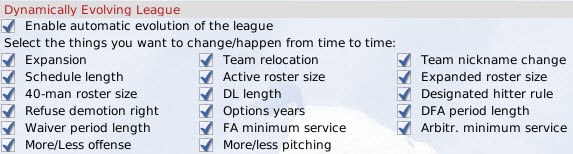
The Dynamically Evolving Leagues options are only available in fictional leagues. Enabling automatic evolution of your league allows the computer to randomly determine events that change the nature of your league. Events will never occur in the first year of your simulation, but from there on out, there is a small chance that your league will decide upon a change that dramatically alters the course of your league. You can enable or disable as many of the possibilities as you wish. Of course, all of these changes can be executed manually as well as automatically, so you need only enable this feature if you want the computer to randomly determine the path your league will take.
Player Options
Player Options give you flexibility in defining your player population.
| Option | Description |
| Foreigner Percentage | During the creation of your league, and subsequent first-year player drafts (if enabled), OOTP generates players for your league. By default, the majority of these players will be from the league nation defined in the Structure screen described in the Structure Page. The foreigner percentage setting determines what percent of the players in your league will not be from the League Nation. For example, if Foreigner Percentage is set to 10, then 90% of your players will be from your League Nation. The remaining 10% will be from other nations. The game uses its internal world database to determine the nationalities of any foreign players. Each nation in the world has a Baseball Quality level as described in Explore World. Proportionally more foreign players will be generated from nations with high Baseball Quality ratings. Nation population is not a factor in this process. So, for example, if you create a league in the U.S., with 10% foreign players, you can expect most of the 10% to be from strong baseball nations such as the Dominican Republic and Japan. |
| Allow incomplete minor league rosters (ghost players) | By default, OOTP requires players for every roster spot in each league in your game. However, some players, particularly those interested in historical play, prefer not to have fictional ballplayers in the minor leagues. When you select this check box, the game will fill empty roster spots with 'ghost players.' These players have no names or recorded statistics. This allows you to play a game with only a few real players on a minor league roster. So, when you look at the team's roster, you might see only four players. |
| Block fictional players from reaching majors | This option prevents any fictional players from ever reaching the major leagues. Historical players may use this if they want to ensure only true historical major leaguers ever play in the major leagues. Note: This option is only available in historical leagues with minor leagues attached and no ghost players enabled. |
| Created Age Min | By default, OOTP creates players with a mix of ages appropriate for baseball. You can use this setting to set a specific minimum age for players created in your league. Set to 0 for no age minimums. You must set both this and the Age Max, or both values will be ignored. |
| Created Age Max | By default, OOTP creates players with a mix of ages appropriate for baseball. You can use this setting to set a specific maximum age for players created in your league. Set to 0 for no age maximums. You must set both this and the Age Max, or both values will be ignored. |
Tracked Statistics Detail
The Select Stats Detail drop-down defines the level of detail of game statistics. As the level of detail goes up, more and more statistics are available. However, higher levels of detail also cause league files to take up more disk space. More detail also slows down auto-play.
| Option | Description |
| Low | Tracks the complete batting, pitching and fielding set for the career and the current season, including L / R splits, but excluding spring training statistics. Note: You should use Low stats detail only if there is some specific need to do so. Using low detail can cause some areas of the game to behave differently. For example, news articles will not show correct statistics. |
| Normal | Additionally tracks game-by-game stats, so all basic splits (L / R, monthly, weekly, home / away) are supported. |
| High | Tracks all info for every hitter, so all possible splits are supported, as well as opposing batter splits for pitchers. |
| Very High (defaut) | Additionally tracks career matchup stats for batters and pitchers. |
Spring Training Options
Select the Schedule Spring Training checkbox to conduct Spring Training. If you do not enable Spring Training, the offseason will simply continue right up through the start of the regular season.
Note: Spring training settings can be changed only during the offseason or preseason.
Schedule Options
The Schedule Options section allows you to customize the rules of league schedule creation:
| Option | Description |
| Season Start Date | The date of the first game of the season (unless you change it by activating the next option). |
| Force Start on Certain Weekday | If this box is checked, you gain access to a drop-down menu that enables you to schedule the first game of the season to begin on a certain day of the week. If the Season Start Date does not correspond to this day of the week, the season will start on the next appropriate day after the Season Start Date. For example, if your Season Start Date is April 1, 2007 (a Saturday) and you force the schedule to start on Wednesday, then the season will start on April 5. |
| Auto-adjust date if matching XML schedule found | OOTP comes with a number of predefined league schedules designed to match real world schedules. These are stored as XML files on your computer. This option allows the game to search for an XML-based schedule that matches your league configuration. If one is found, the schedule dates will be automatically adjusted to match the XML-based schedule. |
| Number of Games per Team | The number of games each team plays during the regular season, which does not include playoff games. Note: If you change the number of games in a schedule, you should generate a new schedule. Otherwise, your league will continue to use the original setting. See the Schedule Editor for more information. |
| Schedule Balance | If the Use Balanced Schedule Format box is checked, the league uses a balanced schedule format in which each team plays every other team in its subleague the same (or nearly the same) number of times during the season, regardless of the subleague structure. If this box is unchecked, the game will generate an unbalanced schedule in which each team plays every other team in its division more frequently than teams in other divisions. Note: If a subleague is not separated into divisions, it will not have an unbalanced schedule, regardless of whether this box is checked. |
| Select Typical Series Length | The length of a typical series between two teams. Typical series can be anywhere between 1 and 5 games. |
| Interleague Play | If this box is checked, teams in different subleagues will be scheduled for games against each other. If unchecked, teams will be scheduled only against other teams in their subleague. Note: This option will not appear for leagues that have only one subleague. |
OOTP has a very flexible custom schedule system that uses XML schedule files. The game comes with a number of predefined schedules that match all the standard leagues as well as a number of historical and fictional league scenarios. When you create a league, and on the first day of each preseason in subsequent seasons, the game will check the predefined schedules to see if one exists matching your specific league setup. If a match is found, that schedule will be used, and the computer will randomly juggle the team matchups from year to year. If multiple matches are found, the game will cycle through the different schedules each year. If no match is found, the game will auto-generate a schedule consistent with your league setup.
All of this allows for a realistic scheduling process that can be seamless to you as a player. However, you can also customize individual schedules after the creation of the league. Schedule files are stored, and can be downloaded from other sources and saved, in the data/schedules directory in your game directory, and end with an .lsdl file extension.
Note: The schedule options on this screen can be changed only during the offseason and preseason.
All-Star Game Options
The All-Star Game Options section allows you to define how All-Star games will be handled in the selected league:
| Option | Description |
| Hold All-Star Game | If this box is checked, the league will hold an All-Star game each season. If left unchecked, there will be no All-Star game. |
| Automatically Schedule All-Star Game | If this box is checked, the game will use the All-Star game date specified in the schedule file. If you decide to hold an All-Star game but not use the automatic schedule option, the game will ask you to provide a date, and will create a three-day break in the schedule and place the All-Star game on the second of those days. This will push all the games after the created break to later dates in the schedule. |
Playoff Options
The Playoff Options section is designed to give you flexibility in determining the playoff model for the selected league. OOTP also has a very detailed customizable playoffs feature that is accessible only after the initial game creation, so be sure to review that if you are interested in customizing how your playoffs work!
| Option | Description |
| Disable Playoffs | If this box is checked, there will be no playoffs in the selected league. Note: If playoffs are disabled, first place tiebreakers will also be disabled, and the winner in case of a tie will be determined by comparison of head-to-head records. |
| Split Season Format | If this box is checked, the playoffs will be in a split-season format. See below for more information on split-season playoffs. |
| Playoff Mode | The way in which playoffs will be structured. Either only division winners qualify for the playoffs, or division winners plus a wildcard team (or teams) in each subleague qualify. |
| Number of Wildcard Teams per Subleague | The number of wildcard teams that make the playoffs. A wildcard team is one that was not a division winner, but that had a won-lost record good enough to qualify for the playoffs. For instance, if each subleague has one wildcard team, it is the team with the best won-lost record that was not a division winner. If each subleague has three wildcard teams, they are the ones with the three best won-lost records among teams that were not division winners. The number of wildcard teams is determined by the game automatically, based on the number of teams in the league. The number of teams in the playoffs must be a power of two. Therefore, the number of wildcard teams equals the number of teams required to get from the total number of division winners to the next power of two. For example, if there are 6 division winners, then there have to be 2 wildcards to produce 8 teams in the playoffs. |
| Number of Playoff Rounds | The number of rounds in the playoffs. The game sets this number automatically based on the number of teams in the league. |
| Name of Round X | The name of each playoff round. You can accept the defaults or change these names as you choose. |
| Best Of in Round X | The maximum number of games in each round of the playoffs. You can accept the defaults or change these parameters as you choose, selecting from a series length of 1, 3, 5, 7, or 9 games. The first team to win a majority of the scheduled games wins the round. |
'Split season' is a playoff format in which the regular season schedule is divided into two halves, with each half declaring a champion. As a result, the same division could be won by two different teams -- one team might finish first in the division in the first half of the season, and a different team might finish first in the second half of the season. At the end of the regular season, the winners from each half of the season (if they are different teams) meet each other in a playoff to determine the division champion.
When this format is enabled, the Playoff Mode and Number of Wildcard Teams options are disabled, and the number of playoff rounds is calculated by the game. A one-division league would have one round of playoffs (first-half winner against second-half winner). A two-division league, or two subleagues each with a single division, would have two rounds (first-half winner against second-half winner in each division or subleague in the first round, with the winners of the first round meeting in the second round). A four-division league, or two subleagues each with two divisions, would have three rounds, and so on.
League Progressing Options
League Progressing Options are typically used only in "fictional historical leagues," that is, leagues wherein you have fictional teams and players, but you want the behavior of the league (rules, finances, etc.) to remain true to the real world. These options control how your league behaves between seasons.
| Option | Description |
| Automatically adjust League Strategy | This option automatically changes leaguewide strategies according to the historical era. This includes things such as the frequency of stolen bases, etc. See the Team Strategy Page for more information on the different strategies this can affect. |
| Import adjusted financial settings after each year | This option uses a set of historical financial data stored in data/database/financials.txt to realign your league finances after each season with actual historical numbers. |
| Automatically adjust league totals modifiers after each season for historical accuracy | This option will automatically adjust league totals after each season, based on the actual league totals in the upcoming year. This will result in your historical league producing league totals very similar to actual historical totals from that year. |
| Automatically import historical player-creation modifiers | This option will automatically adjust player-creation modifiers based on real-world player performance during that specific year, resulting in players who tend to match the skillsets of similar players in the same years in the real world. |
| Automatically import real historical rookies | This option will automatically import historical rookies in the year matching the year in which the player debuted in real life. |
Hall of Fame Requirements for Automatic Induction
The Hall of Fame Requirements for Automatic Induction section defines the minimum requirements for players to be automatically inducted into the Hall of Fame. On the first day of the preseason after a player retires, OOTP checks for eligible players who meet the statistical criteria in this season, and who have waited the number of years indicated by the "Waiting Period prior to Induction" value. Qualifying players are inducted into the Hall of Fame automatically. Commissioners can also manually induct players into the Hall of Fame. Most of the statistical values are straightforward, but a few require a little additional explanation:
'Hits minimum for AVG above' works together with the Minimum AVG. This means that a player will be automatically inducted only if he has a certain batting average and a certain number of hits. This prevents players with a good batting average, but fewer than this number of hits, from being automatically inducted. Similarly, 'Minimum Wins for ERA above' works in conjunction with Maximum ERA to prevent pitchers with a good ERA, but fewer than this number of wins, from being automatically inducted.
You can also leave Hall of Fame requirements blank. If a value is left blank, it will not be considered. If all values are blank, there will be no automatic induction. This does NOT mean that a player with > 0 in a category will be inducted! So, if you don't want any players to be inducted automatically, just erase the values from each field.
Note: The statistical values in the Hall of Fame requirements apply to statistics accumulated in the currently selected league only. For example, if a player has 250 home runs in one league and 55 in another league, that doesn't count as a total of 305 home runs for the purpose of Hall of Fame qualifications. He must meet any requirement completely within that league.