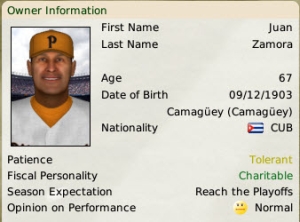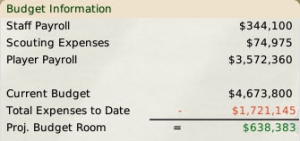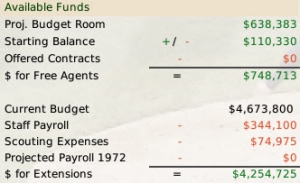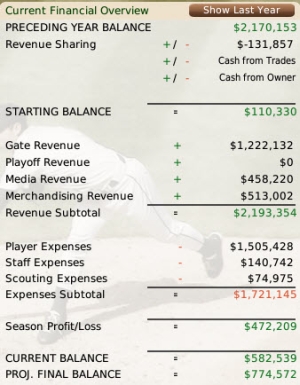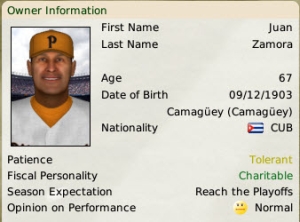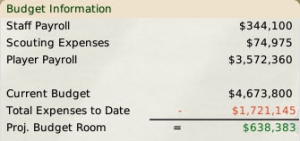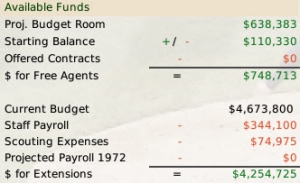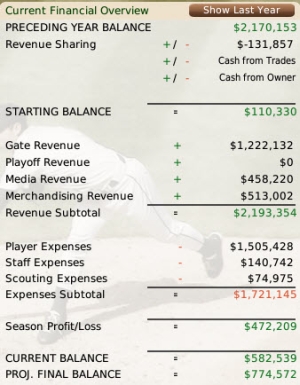The
Finances subpage provides a comprehensive overview of your organization's financial situation. OOTP's financial model is not designed to give general managers full control over the team's finances, but there are still some areas where a GM can influence spending:

You can access this page in several ways:
- Navigate to Team Menu >> Front Office
- Click on the dollar sign icon in the Team section of the Icon Bar
There is a lot of information on this page, so we have broken it into the following distinct sections:
Note: The above links will not work within the in-game help. However, they all simply link to sections lower in this page, so if you are reading this in-game, just scroll down to find the appropriate section!
OOTP Financial Model
Many of the values on this page are defined by the configuration of your league, especially the
Financial Rules. You can learn more about
OOTP's team financial model here. OOTP's fiscal year begins on the first day of the offseason, which is the day after the last game of the playoffs.
Owner Information
Each team in OOTP has an
Owner who controls your organization. The owner also controls your job, unless you are the
commissioner or have set the "cannot be fired" option in the
Manager Options. Information about your owner is displayed in the top left corner:
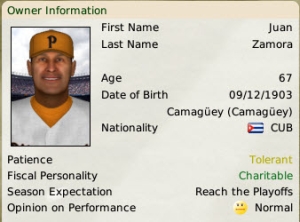
Owners have two main personality traits:
| Option | Description |
| Patience | Controls how quick an owner is to fire you when a team is doing poorly |
| Fiscal Personality | Controls how your owner behaves regarding the team's budget |
The Owner Information section also includes your owner's expectations for the team's performance, as well as a gauge of his current temperament.
General Information
| Option | Description |
| Ticket Price | The cost for a ticket at games in your ballpark. This can be edited by the team's manager. |
| Team Focus | Each team can set a team focus. There are three focuses: - Neutral - default setting
- Win Now! - teams with this setting are typically willing to spend more money to put their team 'over the top' and win the championship
- Rebuild - teams with this setting are typically looking to trade for younger, less expensive players to begin the rebuilding process
|
| Market Size | The size of the market your team is in, which impacts your team revenue and merchandising deals |
| Fan Loyalty | Describes how loyal your fans are. Loyal fans mean better and more consistent attendance, even when your team isn't performing well. |
| Fan Interest | Describes the level of fan interest in your market. Higher fan interest means better attendance and merchandising revenue. |
Budget Information
The top center pane contains information about your team's budget, including information about your current and projected expenses:
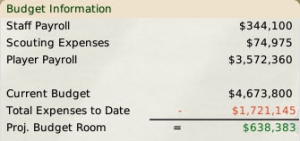
| Option | Description |
| Staff Payroll | The sum of your staff's current year salaries, including the salaries of any staff in affiliated leagues in your organization |
| Scouting Expenses | Your scouting budget for the year |
| Player Payroll | The sum of your players' current year salaries. This does not include any expenses incurred if you release a player. Those are reflected in the Player Expenses value in the center pane. |
| Current Budget | The bottom four values in this section form a calculation, beginning with your team's current budget. Depending on your league financial settings, this could be an amount set by your owner or the total team revenue. |
| Total Expenses to Date | The amount of expenses you have incurred so far this year |
| Proj. Budget Room | An estimate of your projected budget room at the end of the current season. Projected budget room is calculated by subtracting the Total Expenses to Date and Remaining Expenses from your Current Budget.
|
Available Funds
The bottom center pane contains information about money your team currently has available to sign free agents and extensions:
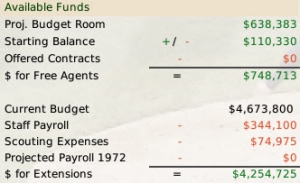
The Available Funds pane is divided into two parts. The top half defines how much money you have available for signing free agents, and the bottom half defines how much money you have available to sign players to extensions.
| Option | Description |
| Proj. Budget Room | The calculation for available funds begins with the Projected Budget Room carried down from the Budget Information section above. |
| Starting Balance | If you have played more than one season, then your starting cash balance is added or subtracted from your Projected Budget Room. |
| Offered Contracts | Any contracts you have offered to players that have not yet been accepted or refused are subtracted from the total. |
| $ for Free Agents | The result of calculating the values above results in the amount of money you are allowed to offer to free agents. If you attempt to offer more than is listed here, your team ownership will likely refuse to approve the offer. |
| Current Budget | Money available for signing players to extension begins with your Current Budget, from the Budget Information pane. |
| Staff Payroll | Annual staff payroll |
| Scouting Expenses | Annual scouting budget |
| Projected Payroll (next year) | This is the projected player payroll for the next full season, excluding possible arbitration awards. |
| $ for Extensions | The amount your team can currently offer for player extensions, taking into account possible arbitration awards. |
Current Financial Overview
The right pane contains a current financial overview for your team for this year (the
Show Last Year/ Show Current Year button toggles between current season finances and last season finances):
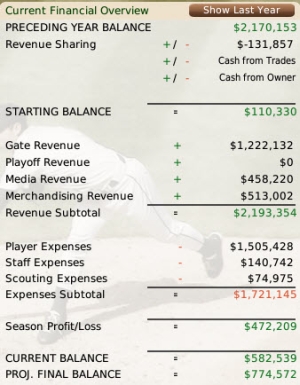
| Option | Description |
| PRECEDING YEAR BALANCE | This is the amount of cash left over from the previous season, the starting point for the current season. |
| Revenue Sharing | Revenue from last season's revenue sharing, if any. |
| Cash from Trades | Any cash received or paid out in trades during the current season. |
| Cash from Owner | Any cash infusion received from the owner. This can happen periodically, depending on how the owner is feeling. |
| STARTING BALANCE | The sum of the top four values, the amount of cash available at the start of the season. |
| |
| Gate Revenue | Money received from ticket sales so far this season. |
| Playoff Revenue | Cash received from playoff ticket sales this season. |
| Media Revenue | Revenue from media contracts. |
| Merchandising Revenue | Revenue from merchandising contracts. |
| Revenue Subtotal | This is the subtotal of all of the revenue line items. |
| Player Expenses | Player salaries paid so far this season, including the full remaining salaries of players you have released. |
| Staff Expenses | Staff salaries paid so far this season, including the full remaining salaries of any staff you fire. |
| Scouting Expenses | Scouting expenses paid so far this season. |
| Expenses Subtotal | The subtotal of the expense line items above |
| Season Profit/Loss | The revenue subtotal less the expenses subtotal |
| Current Balance | The current balance of all the above. |
| Proj. Final Balance | An estimate of the final balance at the end of the season. This is calculated by taking the Current Balance and adding an estimate of remaining Gate Revenue and an estimate of remaining Merchandising Revenue and then deducting remaining Player Expenses and remaining Staff Expenses. No allowance is made for draft signing bonuses. |
Last Season Overview
If the
Show Last Year button is clicked, the right pane will display the Last Season Overview. This is identical to the Current Financial Overview pane, except that it shows the final numbers from the previous season, for comparison. Note that the BALANCE at the bottom of the Last Season Overview equals the PRECEDING YEAR BALANCE that starts out the Current Financial Overview section.
If you are a
commissioner, you can click the
Edit Financials button to be taken to the
Team Editor.