| Find in this manual | ||
| Replace with | ||
The Options screen is accessed from the Create New Game screen during game creation.
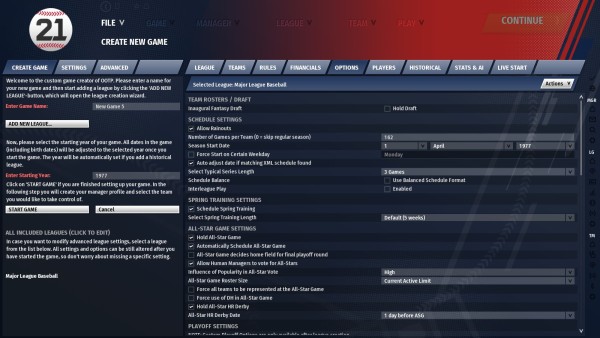
The Options screen is divided into the following sections:
- Team Rosters / Draft
- Schedule Settings
- Spring Training Settings
- All-Star Game Settings
- Playoff Settings
- Dynamically Evolving League
- Team Promotion & Demotion Settings
- League Progressing Settings
- Award Names
- Hall of Fame Settings
- Milestone Settings
Note: The above links will not work from within the in-game browser. However, they all simply link to sections lower in this page, so just scroll down to find the appropriate section.
Team Rosters / Draft
If the Inaugural Fantasy Draft check box is checked, the league will begin with an inaugural draft wherein all players are entered into a giant pool from which the draft will occur. If the box is unchecked, players will be distributed among teams automatically when the league is started.
Schedule Settings
The Schedule Options section allows you to customize the rules of league schedule creation:
| Option | Description |
| Allow Rainouts | If this box is checked, games will occasionally be cancelled and re-scheduled due to bad weather. |
| Number of Games per Team | The number of games each team plays during the regular season, which does not include playoff games. Note: If you change the number of games in a schedule, you should generate a new schedule. Otherwise, your league will continue to use the original setting. See the Schedule Editor for more information. |
| Season Start Date | The date of the first game of the season (unless you change it by activating the next option). |
| Force Start on Certain Weekday | If this box is checked, you gain access to a drop-down menu that enables you to schedule the first game of the season to begin on a certain day of the week. If the Season Start Date does not correspond to this day of the week, the season will start on the next appropriate day after the Season Start Date. For example, if your Season Start Date is April 1, 2007 (a Saturday) and you force the schedule to start on Wednesday, then the season will start on April 5. |
| Auto-adjust date if matching XML schedule found | OOTP comes with a number of predefined league schedules designed to match real world schedules. These are stored as XML files on your computer. This option allows the game to search for an XML-based schedule that matches your league configuration. If one is found, the schedule dates will be automatically adjusted to match the XML-based schedule. |
| Select Typical Series Length | The length of a typical series between two teams. Typical series can be anywhere between 1 and 5 games. |
| Schedule Balance | If the Use Balanced Schedule Format box is checked, the league uses a balanced schedule format in which each team plays every other team in its subleague the same (or nearly the same) number of times during the season, regardless of the subleague structure. If this box is unchecked, the game will generate an unbalanced schedule in which each team plays every other team in its division more frequently than teams in other divisions. Note: If a subleague is not separated into divisions, it will not have an unbalanced schedule, regardless of whether this box is checked. |
| Interleague Play | If this box is checked, teams in different subleagues will be scheduled for games against each other. If unchecked, teams will be scheduled only against other teams in their subleague. Note: This option will not appear for leagues that have only one subleague. |
OOTP has a very flexible custom schedule system that uses XML schedule files. The game comes with a number of predefined schedules that match all the standard leagues as well as a number of historical and fictional league scenarios. When you create a league, and on the first day of each preseason in subsequent seasons, the game will check the predefined schedules to see if one exists matching your specific league setup. If a match is found, that schedule will be used, and the computer will randomly juggle the team matchups from year to year. If multiple matches are found, the game will cycle through the different schedules each year. If no match is found, the game will auto-generate a schedule consistent with your league setup.
All of this allows for a realistic scheduling process that can be seamless to you as a player. However, you can also customize individual schedules after the creation of the league. Schedule files are stored, and can be downloaded from other sources and saved, in the data/schedules directory in your game directory, and end with an .lsdl file extension.
Note: The schedule options on this screen can be changed only during the offseason and preseason.
Spring Training Settings
Select the Schedule Spring Training checkbox to conduct Spring Training. If you do not enable Spring Training, the offseason will simply continue right up through the start of the regular season.
Note: Spring training settings can be changed only during the offseason or preseason.
All-Star Game Settings
The All-Star Game Options section allows you to define how All-Star games will be handled in the selected league:
| Option | Description |
| Hold All-Star Game | If this box is checked, the league will hold an All-Star game each season. If left unchecked, there will be no All-Star game. |
| Automatically Schedule All-Star Game | If this box is checked, the game will use the All-Star game date specified in the schedule file. If you decide to hold an All-Star game but not use the automatic schedule option, the game will ask you to provide a date, and will create a three-day break in the schedule and place the All-Star game on the second of those days. This will push all the games after the created break to later dates in the schedule. |
| All-Star Game decides home field for final playoff round | If this box is checked, the league who wins the All-Star game will have home advantage in the final round of the playoffs. |
| Allow Human Managers to Vote for All-Stars | If this box is checked, human managers are allowed to vote on which players make the all-star teams. |
| Influence of Popularity in All-Star Vote | This option determines the relative weighting of player popularity (as opposed to skill) in making all-star selections. |
| All-Star Roster Size | This option determines the number of players making each all-star team. |
| Force all teams to be represented at the All-Star Game | If this option is selected, every team in the league must have at least one player on the all-star roster (requires the number of teams in each league to be less than the all-star roster size). |
| Force use of DH in All-Star Game | This option determines whether the game will be played using a designated hitter. |
Playoff Settings
The Playoff Options section is designed to give you flexibility in determining the playoff model for the selected league. OOTP also has a very detailed customizable playoffs feature that is accessible only after the initial game creation, so be sure to review that if you are interested in customizing how your playoffs work!
| Option | Description |
| Disable Playoffs | If this box is checked, there will be no playoffs in the selected league. Note: If playoffs are disabled, first place tiebreakers will also be disabled, and the winner in case of a tie will be determined by comparison of head-to-head records. |
| Split Season Format | If this box is checked, the playoffs will be in a split-season format. See below for more information on split-season playoffs. |
| Playoff Mode | The way in which playoffs will be structured. Either only division winners qualify for the playoffs, or division winners plus a wildcard team (or teams) in each subleague qualify. |
| Number of Wildcard Teams per Subleague | The number of wildcard teams that make the playoffs. A wildcard team is one that was not a division winner, but that had a won-lost record good enough to qualify for the playoffs. For instance, if each subleague has one wildcard team, it is the team with the best won-lost record that was not a division winner. If each subleague has three wildcard teams, they are the ones with the three best won-lost records among teams that were not division winners. The number of wildcard teams is determined by the game automatically, based on the number of teams in the league. The number of teams in the playoffs must be a power of two. Therefore, the number of wildcard teams equals the number of teams required to get from the total number of division winners to the next power of two. For example, if there are 6 division winners, then there have to be 2 wildcards to produce 8 teams in the playoffs. |
| Number of Playoff Rounds | The number of rounds in the playoffs. The game sets this number automatically based on the number of teams in the league. |
| Name of Round X | The name of each playoff round. You can accept the defaults or change these names as you choose. |
| Best Of in Round X | The maximum number of games in each round of the playoffs. You can accept the defaults or change these parameters as you choose, selecting from a series length of 1, 3, 5, 7, or 9 games. The first team to win a majority of the scheduled games wins the round. |
'Split season' is a playoff format in which the regular season schedule is divided into two halves, with each half declaring a champion. As a result, the same division could be won by two different teams -- one team might finish first in the division in the first half of the season, and a different team might finish first in the second half of the season. At the end of the regular season, the winners from each half of the season (if they are different teams) meet each other in a playoff to determine the division champion.
When this format is enabled, the Playoff Mode and Number of Wildcard Teams options are disabled, and the number of playoff rounds is calculated by the game. A one-division league would have one round of playoffs (first-half winner against second-half winner). A two-division league, or two subleagues each with a single division, would have two rounds (first-half winner against second-half winner in each division or subleague in the first round, with the winners of the first round meeting in the second round). A four-division league, or two subleagues each with two divisions, would have three rounds, and so on.
Award Names Setup
OOTP automatically generates awards at the end of each season for the best pitcher, hitter, rookie, and the best fielder at each of the nine defensive positions. The names of these awards can be customized here. Award names are also used in news articles, and it's best to have them in the format "XX Award", e.g. "Perfect Pitching Award". Include the word 'Award' in your award names to ensure the best-sounding news articles.
Additionally, OOTP allows one custom award. This custom award can be used for any purpose you choose; Relief Pitcher of the Year, Best Left-Handed Third Baseman, whatever you like. However, unlike the others, this award will not be granted automatically.
Awards in OOTP can also be selected manually. See Awards for more information about manual award voting.
Dynamically Evolving League
Enabling the Dynamically Evolving League option allows the computer to randomly determine events that change the nature of your league. Events will never occur in the first year of your simulation, but from there on out, there is a small chance that your league will decide upon a change that dramatically alters the course of your league. You can enable or disable as many of the possibilities as you wish. Of course, all of these changes can be executed manually as well as automatically, so you need only enable this feature if you want the computer to randomly determine the path your league will take.
Team Promotion and Demotion Settings
Team Promotion and Demotion Settings allow soccer-style promotion and relegation rules, where the worst teams in a league are replaced by the best teams in the next-lowest league at the end of the season. This requires that there be at least two unaffiliated leagues in the game.
League Progressing Settings
League Progressing Options are typically used only in "fictional historical leagues," that is, leagues wherein you have fictional teams and players, but you want the behavior of the league (rules, finances, etc.) to remain true to the real world. These options control how your league behaves between seasons.
| Option | Description |
| Automatically adjust League Strategy | This option automatically changes leaguewide strategies according to the historical era. This includes things such as the frequency of stolen bases, etc. See the Team Strategy Page for more information on the different strategies this can affect. |
| Import adjusted financial settings after each year | This option uses a set of historical financial data stored in data/database/financials.txt to realign your league finances after each season with actual historical numbers. |
| Automatically adjust league totals modifiers after each season for historical accuracy | This option will automatically adjust league totals after each season, based on the actual league totals in the upcoming year. This will result in your historical league producing league totals very similar to actual historical totals from that year. |
| Automatically import historical player-creation modifiers | This option will automatically adjust player-creation modifiers based on real-world player performance during that specific year, resulting in players who tend to match the skillsets of similar players in the same years in the real world. |
| Automatically import real historical rookies | This option will automatically import historical rookies in the year matching the year in which the player debuted in real life. |
Hall of Fame Settings
The Hall of Fame Settings section allows you to control the manner in which voting for your game's Hall of Fame is handled.
| Option | Description |
| Enable Manual HOF Voting | If checked, this will allow human managers to take part in the Hall of Fame vote. |
| Enable AI HOF Voting | If checked, this will allow AI managers to take part in the Hall of Fame vote. |
| HOF Reveal Date | This field determines the day of the year on which the Hall of Fame vote results are revealed. |
| Force reveal on certain day of week | If used, the HOF reveal will occur on the specified day of the week closest to the reveal date. |
| Voting Period Length | This field determines the length of the HOF voting period. |
| Waiting Period Prior to Induction | This field determines the numbers of years a player must be retired before he is eligible for the HOF vote. |
| Years on Ballot | This field determines the numbers of years a player can remain on the HOF ballot, after which he is dropped from future ballots. |
| Minimum Service Years | This field determines the numbers of years a player must play during his career in order to be eligible for the HOF vote. |
| Induction Threshold Percent | This field determines the percentage of voters who must vote for a player in order for him to be inducted into the HOF. |
| Drop Players below X% | This field determines the minimum percentage of votes a player needs to remain on the HOF ballot after failing to be inducted. Players with fewer votes than this percentage are dropped from future ballots. |
| Maximum votes per ballot | This field determines the numbers of players each voter can select on their ballot. |
Milestone Settings
The Milestone Settings section allows you to specify the "milestone" levels of several individual stats. Surpassing those levels will be considered newsworthy in the game.