| Find in this manual | ||
| Replace with | ||
Manager Options
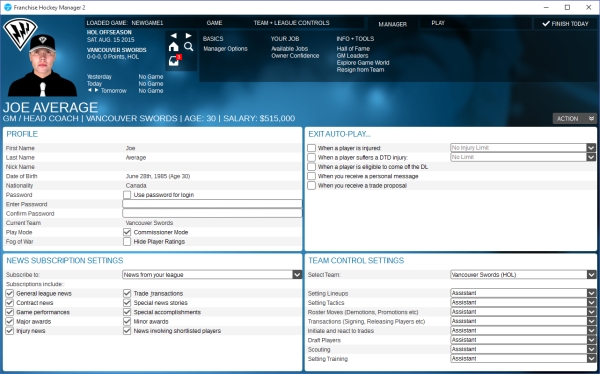
Profile
The Profile section contains basic demographic information for your human general manager, plus a few options:
| Option | Description |
| First Name | The general manager's first name |
| Last Name | The general manager's last name |
| Date of Birth | The manager's date of birth. Note: Your general manager's age does not matter in-game. Human general managers cannot die of old age in FHM2. |
| Nationality | The general manager's nationality. This may affect the willingness of some teams to hire him. |
| Password | If the Use Password for Login box is checked, the Set Password action button at the bottom of the page will be activated. When you have set a password, you will be prompted to enter it any time you start the game or change to this human general manager. Manager passwords are most commonly used in online leagues. Warning! There is no way to recover a lost password. If you lose your password, you will be forced to create a new identity. Passwords cannot be recovered by contacting technical support. |
| Current Team | The manager's current team, if any. |
| Play Mode | If the Commissioner Mode check box is selected, this general manager is also the commissioner and has the ability to interact with the game in many ways that managers can't. This option will also activate the Set Commish Password action button at the bottom of the page. |
News Subscription Settings
News Subscription Settings allow you to customize what types of news articles you would like to receive in your News and Mail page. The Subscribe to drop-down broadly defines whose news you would like to receive:
| Option | Description |
| No news, only personal messages | You will receive no news other than personal messages, such as messages from your owner and trade proposals. |
| News from your team only | You will receive only news involving the team that you manage. If you are a general manager in a parent league, you will not receive any news regarding affiliated leagues in your organization. |
| News from your entire organization | You will receive news involving your team and any of your farm teams. |
| News from your league (default) | You will receive only news that pertains to the league of the team that you manage, as well as news from your team. You will not receive any news from affiliated leagues. |
| News from your league and organization | You will receive news involving any of your farm teams, as well as news from the league of the team that you manage. |
| News from the entire world | You will receive all news from all leagues throughout the world. This will give you a lot of news to sort through if you have many leagues set to playable. |
Exit Auto-Play
The Exit Auto-Play section defines events that will cause the auto-play engine to stop immediately, to allow you to react. For example, you can use these settings to instruct FHM2 to stop auto-play if one of your players gets injured, giving you a chance to shift your lineup around, sign a free agent replacement, or make a trade.
Warning! The computer will always make the minimum changes required to keep your team functioning. However, if you turn off all these options, you might miss critical news or opportunities, hurting the performance of your team. For example, if you have Exit Auto-Play turned off for injuries, and a player suffers an injury, the computer will replace him with someone else on your active roster.
| Option | Description |
| When a player is injured: | If this box is checked, auto-play will stop any time a player on a team that you are directly managing suffers an injury that will keep him out for a certain amount of time. Use the drop-down box to specify the severity of injury that will cause auto-play to stop. You can choose a number of options, ranging from "No Injury Limit" (any injury that puts a player out of action causes auto-play to stop) to "Out 2 months or more" (auto-play is not stopped unless a player is out for 60+ days.) |
| When a player suffers a DTD injury: | If this box is checked, auto-play will stop any time a player on a team that you are directly managing suffers a DTD (day-to-day) injury. A day-to-day injury is one that does not prevent a player from playing, but the player will perform at a lower level and with a greater risk of further injury. Use the drop-down menu to specify the severity of injury that will cause auto-play to stop. You can choose a number of options, ranging from "No Limit" (any day-to-day injury causes auto-play to stop) to "30% or more performance drop" (auto-play is not stopped unless a player has a day-to-day injury that will reduce his performance by at least 30%). |
| When a player is eligible to come off the DL | If this box is checked, auto-play will stop any time a player on your disabled list is ready to be removed from the list. This prevents you from simming days or weeks while forgetting to reactivate a key player. |
| When you receive a personal message | If this box is checked, auto-play will stop any time you receive a personal message. This does not include news articles specific to your team, but only specific messages to your manager identity, such as a note from your owner, a message related to contract negotiations, or a job offer. |
| When you have received a trade proposal message | If this box is checked, auto-play will stop any time you receive a trade proposal message from another team. Note: If you have given control of trades to your staff in the Team Control Settings on this page, you will not receive trade proposal messages even if you have selected this option. |
Team Control Settings
FHM2 allows you great flexibility in managing your team or organization. The Team Control Settings section allows you to specify which aspects of your team or organization you wish to control:
| Option | Description |
| Select Team | This defines who you are setting the options for: your team or your highest-level farm team. |
| Setting Lineups | Defines who is responsible for setting lineups and lines for your team. You can choose to manage these aspects of the team yourself, or delegate them to your assistant. |
| Setting Tactics | Defines who is responsible for setting tactics for your team. You can choose to manage this aspect of the game yourself, or delegate them to your assistant. |
| Roster Moves | Defines who is responsible for making roster moves (promotions, demotions, and so forth) for your team. You can choose to manage these aspects of the team yourself, or delegate them to your assistant. |
| Transactions | Defines who is responsible for making transactions for your team. Transactions include signing and releasing players. You can choose to manage these aspects of the team yourself, or delegate them to your assistant. |
| Initiate and React to Trades | Defines who is responsible for initiating and reacting to trades. You can choose to manage these aspects of the team yourself, or delegate them to your assistant. |
| Draft Players | Defines who is responsible for running your team's drafts. You can choose to manage draft players yourself, or let your assistant handle it. |
| Scouting | Defines who sets assignments for your scouts. You can choose to manage these aspects of the team yourself, or delegate them to your assistant. Your assistant may not be the best manager of your scouts' time, however. |
| Setting Training | Defines who sets training assignments for your players. You can choose to manage these aspects of the team yourself, or delegate them to your assistant. |