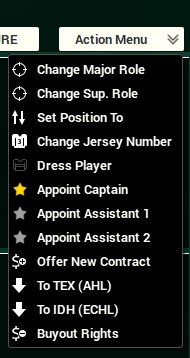| Find in this manual | ||
| Replace with | ||
FHM4 is primarily mouse-driven. If something interests you, just click (or right-click) on it! The game interface is reminiscent of a web browser, and most users will be familiar with the appearance of colored text 'hyperlinks' that appear throughout the game. Click on a link to be taken a screen with more information about the object you clicked. In-game hyperlinks are typically shown as colored text, and will change color in some way when you 'mouse over' the text.
Context Menus
FHM4 uses right-clicking extensively. (Macintosh users with a single-button mouse can hold down the CTRL key while clicking to use the right-click functionality.) In most cases, right-clicking on an object will bring up a menu of actions that we refer to as a 'context menu.' For example, right-clicking on a player name brings up a menu of actions that pertain to that player. The actions available in the context menus are "context-sensitive," meaning that they might change depending on where you are in the game. For example, on the Lineups screen, the context menu includes options for inserting a player into the lineup or removing him from the lineup. On the Depth Charts screen, the context menu includes options for inserting a player into the depth chart or removing him from the depth chart, and so on. Additionally, right-clicking on any of the tabs in the game will bring up a context menu with all the screens and subscreens available in that area of the game.
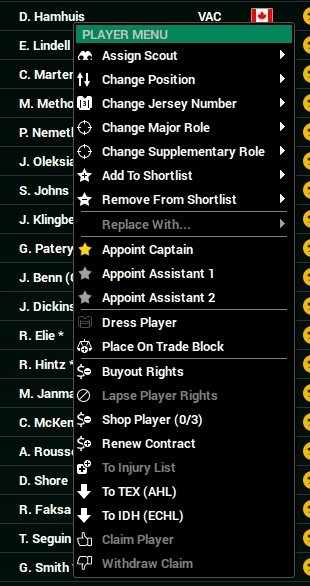
Tabs
Many of the screens in FHM have been divided into multiple displays through the use of Tabs. Some screens have been broken down further into a set of child tabs containing related screens. You can also right-click on a tab to see a context menu of related screens.

Drop-down Menus
Drop-down Menus are an important part of the FHM4 interface. Most drop-downs are located near the top of the screen, underneath the tabs. In many cases, especially on screens with player data, drop-downs are used to define how you want to view the data on the screen.
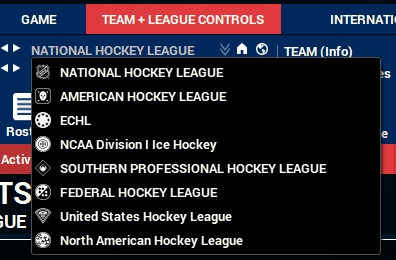
Action Menus
Action Menus contain actions you can take, and are typically located on the right side of the screen. They are usually 'drop-up' menus, since the options cascade up from the menu instead of down. Some actions may not be available to you at all times, depending on your role and which team you control. For example, a commissioner has access to options that a minor league manager does not, and a manager has more options when looking at his own team than when looking at another team.