| Find in this manual | ||
| Replace with | ||
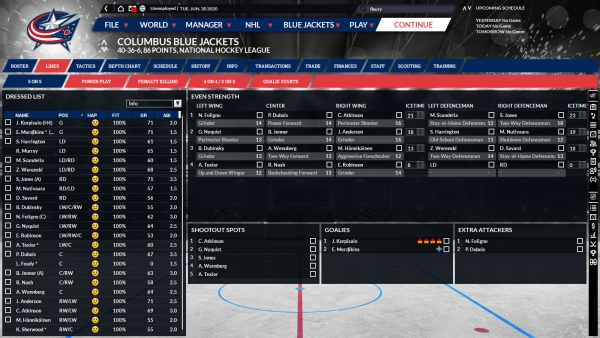
On the lines screen, teams can set up the player line combinations that will be used during games, and a few other related items. Note that if you are playing in GM-only mode, your head coach has control of the lines and you're not able to alter them.
The Dressed List appears at the left of the screen, and indicates which players are currently in the game lineup with a box next to their name. Right-clicking on the player's name and using the "scratch player" option will remove him from the lineup, while "dress player" will add him (if there is a spot open - otherwise a player will need to be scratched first.) The player's happiness, fitness, overall game rating score for the season, and ability level are also displayed, and more detailed information can be accessed via the dropdown menu.
The Lines area proper is displayed to the right of the dressed list. There, the individual line combinations and defense pairs can be set up, either via dragging-and-dropping players from the dressed list or within the lines themselves, or by clicking the checkbox next to the player's name on the dressed list (not the one in the lines area, that's used to lock the player in place) and then his new location.
AI help can be requested to set up lines and/or or roles from the dropdown menu.
Players can be locked to a specific line by clicking the box beside their name. When this is done, the AI line setup option won't move them (but AI Setup Organization will - that's intended to be a complete reorganization and will break the locks.)
There are four separate lines tabs, one for 5-on-5 lines and one each for specialized units: power plays, penalty killing, and 4-on-4/3-on-3 play.
The Goalie Starts tab lets you define the AI's method of determining which goalie is chosen to start the game. Clicking the "Use goalie start settings" box at the bottom of the screen will override the default goalie selection AI, and the Lock Settings box above it will prevent the AI from making changes to your settings once the start settings are enabled (otherwise it may adjust them occasionally)