| Find in this manual | ||
| Replace with | ||
The Overview screen (Team Menu >> Transaction section >> Organization Overview, or click the two-arrow icon in the Team section of the Icon Bar) is the prime place for conducting roster transactions for the selected team:
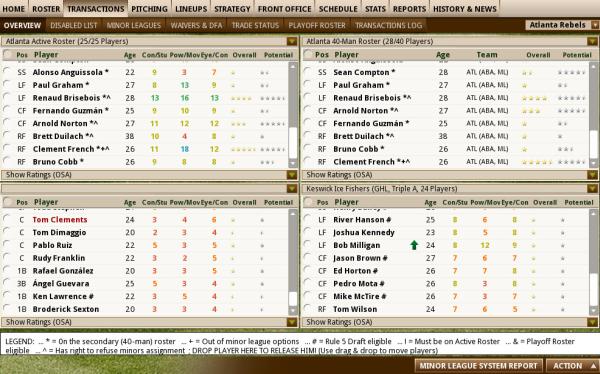
Transaction Boxes
The Overview screen consists of several boxes filled with players. By default, there are 4 boxes. However, at larger screen resolutions there may be more. Each of the four boxes has a drop-down that lets you display one of the following lists:
- Any active, secondary, or reserve roster in the organization
- Your disabled list
- Your waiver list
- Your designated for assignment list
- Any teams that are affiliated with your team
- A list of players on the trading block
- A list of players who have been designated as "untouchable" in the Player Trade Status page
Any of these can be selected in any of the four panes, so you can configure the Overview screen however you wish. Additionally, each box has a drop-down at the bottom that defines whether you want to view ratings or statistics for the players in that pane. If you choose to view player ratings, you can choose which scout's ratings you want to view from the Ratings Scouted by drop-down in the upper right.
Completing Transactions
To complete a transaction, such as moving a person from AAA to the Major Leagues, just drag a player from one box to another. You can also use right-click menus to execute transactions on this page. To release a player, drag him to the legend box at the bottom of the page.
Transaction Legend
A player name is sometimes followed by one or more symbols that provide important information about the player. A legend appears across the bottom of these pages. The symbols are defined below:
| Symbol | Meaning |
| * | Player is on the secondary roster |
| + | Player is out of minor league options |
| # | Player is eligible for the Rule 5 Draft |
| ? | Player has the right to refuse assignment to the minor leagues |
| Green up arrow | Your minor league coaching staff believes this player is ready to be promoted to a higher level |
| Red down arrow | Your minor league coaching staff believes this player is overmatched and should be demoted to a lower level |
The Action Menu
The Action menu at the bottom of ths screen is identical throughout all the transaction sub-screens:
| Action | Description |
| Ask AI to set up complete Organization (or Team), Lineups, etc. | Instructs the members of your staff to reconfigure your entire organization (all levels) as they think best. They will change lineups and depth charts, rearrange the pitching staff, and make necessary roster moves. They will not, however, conduct trades. (You have no chance to confirm this, so be careful!) |
| Ask AI to set up complete Minor League System | Instructs your staff to reconfigure just your minor leagues (all levels) in the same manner as above. Your major league team (parent league) will be left unchanged. (You have no chance to confirm this, so be careful!) |
| Fill team with fictional players (Commissioner only) | Automatically generates enough fictional players to fill out the entire roster of the team. |
Note: When you ask your managers to set up your organization, they might place injured players in the lineup. The reason for this is that the manager gives you the best lineup chosen from among all the players on your roster, regardless of their injury status. Then, when a game is auto-simmed, the game makes the decision about how to substitute for injured players. This prevents you from having to remember to redo your lineups every time a player returns from an injury. With the current model, the game will put the injured player back in the lineup as soon as he becomes available again. Of course, if you don't want to rely on these decisions, you can manually adjust your lineup and depth charts to account for injuries.
Minor League System Report button
Finally, the Minor League System Report button opens the Minor League System Report.