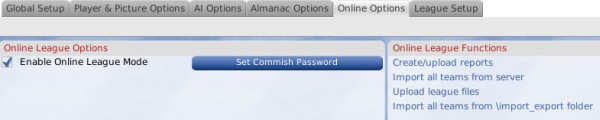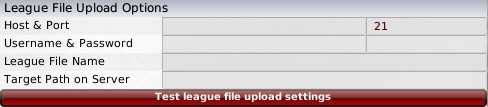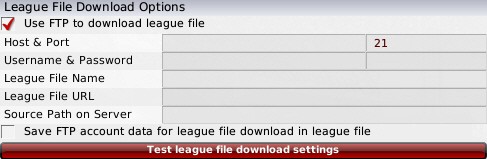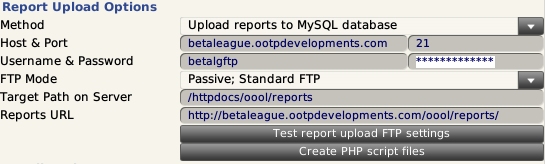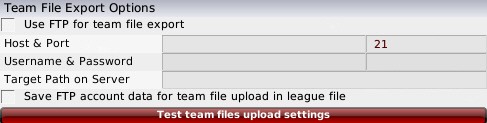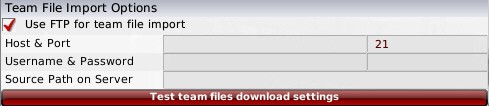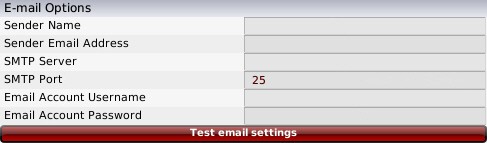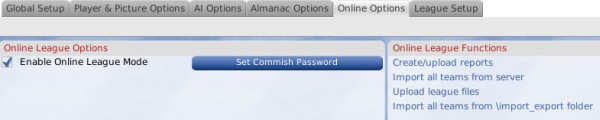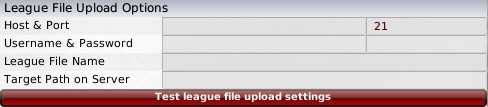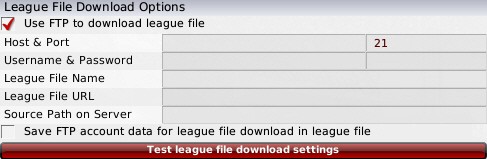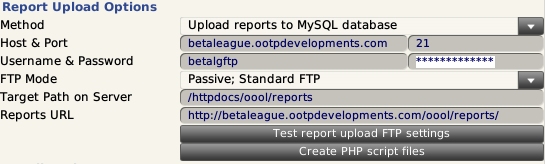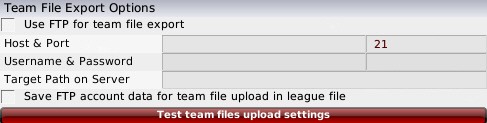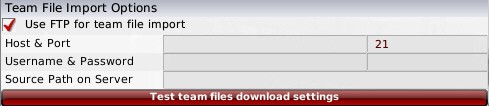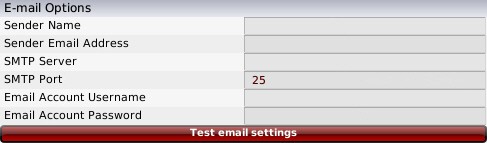By default, all games are created with online mode disabled. You cannot turn on the online option until after the game creation process is done. To start an online league, the commissioner must take several steps:
Note: If you are going to be a GM, but not the commissioner, in an online league, you don't need to do any of this setup. Just wait until your commissioner is ready to provide a league file, and then download it.
- Create and start a new game, just as you would if you were going to play it solo.
- Create manager identities for each of your human managers, and assign them to teams.
- Navigate to OOTP Menu | Game Setup | Online Options tab. Select the checkbox in the top left entitled, Enable Online League Mode.
Once you select the
Enable Online League Mode checkbox, a number of additional options will come available:
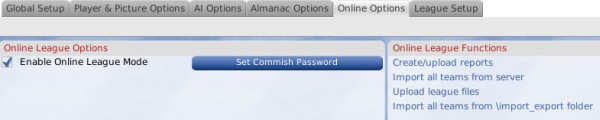
Before configuring these settings, we highly recommend you consider reviewing our
Online League Security page, which includes recommended settings for maximum security for your online league.
Setting the Commissioner Password
The first button available is the
Set Commish Password button. Use this to establish a password for the Commissioner. We highly recommend that all online league commissioners use a password! Remember that there is no way for OOTP Developments to recover a lost password!
League File Upload Options
The League File Upload Options control settings for the commissioner to upload league files to the server:
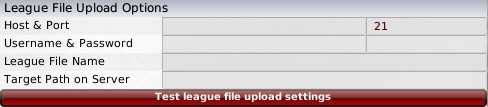
| Option | Description |
| Host & Port |
Enter your FTP server's DNS name or IP address. In most cases, the Port should remain at the default value of 21. |
| Username & Password |
The user name and password for the FTP account you will use to upload files to the server. (If you are using our Online League Security Recommendations, this should be your "Commissioner Account.") |
| League File Name |
Enter the league file name, such as "yourleague" or "yourleague.lg". This will be the name of the league file that is created on human managers' computers. Do not enter any file extensions in the name, i.e. "yourleague" and not "yourleague.tar.gz". |
| Target Path on Server |
Enter the directory path in which the league files will be stored. (If you are using our Online League Security Recommendations, this should be your "League File Directory.") The path should be entered relative to the root directory of the FTP account used above, and not relative to your server's root directory. |
You can click the
Test league file upload settings button to validate that OOTP can connect to your server using the information provided.
League File Download Options
The League File Download Options control settings for human managers to download league files from the server:
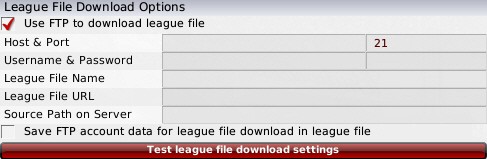
| Option | Description |
| Use FTP to download league file |
If unchecked, league files will be downloaded via HTTP. This is the most secure option available and requires the least configuration. If checked, the league file will be downloaded using FTP. (Both options are approximately equal from a performance perspective.) |
| Host & Port |
(Only needed when using FTP) Enter your FTP server's DNS name or IP address. In most cases, the Port should remain at the default value of 21. |
| Username & Password |
(Only needed when "Use FTP" is checked above) The user name and password for the FTP account you will use to download files from the server. (If you are using our Online League Security Recommendations, this should be your "Manager Account.") |
| League File Name |
Enter the same League File Name that you entered for the League File Upload Options above. Entering a different name will result in the users being unable to download the league file! |
| League File URL |
(Only needed when "Use FTP" is NOT checked above) Enter the web address where the league file is located on your web server. (e.g. "http: //yoursite.com/leaguefilename.tar.gz"). If you checked the option "Use FTP to download league file", this field should remain blank. |
| Source Path on Server |
(Only needed when "Use FTP" is checked above) Enter the same path that you chose for the Target Path on Server in the League File Upload Options above. Note: If you are using different FTP accounts for upload and download, the relative path used here could differ from the one used above, depending on the configuration of your server. The path should be entered relative to the root directory of the FTP account used above, and not relative to your server's root directory. |
| Save FTP account data for league file download in league file |
(Only needed when "Use FTP" is checked above) If this box is left unchecked, human managers will be unable to download the league file via FTP. |
You can click the
Test league file download settings button to validate that OOTP can connect to your server using the information provided.
Report Upload Options
The Report Upload Options control settings for the commissioner to upload OOTP's HTML reports to the server:
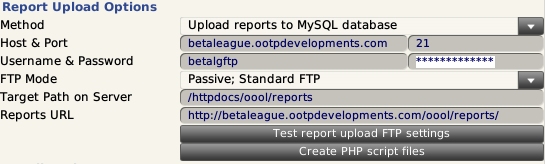
| Option | Description |
| Method |
There are three methods available. "Upload files one-by-one" will upload each report html file one by one to the reports folder on the server. "Upload archive, unpack manually" will upload all report files to the server as a single archive file. You need to unpack it manually, for example using a script on the server. "Upload reports to MySQL database" will upload a text file with all the reports data and a script to unpack it through the browser. |
| Host & Port |
Enter your FTP server's DNS name or IP address. In most cases, the Port should remain at the default value of 21. |
| Username & Password |
The user name and password for the FTP account you will use to upload files to the server. (If you are using our Online League Security Recommendations, this should be your "Commissioner Account.") |
| Target Path on Server |
Enter the directory path in which the report files will be stored. (If you are using our Online League Security Recommendations, this should be your "Reports Directory.") The path should be entered relative to the root directory of the FTP account used above, and not relative to your server's root directory. |
| Reports URL |
Enter the URL entered into a web browser to reach your server's web site and view the reports. (e.g. http: //www.yoursite.com/leaguename/reports/html/). You can launch thisscreenfrom within the game by navigating to OOTP Menu | Open League Website. |
You can click the
Test report upload settings button to validate that OOTP can connect to your server using the information provided.
Team File Export Options
The Team File Export Options control settings for human managers to export their changes to the server:
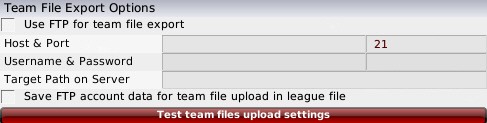
| Option | Description |
| Use FTP for team file export |
If you intend to allow team managers to upload their exports directly from in-game, you should check this box. If your human managers will transfer team export files to the commissioner outside of OOTP (via a forum, e-mail, or other application), then this box can be left unchecked. |
| Host & Port |
(Only needed when "Use FTP" is checked above) Enter your FTP server's DNS name or IP address. In most cases, the Port should remain at the default value of 21. |
| Username & Password |
(Only needed when "Use FTP" is checked above) The user name and password for the FTP account managers will use to upload files to the server. (If you are using our Online League Security Recommendations, this should be your "Manager Account.") |
| Target Path on Server |
(Only needed when "Use FTP" is checked above) Enter the directory path in which the team export files will be stored. (If you are using our Online League Security Recommendations, this should be your "Team Uploads Directory.") The path should be entered relative to the root directory of the FTP account used above, and not relative to your server's root directory. |
| Save FTP account data for league file download in league file |
(Only needed when "Use FTP" is checked above) If this box is left unchecked, human managers will be unable to export team files via FTP. |
You can click the
Test team files upload settings button to validate that OOTP can connect to your server using the information provided.
Team File Import Options
The Team File Import Options control settings for the commissioner to import the human managers' team export files from the server:
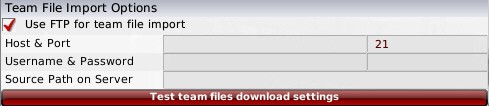
| Option | Description |
| Use FTP for team file import |
If the commissioner wishes to import human managers' team export files directory from the FTP server, you should check this box. If your commissioner will transfer team export files using some tool outside of OOTP, then this box can be left unchecked. |
| Host & Port |
(Only needed when "Use FTP" is checked above) Enter your FTP server's DNS name or IP address. In most cases, the Port should remain at the default value of 21. |
| Username & Password |
(Only needed when "Use FTP" is checked above) The user name and password for the FTP account the commissioner will use to download team export files from the server. (If you are using our Online League Security Recommendations, this should be your "Commissioner Account.") |
| Source Path on Server |
(Only needed when "Use FTP" is checked above) Enter the directory path in which the team export files are stored. (If you are using our Online League Security Recommendations, this should be your "Team Uploads Directory.") The path should be entered relative to the root directory of the FTP account used above, and not relative to your server's root directory. |
You can click the
Test team files download settings button to validate that OOTP can connect to your server using the information provided.
E-mail Options
OOTP can send our e-mail notifications to human managers directly from the game. These e-mails inform managers of hot news stories, as well as how their team fared in the most recent simulation period. In order to take advantage of this option, you must have access to a SMTP server that can be used to send mail. Many Internet Service Providers ("ISPs") have a SMTP server that can be used for this. If you are unsure, contact your ISP for more information on SMTP services available to you. OOTP does not currently support SMTP servers that require SSL (or encrypted) SMTP communication. This includes some sites such as
gmail that require SSL for SMTP.
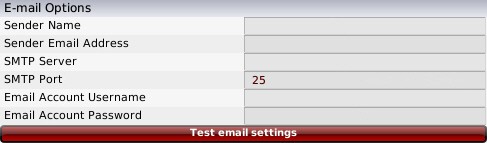
| Option | Description |
| Sender Name |
Enter the name you wish to appear as the sender's name on e-mails sent to GMs by OOTP. This can be any name, but is typically the commissioner's name. |
| Sender Email Address |
Enter the e-mail address you wish to appear as the sender on e-mails sent to GMs by OOTP. Note that some ISPs require the sender's e-mail address to be from the same domain in order to use their SMTP server. For example, some ISP mail servers might reject your e-mails if you use Verizon's SMTP server, but enter your e-mail address as "user @ gmail.com". |
| SMTP Server |
Enter the DNS name or IP address of the SMTP server that will be used to send the mail. If you do not know this information, contact your ISP. |
| SMTP Port |
Enter the port number used by the SMTP server. By default, the value is 25. If you do not know this information, contact your ISP. |
| Email Account Username |
If your SMTP server requires authentication, enter the user name used by the e-mail account that will send the mail. |
| Email Account Password |
If your SMTP server requires authentication, enter the password used by the e-mail account that will send the mail. |
You can click the
Test email settings button to validate that OOTP can connect to your server using the information provided.
Note about Online League Security
OOTP has made some additional changes to enhance security in online leagues. Unless specifically selected, none of the FTP options above are stored in the league file upload. If a second person takes over commissioner duties for a league, he/she will have to re-enter the same league online options correctly. Also, when you first open your league within OOTP and are asked to log in as a manager, manager accounts with commissioner access are marked with an asterisk.
Online League Functions
The right side of thescreenlists several additional functions. These are described on the
Online League Functions page.