| Find in this manual | ||
| Replace with | ||
Uploading League Files
The first step an online league commissioner will need to do after creating a league will be to upload a copy of the files to the server so that the human managers can download the file. This process will repeat regularly throughout the life of the league.
Commissioners can upload league files by clicking on the Upload League Files button
Uploading League Files
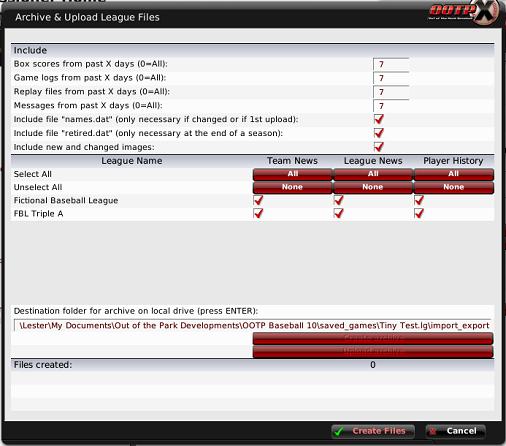
Creating a league file for your managers is simply bundling many files into a single archive file, and then uploading it to the FTP server. Thisscreenincludes a number of different options that allow the commissioner to customize the set of files that will be included. The options selected here are important because they have a huge impact on the size of the league file that will be generated, and they also impact the experience of the other human managers.
In the top part of the page, the commissioner makes decisions about certain files to include:
Online File Include
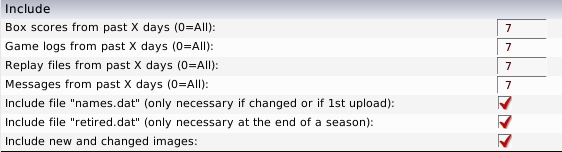
The next section of thescreendefines whether you will include news and history data:
Figure 470 Team & League News, Player History

In this section, each league in your game will be listed along with a series of three checkboxes across the screen, representing the following:
Note: If you are going to be posting online reports to your web server, you may not need to include these files, as your general managers can just as easily read the news on your web site.
The bottom part of thisscreenallows you to select the destination for your file and create the files:
Select Destination
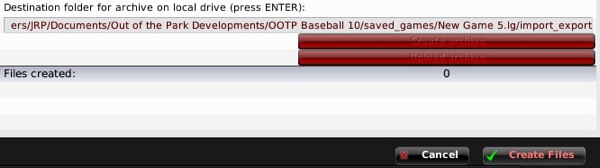
The top line in this section contains the full path where the archived league file will be stored. This defaults to the import_export directory within your saved game directory. (By default on PCs: C:Documents and Settingsuser nameMy DocumentsSports InteractiveOOTP Baseballdatasaved_gamesMy Game.lgimport_export).
There should be no need to change this value unless you have a specific need to do so. If you do alter this path, be sure to press Enter once you are finished editing.
There are three remaining steps:
3. Click on the Create Files button. This will generate a text file in the destination directory called league_files.txt that lists all of the required files based on the settings you defined on the page. The bottom of the screen keeps a tally of the number of files in the list.
4. Click on the Create Archive button. This creates a tar.gz compressed archive file in the destination directory, named according to the league name you defined in the online league options described in Setting up an Online League (Commissioner).
5. Click on the Upload Archive button. This will upload the tar.gz file to the team exports directory defined in the online league options described in Setting up an Online League (Commissioner).
All of these steps are optional, and designed only to make a commissioner's job easier. Commissioners may choose to zip files with an alternate archiving tool, or use an external FTP client to transfer the files.
Note: Human managers in your league do not need to have any special software capable of handling tar.gz files. This is handled by the game. However, if you choose to use an archiving tool, you will need to ensure your managers all have the software required to open the archive.
Commissioners can upload league files by clicking on the Upload League Files button
Uploading League Files
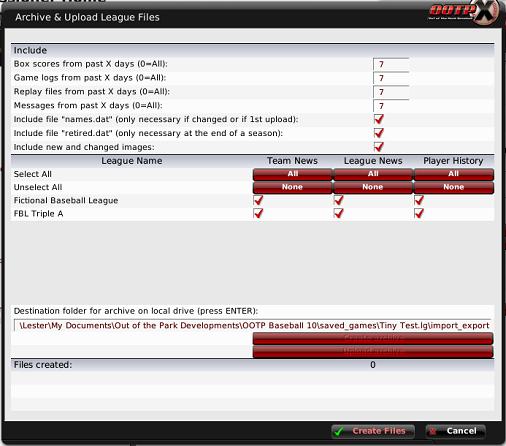
Creating a league file for your managers is simply bundling many files into a single archive file, and then uploading it to the FTP server. Thisscreenincludes a number of different options that allow the commissioner to customize the set of files that will be included. The options selected here are important because they have a huge impact on the size of the league file that will be generated, and they also impact the experience of the other human managers.
In the top part of the page, the commissioner makes decisions about certain files to include:
Online File Include
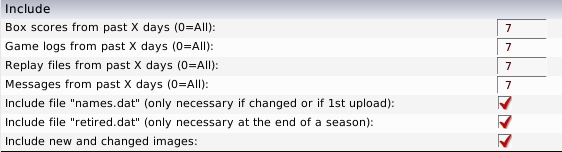
| Option |
Description |
| Box scores from past X days |
Tells the game how many days' worth of box scores to include in the league file. Set this to 0 to include all game logs in your league. |
| Game logs from past X days |
Tells the game how many days' worth of game logs to include in the league file. Set this to 0 to include all game logs in your league. |
| Messages from past X days |
Tells the game how many days' worth of news messages to include in the league file. Set this to 0 to include all messages in your league. You should set these to at least the length of your usual sims, and may want to include more than that to ensure that GMs who fail to download an update aren't missing any files. If any of these files are missing from a GM's computer, they will see "blank" news and messages in their game. |
| Include file names.dat |
Tells the game to include the names.dat file, which stores name data for your league. Typically, this is necessary only for the first league file you create, but it can also be necessary in these situations:
|
| Include file retired.dat |
Tells the game to include the retired.dat file, which stores retired player data for your league. Typically, it is only necessary to include this file for the first league file you create, and at the end of a season. If you don't include this file, then your managers will not be able to see the list of retired players in the game. |
Figure 470 Team & League News, Player History

In this section, each league in your game will be listed along with a series of three checkboxes across the screen, representing the following:
- Team News - news articles specific to individual teams
- League News - news articles specific to the overall league
- Player History - the history reports for players in the league
Note: If you are going to be posting online reports to your web server, you may not need to include these files, as your general managers can just as easily read the news on your web site.
The bottom part of thisscreenallows you to select the destination for your file and create the files:
Select Destination
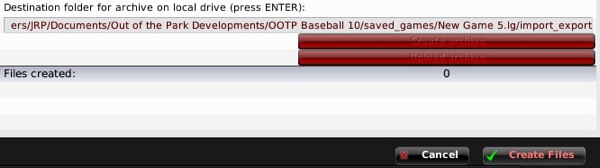
The top line in this section contains the full path where the archived league file will be stored. This defaults to the import_export directory within your saved game directory. (By default on PCs: C:Documents and Settingsuser nameMy DocumentsSports InteractiveOOTP Baseballdatasaved_gamesMy Game.lgimport_export).
There should be no need to change this value unless you have a specific need to do so. If you do alter this path, be sure to press Enter once you are finished editing.
There are three remaining steps:
3. Click on the Create Files button. This will generate a text file in the destination directory called league_files.txt that lists all of the required files based on the settings you defined on the page. The bottom of the screen keeps a tally of the number of files in the list.
4. Click on the Create Archive button. This creates a tar.gz compressed archive file in the destination directory, named according to the league name you defined in the online league options described in Setting up an Online League (Commissioner).
5. Click on the Upload Archive button. This will upload the tar.gz file to the team exports directory defined in the online league options described in Setting up an Online League (Commissioner).
All of these steps are optional, and designed only to make a commissioner's job easier. Commissioners may choose to zip files with an alternate archiving tool, or use an external FTP client to transfer the files.
Note: Human managers in your league do not need to have any special software capable of handling tar.gz files. This is handled by the game. However, if you choose to use an archiving tool, you will need to ensure your managers all have the software required to open the archive.
What Files Should I Include?
For online league commissioners who wish to manually zip files, or who wish to look more closely at what files to include in a league archive, here is a more detailed breakdown about which files are stored where, and what they are used for. The 'Req'd' (Required) column indicates which files absolutely must be in any league files you create.| Folder |
Description |
Req'd? |
| root (xxxx.lg) |
Contains .dat files, the main data files for your league. |
Yes |
| import_export |
Contains export files from teams (team_X.ootp), as well as any other exports you have performed. |
No |
| messages |
Contains message text. Can be deleted, along with messages.dat, from the root folder. The game will recreate messages as necessary. |
No |
| news/html/box scores |
Contains box scores. Grows very quickly. Can be deleted from league files, but we recommend you keep a copy of the files somewhere. Box scores will not be viewable in the game if you delete these, but will still be viewable on the league website if included in the html reports. |
No |
| news/html/coaches |
Contains HTML reports of coaches. You can delete these files; the game recreates them as necessary. |
No |
| news/html/game_logs |
Contains game logs. You can delete these files; the game recreates them as necessary. |
No |
| news/html/history |
Contains team history reports. You can delete these files; the game recreates them as necessary. |
No |
| news/html/images |
Contains images related to the game, such as player photos. You can delete these files if necessary. Many commissioners post this as a separate file to be downloaded once only, or once per year. |
No |
| news/html/players |
Contains HTML reports of players. You can delete these files; the game recreates them as necessary. |
No |
| news/html/reports |
This directory is not used. |
N |
| news/html/teams |
Contains HTML team reports. You can delete these files; the game recreates them as necessary. |
No |
| news/html/temp |
Contains temporary reports. You can delete these files. |
No |
| news/txt/leagues |
Contains league news and transaction files that should not be deleted, as well as game_logs that the game uses to create the HTML game logs. You can safely delete the game logs, although you will be unable to see game logs in the game if you do so. |
Yes |
| news/txt/players |
Contains player histories; do not delete! |
Yes |
| news/txt/teams |
Contains team logs, transactions, and so forth; do not delete! |
Yes |
| page_links |
Contains bookmark data. |
Yes |
| settings |
Contains game settings files. Not needed. |
No |
| temp |
Contains temporary files. Not needed. |
No |