| Find in this manual | ||
| Replace with | ||
The Financials screen is accessed from the Create New Game screen during game creation.
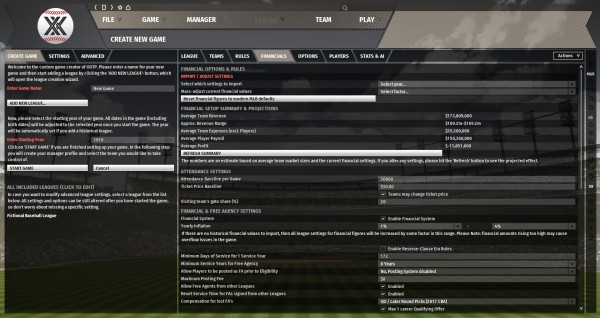
This screen is used to define the financial model for the selected league. See the Financial Model section of the manual for more information on finances in OOTP. This screen is divided into the following sections:
- Financial Setup Summary and Projections
- Attendance Settings
- Financial and Free Agency Settings
- Team Revenue Settings
- Team Expenses and Salary Settings
- Team Expenses and Salary Settings
Additionally, three options at the top of the page allow a particular historical year's financial settings to be imported, all current financial values to be adjusted up or down by a fixed percentage, and the current values to be reset to modern MLB defaults.
Financial Setup Summary and Projections
Financial Setup Summary and Projections are used to summarize the likely outcomes of the financial settings you have selected. This is intended to help ensure the settings you have selected will have the desired effect. These numbers are estimated based on the currently selected settings and teams of average market size. They do not update automatically. Click the Refresh button after changing any financial settings to see the change in the projections.
| Option | Description |
| Average Team Revenue | The projected average team revenue under the selected financial settings. |
| Approximate Revenue Range | The projected range of team revenues in the league under the selected financial settings. |
| Average Team Expenses (excluding players) | The projected average team expenses under the selected financial settings. This does not include player salaries. |
| Average Player Payroll | The projected average player payroll per team under the selected financial settings. |
| Average Profit | The projected average team annual profit under the selected financial settings. |
Attendance Settings
Attendance Settings define how attendance at games works in the selected league.
| Option | Description |
| Attendance Baseline per Game | The baseline attendance per game in the league. This figure is used as a baseline to determine attendance figures for each team. |
| Ticket Price Baseline | The baseline ticket price in the league. If the option to change this ticket price is enabled, some team owners might set prices higher or lower and GMs can also change ticket prices from the Finance page. |
| Visiting Team's Gate Share | Percentage of ticket sales revenue at the home team's ballpark that is paid to the visiting team. |
Financial and Free Agency Settings
Financial and Free Agency Settings are used to enable or disable the financial model and establish the guidelines for free agency in the selected league.
| Option | Description |
| Enable Financial System | If enabled, the league will use OOTP's complete financial system, including team revenue, player salaries, etc. If disabled, all monetary aspects of the game are removed. |
| Yearly Inflation | If there are no historical financial values to import, then all league settings for financial figures will increase annually by an amount in this range. Be aware that very high values can cause issues with the game. |
| Enable Reserve-Clause Era Rules | In the real world, prior to the introduction of free agency in 1975, the "Reserve Clause" kept players perpetually bound to their teams. It enabled clubs to renew a player's contract annually at whatever price they saw fit. OOTP simulates this by assigning one-year contracts every year to players based on AI-determined values. If this is enabled, three more options are opened up to define how the Reserve-Clause Era rules will work. |
| Minimum Days of Service for One Service Year | The number of calendar days a player must be on a team before he accumulates one service year. Service years impact free agency for players. |
| Minimum Service Years for Free Agency | The number of service years a player must accumulate before becoming eligible for free agency. Can be between 1 and 12, or free agency can be disabled. |
| Allow Players to be posted as FA prior to eligibility | This option determines whether international free agents enter the league via the Posting system or regular free agency, and, if enabled, the maximum posting fee. |
| Allow Free Agents from Other Leagues | If this box is checked, free agents from other leagues can be signed to play in the selected league. If unchecked, players from other leagues cannot be signed. |
| Reset Service Time for Free Agents Signed from Other Leagues | If this box is checked, free agents from other leagues have their service time reset when signing in a new league. |
| Allow Free Agents to Leave League | If this box is checked, free agents from this league can sign with teams in other leagues. If unchecked, free agents cannot sign with teams from other leagues. |
| Draft Pick Compensation for Lost Free Agents | If this box is checked, teams get draft picks as compensation for players lost during free agency. |
| Allow Contract Opt-Outs | If selected, player contracts may include the option for the player or team to opt out of the contract after a set number of years. |
| Allow Players to be purchased by other leagues for: | If this box is checked, players in this league may be purchased by teams in another league for a set fee. |
| Service Years Required for Salary Arbitration | The number of service years a player must accumulate before becoming eligible for salary arbitration. Can be between 1 and 5, or salary arbitration can be disabled. |
| Super 2 Deadline | The percentage of players who will qualify for abritration a year before they normally would. |
| Minimum Service Years for Minor League FA | The number of service years a player must accumulate before becoming eligible for minor league free agency. Can be between 1 and 12, or minor league free agency can be disabled. (This option only available if the selected league has an affiliated minor league.) |
Team Revenue Settings
Team Revenue Settings are used to determine how team revenue is handled in the selected league.
| Option | Description |
| National Media Contract Baseline | The baseline national media contract in the league, in dollars. Media contracts affect team income. |
| National Media Contract Fixed? | This option determines whether national media contracts in the league are fixed, or can change. Contracts can either be equal for each team, or they can vary based on team market size. |
| Local Media Contract Baseline | The baseline local media contract in the league, in dollars. Media contracts affect team income. |
| Merchandising Revenue Baseline | The average merchandising revenue in the league, in dollars. Merchandising revenue affect team income. |
| Team Owner Controls Budget? | Determines whether or not the team owner controls the budget. Either the team owner controls the budget, and the general manager has limited use of money, or the team's entire revenue is available to the general manager. |
| Revenue Sharing | Determines whether or not the league uses revenue sharing. There are three options:
|
| Soft Cap (% of average payroll) | Only used with Revenue Sharing (Luxury Tax), see explanation above. |
| Tax above Soft Cap (%) | Only used with Revenue Sharing (Luxury Tax), see explanation above. |
| Shared % of Income | Only used with Revenue Sharing (Set Percentage of Income), see explanation above. |
| Cash Maximum | The maximum amount of cash a team is allowed to have at the end of the season. Cash Maximum is calculated on the day the offseason starts. |
Team Expenses and Salary Settings
Team Expenses and Salary Settings are used to determine salary caps and salaries in the selected league.
| Option | Description |
| Player Dev. Budget Baseline | The baseline player development budget for teams in this league. See Player Development for more information. If set to 0, player development budgets are disabled. |
| Scouting Budget Baseline | The baseline scouting budget for teams in this league. |
| Coach Salary Baseline | The baseline salary of a coach or staff member in the league. (This is not the average salary of all coaches; it is the salary for a coach who has average ratings.) |
| Player Typical Salaries (multiple levels) | These settings establish the typical salary figure for players of differing caliber. These values are used by the computer in a number of areas of the game, such as computer GMs determining contract offers and players assessing the value of an offer. The eight categories of players are superstar, star, good, above average, average, below average, fair, and poor. |
| Minimum Player Salary | Minimum player salary in the league. All players who have a major league contract receive at least this amount. |
| Contract Years Maximum | The maximum number of years a player contract can run. |
| Contract Extensions | Determines whether or not players can sign a contract extension, or if they must go to free agency when their contract expires. |
| Team Salary Cap | Sets a cap on team salaries. If set to 0, there is no salary cap. Total team salaries must be below this figure. The computer will disallow any contract offer or trade if it would put a team over the salary cap during the current year or the following year. An entry of $0 means there is no salary cap. Note: If you create a game with a salary cap already turned on, be aware that the initial salaries generated by the game will not necessarily fall under the cap. Since player salaries are generated based on the player salary averages in the league setup, it might be best to play with the player salary averages a bit before assigning a specific salary cap. |