| Find in this manual | ||
| Replace with | ||
The Bookmark Menu
To the right of the Navigation Menu is the Bookmark Menu:
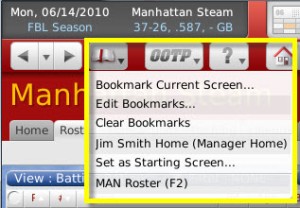
The Bookmark Menu can be used to tag your favorite pages in the game so that you can easily access them later. Bookmarks work much as they do in your web browser (Internet Explorer calls them 'Favorites'). Once you have created a bookmark, you can come back to the Bookmark Menu at any time and select that bookmark to jump straight to the page. Bookmarks are unique to a saved game. That is, if you save some bookmarks, then start a new saved game in OOTP, those bookmarks will NOT be available in the new game. There is an identical Bookmark Menu in the lower left corner as well.
To bookmark a page, navigate to that page and then select Bookmark Current Screen from the Bookmark menu. You will be presented with an option to name your bookmark, although the game will propose a name for you. Once the bookmark has been added, click on the menu again to see your bookmark in the list. Bookmarks appear in the list in the order they were created (not alphabetically), with the oldest bookmarks on top. There is no practical limit to the number of bookmarks you can add. If you create more bookmarks than can be displayed on the page at one time, scroll arrows appear at the top and bottom of the menu display to indicate that more choices are available. Additionally, the first nine bookmarks are assigned a function key on your keyboard, which can be used to jump directly to that page. You can see the assigned function keys in the menu. When you have added at least one bookmark, you gain access to two new menu options: Clear Bookmarks and Edit Bookmarks. Click on Clear Bookmarks to erase all your custom bookmarks. Click on Edit Bookmarks to go to a page where you can rename or delete your custom bookmarks.
Note: By default, you start with a bookmark for the Manager News page. This bookmark cannot be erased or edited.
Finally, the Bookmark Menu has a Set as Starting Screen option. Choosing this will set the current page so that it loads every time you open your saved game.
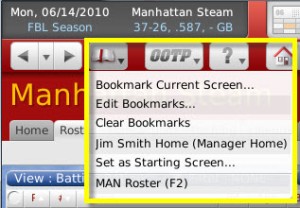
The Bookmark Menu can be used to tag your favorite pages in the game so that you can easily access them later. Bookmarks work much as they do in your web browser (Internet Explorer calls them 'Favorites'). Once you have created a bookmark, you can come back to the Bookmark Menu at any time and select that bookmark to jump straight to the page. Bookmarks are unique to a saved game. That is, if you save some bookmarks, then start a new saved game in OOTP, those bookmarks will NOT be available in the new game. There is an identical Bookmark Menu in the lower left corner as well.
To bookmark a page, navigate to that page and then select Bookmark Current Screen from the Bookmark menu. You will be presented with an option to name your bookmark, although the game will propose a name for you. Once the bookmark has been added, click on the menu again to see your bookmark in the list. Bookmarks appear in the list in the order they were created (not alphabetically), with the oldest bookmarks on top. There is no practical limit to the number of bookmarks you can add. If you create more bookmarks than can be displayed on the page at one time, scroll arrows appear at the top and bottom of the menu display to indicate that more choices are available. Additionally, the first nine bookmarks are assigned a function key on your keyboard, which can be used to jump directly to that page. You can see the assigned function keys in the menu. When you have added at least one bookmark, you gain access to two new menu options: Clear Bookmarks and Edit Bookmarks. Click on Clear Bookmarks to erase all your custom bookmarks. Click on Edit Bookmarks to go to a page where you can rename or delete your custom bookmarks.
Note: By default, you start with a bookmark for the Manager News page. This bookmark cannot be erased or edited.
Finally, the Bookmark Menu has a Set as Starting Screen option. Choosing this will set the current page so that it loads every time you open your saved game.