| Find in this manual | ||
| Replace with | ||
As with drop-downs, some action menus appear repeatedly throughout the game. Here are some of the more common action menus found in the game and how they are used.
The Report Action Menu
Screens that include lists of data have a Report action menu at the bottom of the screen, that can be used to create an HTML copy of the data on the current screen.
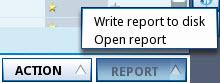
| Option | Description |
| Write report to disk | Writes an in-game HTML report of the current screen to your hard disk, and opens the file with your external browser. The file is named using the current date and time, and is saved in your game directory, under news/html/temp. So, for example, the file might be called: test.lg/news/html/temp/2007-03-21-10-42-54.html. |
| Open report | Opens an in-game report with data on the current screen in the in-game browser. |
Warning! In the game preferences, there is an option to display lists in screens or with a scroll bar. If your preference is set to use screens, only one screen at a time will be visible or be written to disk. For example, if you are looking at a list of players that spans ten screens, this feature will create a report of the selected screen only.
The Import/Export Action Menu
The Import/Export action menu appears whenever you are in an online league. It is used by team owners and commissioners to transfer information back and forth.
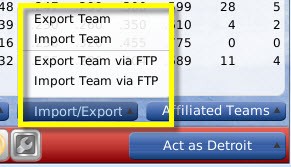
Importing and exporting is covered in more detail in the section of the manual on Online Leagues.
The Pictures Action Menu
The Pictures action menu appears any time you are on a player or coach-related screen. It includes options related to fictional player pictures:
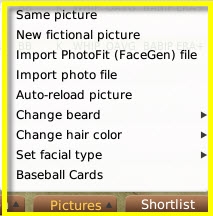
| Option | Description |
| Same picture | Creates a new fictional picture for the person. It will be the same face, but the angle, background, or facial hair may change, and any necessary updates will be made to uniforms, ballcaps, etc. |
| New fictional picture | Creates an entirely new fictional picture for the person. |
| Import PhotoFit (FaceGen) file | Allows you to import a custom FaceGen file to be used for the selected player/coach, if you have one. If you import a custom file, OOTP will no longer automatically update photos for this player/coach, unless you select the Auto-reload picture option below. |
| Import photo file | Allows you to import a custom photo file to be used for the selected player/coach, if you have one. If you import a custom file, OOTP will no longer automatically update photos for this player/coach, unless you select the Auto-reload picture option below. |
| Auto-reload picture | Instructs OOTP to auto-reload this player's image if necessary. this is only necessary if you had previously imported a custom file for this player/coach and no longer wish to use it. |
| Change beard | Retains the same face, angle, and background, but changes the facial hair model for the picture. |
| Change hair color | Changes the picture's facial hair only |
| Set facial type | Changes the ethnicity of the player face |
| Baseball Cards | Opens the Baseball Card feature. |
The Open in External Browser Button
Some screens or in-game reports have an Open in External Browser button. Click this button to open the selected in-game report using your computer's default web browser.
Warning! When you open a report in an external browser, you are disconnecting the page from the OOTP game engine. Therefore, links and other interactive functionality on the resulting web page will not work.