| Find in this manual | ||
| Replace with | ||
Additional Interface Features
As you get deeper into OOTP, you will start to come across some additional interface features. Most of these should be intuitive, but here are some of the features you may come across:
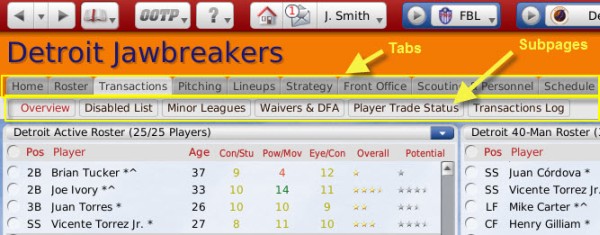
Many of the areas in OOTP are so full of information that they have been divided into multiple pages through the use of tabs across the top part of the page. Each tab displays a page of information. A tab is the navigation tool, and the page is what is displayed.
Some pages have so much data that they have been broken down further into subpages, which are displayed beneath the row of tabs. Subpages contain subcategories related to the selected tab. For example, the Transactions page has separate subpages that show the Disabled List and Player Trade Status, as in the screenshot above.
You can also see a list of tabs and subpages by right-clicking on any tab.
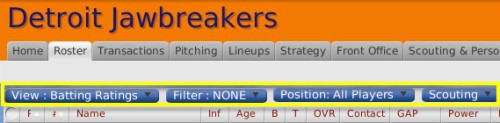
Drop-downs menus are an important part of the OOTP interface. Most drop-downs are located near the top of the page, underneath a row of tabs. In many cases, especially on pages with player data, drop-downs are used to define how you want to view the data on the page. Specific drop-downs will be described in greater detail in other areas of the manual.
Note: Only one level of sorting is supported. For example, you cannot sort by age, and then within each age group have the list sort alphabetically by name.
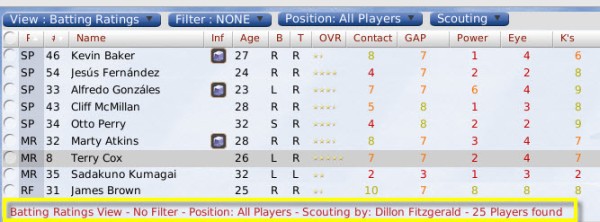
Lists of players often have a set of breadcrumbs that give you a visual reference of how you have filtered the data on-screen.
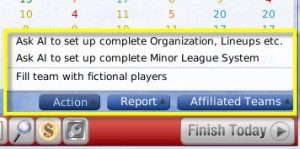
Action menus are located in the lower right corner of some pages. They are usually 'drop-up' menus, since the options cascade up from the menu instead of down. Action Menus show specific actions that you can take. Some pages have five or more action menu items, and some have none. Additionally, some actions may not be available to you at all times, depending on your role and which team you control. For example, a commissioner has access to options that a minor league manager does not, and a manager has more options when looking at his own team than when looking at another team. The specific actions available on each page will be covered later in the manual.
Many of the items in action menus are the same as those available when you right-click on a player.
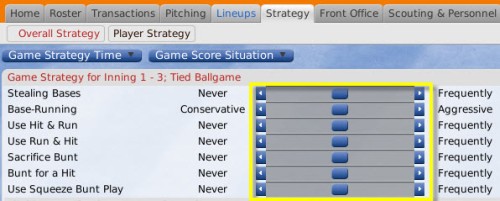
A number of pages have sliders; bars that toggle in-game settings. Move a slider by clicking and dragging the marker between the arrows to the left or right. Alternatively, you can click on the arrow on either side of a slider to move the marker one step in that direction. Sliders are primarily used on management strategy pages. As a rule, dragging or clicking a slider to the left will decrease the use of an option, and moving it to the right will increase the chance of that strategy being used.
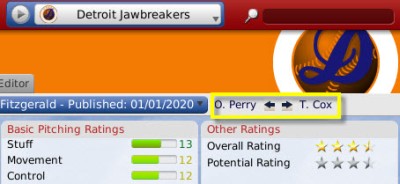
When you are looking at an individual player page, the top right corner of the page includes two player names and arrows pointing to the left and right. These are called 'quick-flicks,' and they allow you to quickly move to the previous or next player in the list you were viewing. Click on a name to open the selected player's profile.
The names displayed in the quick-flicks are chosen according to the sort order of the page you were previously on. For example, if you were looking at your roster, sorted alphabetically, the previous and next players in the quick-flicks would be the previous and next players in alphabetical order.
Tabs and Subpages
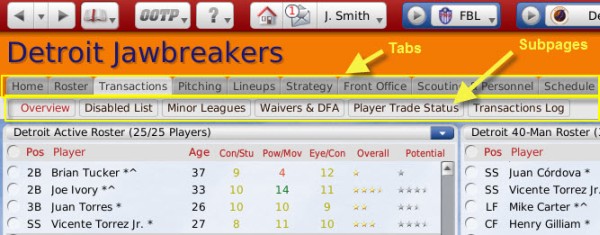
Many of the areas in OOTP are so full of information that they have been divided into multiple pages through the use of tabs across the top part of the page. Each tab displays a page of information. A tab is the navigation tool, and the page is what is displayed.
Some pages have so much data that they have been broken down further into subpages, which are displayed beneath the row of tabs. Subpages contain subcategories related to the selected tab. For example, the Transactions page has separate subpages that show the Disabled List and Player Trade Status, as in the screenshot above.
You can also see a list of tabs and subpages by right-clicking on any tab.
Drop-Down Menus
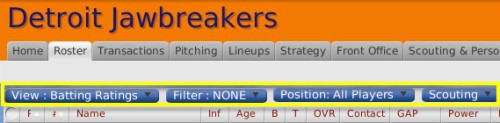
Drop-downs menus are an important part of the OOTP interface. Most drop-downs are located near the top of the page, underneath a row of tabs. In many cases, especially on pages with player data, drop-downs are used to define how you want to view the data on the page. Specific drop-downs will be described in greater detail in other areas of the manual.
Column Headings
Game data, such as player information, is often displayed in a spreadsheet style, with rows and columns. Most columns in OOTP are sortable: Clicking on a column heading will sort the data according to that column, alphabetically or numerically. Clicking the same heading again will reverse the sort order. A small arrow pointing up or down will appear in the column heading when the data is sorted according to that column.Note: Only one level of sorting is supported. For example, you cannot sort by age, and then within each age group have the list sort alphabetically by name.
Breadcrumbs
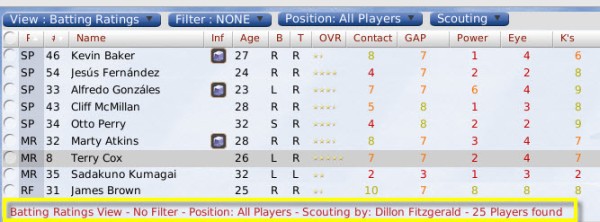
Lists of players often have a set of breadcrumbs that give you a visual reference of how you have filtered the data on-screen.
Action Menus
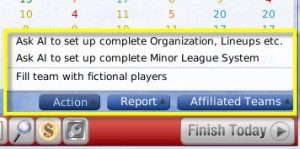
Action menus are located in the lower right corner of some pages. They are usually 'drop-up' menus, since the options cascade up from the menu instead of down. Action Menus show specific actions that you can take. Some pages have five or more action menu items, and some have none. Additionally, some actions may not be available to you at all times, depending on your role and which team you control. For example, a commissioner has access to options that a minor league manager does not, and a manager has more options when looking at his own team than when looking at another team. The specific actions available on each page will be covered later in the manual.
Many of the items in action menus are the same as those available when you right-click on a player.
Sliders
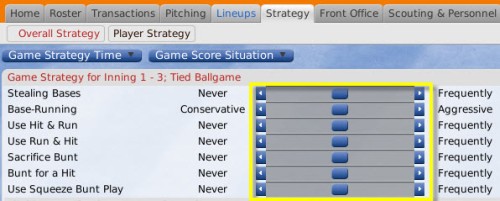
A number of pages have sliders; bars that toggle in-game settings. Move a slider by clicking and dragging the marker between the arrows to the left or right. Alternatively, you can click on the arrow on either side of a slider to move the marker one step in that direction. Sliders are primarily used on management strategy pages. As a rule, dragging or clicking a slider to the left will decrease the use of an option, and moving it to the right will increase the chance of that strategy being used.
Quick-Flicks
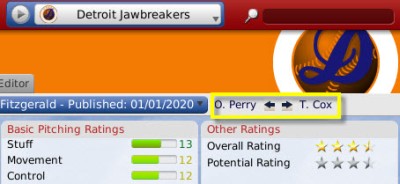
When you are looking at an individual player page, the top right corner of the page includes two player names and arrows pointing to the left and right. These are called 'quick-flicks,' and they allow you to quickly move to the previous or next player in the list you were viewing. Click on a name to open the selected player's profile.
The names displayed in the quick-flicks are chosen according to the sort order of the page you were previously on. For example, if you were looking at your roster, sorted alphabetically, the previous and next players in the quick-flicks would be the previous and next players in alphabetical order.