| Find in this manual | ||
| Replace with | ||
Common Drop-Downs
In addition to views and filters, OOTP uses a number of drop-down menus in the game to help you manage your data. Many of these drop-downs appear on some pages but not on others, depending on the context. Here are some of the more common drop-downs found in the game and how they are used.
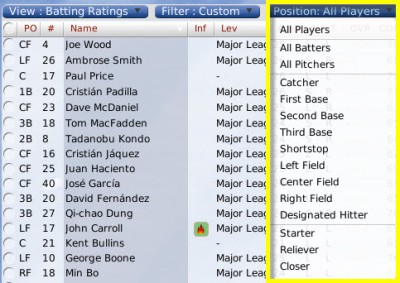
Note: The Position drop-down filters players according to their rated abilities, not their currently assigned positions. So, even if you have a player who is a 3B, he may show up when you filter by SS, if he is rated at that position. You can create more complicated filters using the filter functionality.
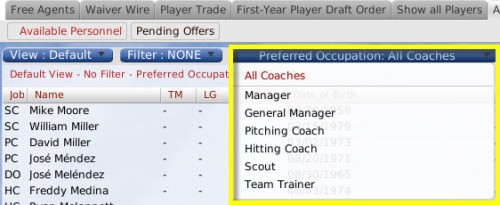
Use this drop-down to limit the staff displayed to those who prefer a certain occupation. See Personnel Roles for more information.

If you have scouting turned off, all ratings shown will be the true player ratings. See Scouting for more information.
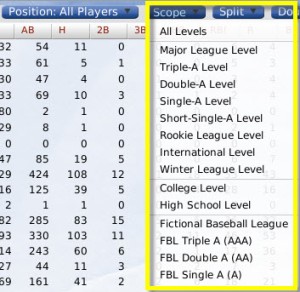
In other words, if you want to see players' statistics only from major league play, then you can select Major League Level from the drop-down. If you have a player who came over to the U.S. after five years in Japan, you can select International Level to view just his statistics from the Japanese league. You can choose from any of the available league levels. By default, the game displays statistics from the level of the currently selected league or team.
League levels are classifications of leagues in OOTP. These are defined during the game creation process. See Game Universe Terminology for more information on league levels.
The Split Drop-Down
Most pages in the game that include statistical data also include the Split drop-down. This drop-down gives you access to a huge volume of statistical 'splits.' A split is a set of statistics based upon specific criteria. For example, if you want to see your hitter's statistics against left-handed pitchers only, that is a split called 'Versus Left.'
OOTP has the following statistical split categories:
Note: The game does not store double-split information for years other than the current year, so in most cases you cannot perform a double split with "Career," "Last Year," or "2 Years Ago" selected as the first split.
Note: The Double Split drop-down appears only when you have selected a view that includes statistics.
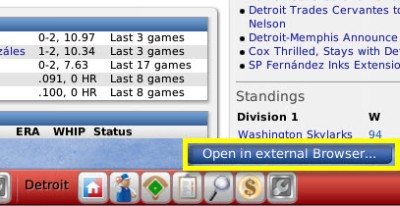
Warning! Since the game generates reports dynamically, any hyperlinks on reports viewed in an external browser will not work.
Note: When you open an in-game report using an external browser, you can no longer use right-click menus to perform transactions. This can be done only from the game's internal browser.
Position Drop-Down
Most pages that show player data include a Position drop-down, usually just to the right of the views and filters. Use this drop-down to limit the names displayed to players of a certain position. You can also choose to display all pitchers or all batters.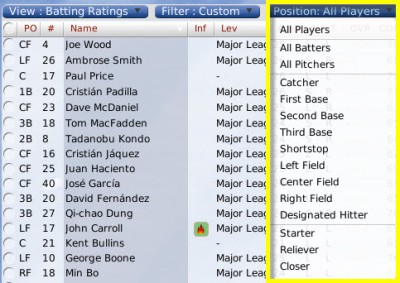
Note: The Position drop-down filters players according to their rated abilities, not their currently assigned positions. So, even if you have a player who is a 3B, he may show up when you filter by SS, if he is rated at that position. You can create more complicated filters using the filter functionality.
Preferred Occupation Drop-Down
Most pages that show team personnel data include the Preferred Occupation drop-down. Each staff member in your baseball universe prefers one of the following six occupations: manager, general manager, pitching coach, hitting coach, scout, or team trainer.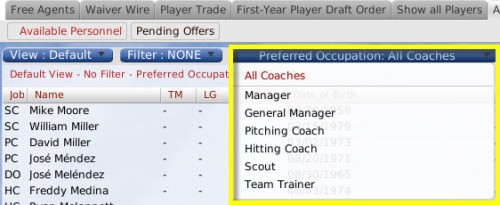
Use this drop-down to limit the staff displayed to those who prefer a certain occupation. See Personnel Roles for more information.
Scouting Drop-Down
Most pages that show player ratings include a Scouting drop-down. This drop-down allows you to select which scout's ratings you want to view. You can also view the assessments of the game's OSA (OOTP Scouting Association), which produces its own set of ratings.
If you have scouting turned off, all ratings shown will be the true player ratings. See Scouting for more information.
The Scope Drop-Down
Most pages in the game that include statistical data also include the Scope drop-down. This drop-down allows you to define the league level from which you want to see statistics.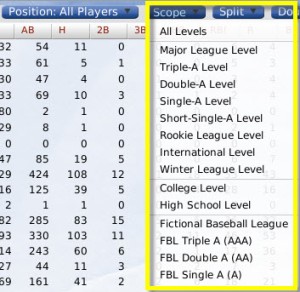
In other words, if you want to see players' statistics only from major league play, then you can select Major League Level from the drop-down. If you have a player who came over to the U.S. after five years in Japan, you can select International Level to view just his statistics from the Japanese league. You can choose from any of the available league levels. By default, the game displays statistics from the level of the currently selected league or team.
League levels are classifications of leagues in OOTP. These are defined during the game creation process. See Game Universe Terminology for more information on league levels.
The Split Drop-Down
Most pages in the game that include statistical data also include the Split drop-down. This drop-down gives you access to a huge volume of statistical 'splits.' A split is a set of statistics based upon specific criteria. For example, if you want to see your hitter's statistics against left-handed pitchers only, that is a split called 'Versus Left.'OOTP has the following statistical split categories:
- Overall
- Versus Left / Versus Right
- This week or last week ('This week' runs from Monday to Sunday. So, on Monday before games are played, everyone will have all zeros for their 'this week' splits. 'Last week' is the same for the previous week.)
- Individual months of the year
- All-Star Game
- Spring training
- Exhibition games
- Playoffs
- Last year
- Two years ago
- Career
- Home games / road games
- Playing surface (grass or artificial turf)
- Day / night games
- Pinch hitting
- Close or late-game situations (7th inning or later AND score must be 3 or fewer runs apart; for example, 6-3 is a 'close' situation)
- Inning 1-3, 4-6, 7-9, or extra innings
- Number of outs in the inning
- Runners in scoring position
- Bases empty
- Individual runner positions (runner on 1st, runners on 1st and 2nd, bases loaded, and so on)
- First pitch / two strikes
- Specific count
- Behind in the count (0-1, 0-2, 1-2)
- Ahead in the count (1-0, 2-0, 3-0, 2-1, 3-1)
- Position in lineup (batting 1st, etc.)
The Double-Split Drop-Down
Most pages in the game that include statistical data also include the Double Split drop-down. This drop-down contains the same options as the Split drop-down. Its purpose is to allow you to select two splits at the same time. Want to see how your players are performing in night games against left-handed hitters? Select Night in the Split drop-down, and Versus Left in the Double Split drop-down. There is no relevance to which statistic you select from which split drop-down. They behave identically.Note: The game does not store double-split information for years other than the current year, so in most cases you cannot perform a double split with "Career," "Last Year," or "2 Years Ago" selected as the first split.
Note: The Double Split drop-down appears only when you have selected a view that includes statistics.
The Open in External Browser Button
Many in-game reports have one common feature: the Open in External Browser button. Click this button to open the current in-game report using your computer's default web browser.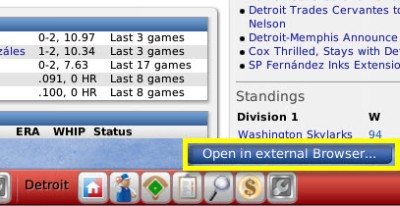
Warning! Since the game generates reports dynamically, any hyperlinks on reports viewed in an external browser will not work.
Note: When you open an in-game report using an external browser, you can no longer use right-click menus to perform transactions. This can be done only from the game's internal browser.