| Find in this manual | ||
| Replace with | ||
General Controls
OOTP is primarily mouse-driven. If something interests you, just click on it! The game interface is reminiscent of a web browser, and most users will be familiar with the appearance of colored text 'hyperlinks' that appear throughout the game. Click on a link to be taken a page with more information about the object you clicked. In-game hyperlinks are typically shown as colored text, and will change color in some way when you 'mouse over' the text.
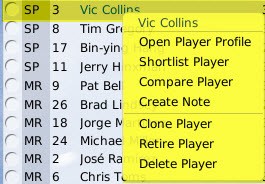
The actions available in the right-click menus are "context-sensitive," meaning that they might change depending on where you are in the game. For example, on the Lineups page, the right-click menu includes options for inserting a player into the lineup or removing him from the lineup. On the Depth Charts page, the right-click menu includes options for inserting a player into the depth chart or removing him from the depth chart, and so on.
Additionally, right-clicking on any of the tabs in the game will bring up a right-click menu with all the pages and subpages available in that area of the game. (See Additional Interface Features for more information on the terms 'tab,' 'page,' and 'subpage.')
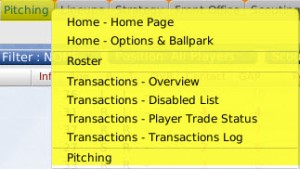
Right-clicking has one other important function, called quick return. On most pages, right-clicking in an area of the page without a hyperlink returns you to the previous page. For example, if you delve from the Roster page into a specific Player Profile, right-clicking on the Player Profile page will send you back to the Roster page.
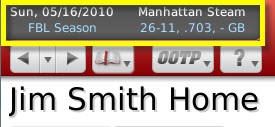
The League Information Box in the top left corner contains some basic information about your league, including the date, the team you manage, your current record, and where you currently stand in the baseball season timeline; for example, spring training or regular season.
Note: The date in the League Information Box does not act as a 'progress meter.' If you are simulating a month of games, for example, this display will not change until all simulating has been completed.

The Schedule Bar spans the top center of the page. It displays a running string of days that always includes yesterday, today, and tomorrow. Users with larger screen resolution may see up to several days in the future. Each date may show events that will or have already occured, and some dates also have a small arrow drop-down that contains executable actions for that day, such as playing today's game, or auto-playing to a certain date in the future. Completed games will have hyperlinks to the box score for the game. The grid icon on the left of the Schedule Bar takes you directly to the league's Scores & Schedule page. The small right and left arrows on the right side of the Schedule Bar allow you to scroll the date forward or backward, and the circle between them resets the Schedule Bar to its default position.

By entering text into the Search Box and pressing the Enter key, you are able to quickly find any player, team personnel member, or team in your baseball universe. The search engine is not case-sensitive, and it does not support Boolean commands such as AND, OR, or NOT.
Note: Human manager identities cannot be found through the search engine, although computer managers can be found.

The Icon Bar is a series of icons that run across the bottom of most game screens. The icons in the icon bar provide quick access to key areas of the game. Most of these areas are also accessible through the menus and tabs in the game. The icons are here simply to make your life easier. Hold your mouse over an icon for a "tool tip" informing you where the icon leads.
Right-Clicking
OOTP uses right-clicking extensively. (Macintosh users with a single-button mouse must hold down the CTRL key while clicking to use the right-click functionality.) In most cases, right-clicking on an object will bring up a menu of actions that we refer to as a 'right-click menu.' For example, right-clicking on a player name brings up a menu of actions that pertain to that player: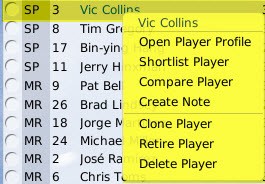
The actions available in the right-click menus are "context-sensitive," meaning that they might change depending on where you are in the game. For example, on the Lineups page, the right-click menu includes options for inserting a player into the lineup or removing him from the lineup. On the Depth Charts page, the right-click menu includes options for inserting a player into the depth chart or removing him from the depth chart, and so on.
Additionally, right-clicking on any of the tabs in the game will bring up a right-click menu with all the pages and subpages available in that area of the game. (See Additional Interface Features for more information on the terms 'tab,' 'page,' and 'subpage.')
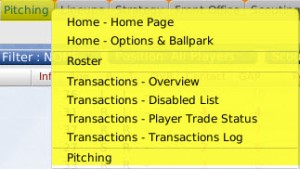
Right-clicking has one other important function, called quick return. On most pages, right-clicking in an area of the page without a hyperlink returns you to the previous page. For example, if you delve from the Roster page into a specific Player Profile, right-clicking on the Player Profile page will send you back to the Roster page.
Drag-and-Drop
Some OOTP pages also support 'drag-and-drop' functionality. Drag-and-drop is used primarily in making roster transactions, trading players, and in setting up your lineups, pitching rotations, and depth charts. If a page supports drag-and-drop, it will be noted on-screen.Backspace
In most areas within OOTP, hitting the Backspace key on your keyboard will take you back one page, just like the back arrow in a web browser.League Information Box
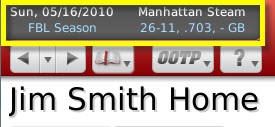
The League Information Box in the top left corner contains some basic information about your league, including the date, the team you manage, your current record, and where you currently stand in the baseball season timeline; for example, spring training or regular season.
Note: The date in the League Information Box does not act as a 'progress meter.' If you are simulating a month of games, for example, this display will not change until all simulating has been completed.
Schedule Bar

The Schedule Bar spans the top center of the page. It displays a running string of days that always includes yesterday, today, and tomorrow. Users with larger screen resolution may see up to several days in the future. Each date may show events that will or have already occured, and some dates also have a small arrow drop-down that contains executable actions for that day, such as playing today's game, or auto-playing to a certain date in the future. Completed games will have hyperlinks to the box score for the game. The grid icon on the left of the Schedule Bar takes you directly to the league's Scores & Schedule page. The small right and left arrows on the right side of the Schedule Bar allow you to scroll the date forward or backward, and the circle between them resets the Schedule Bar to its default position.
Search Box

By entering text into the Search Box and pressing the Enter key, you are able to quickly find any player, team personnel member, or team in your baseball universe. The search engine is not case-sensitive, and it does not support Boolean commands such as AND, OR, or NOT.
Note: Human manager identities cannot be found through the search engine, although computer managers can be found.
Icon Bar
The Icon Bar is a series of icons that run across the bottom of most game screens. The icons in the icon bar provide quick access to key areas of the game. Most of these areas are also accessible through the menus and tabs in the game. The icons are here simply to make your life easier. Hold your mouse over an icon for a "tool tip" informing you where the icon leads.