| Find in this manual | ||
| Replace with | ||
Manager Home
The Manager Home page is the primary portal for all managers, and the default page you see any time you load a saved game. Since it's such a central page, there are numerous ways to access this page:
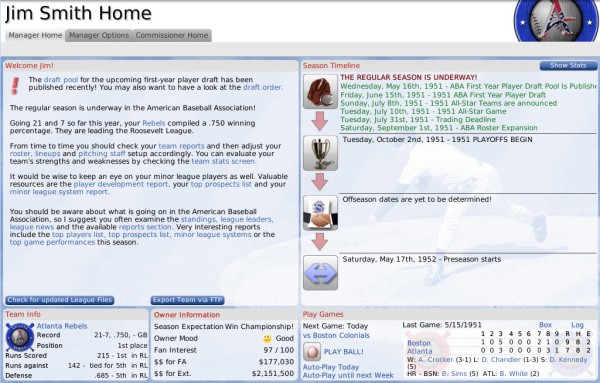
The Manager Home page is divided into numerous panes of information:
Note: The above links will not work from within the in-game browser. However, they all simply link to sections lower in this page, so just scroll down to find the appropriate section!
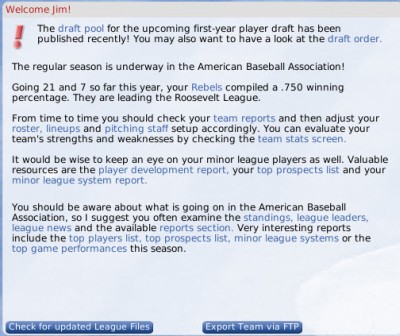
The Welcome Box in the top left of the Manager Home is a constantly changing source of information from OOTP to you as a manager. Throughout the season, this box will provide you with alerts, suggestions, and helpful links. You're likely to see new content here any time special league events occur, such as Spring Training, amateur players drafts, or free agency. For example, in the screenshot above, you can see that OOTP is notifying you of the impending amateur draft. Check back regularly, particularly if you're new to OOTP!
If this league is an online league, you will also have two additional buttons here: Check for Updated League Files and Export Team to FTP.
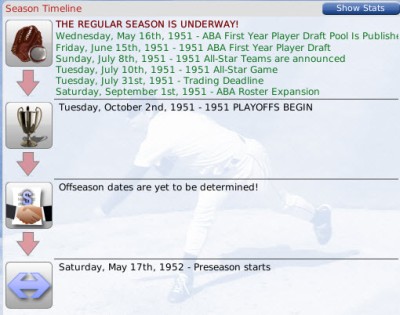
The Season Timeline on the right side of the screen displays a dynamically changing timeline for your league's season, along with key dataes. Use this section to keep tabs on important upcoming events in your league. Dates in green have not occurred yet. The Show Stats button on the top right of this section allows you to toggle the Season Timeline with the Team Leaders and Top Prospects sections described below.
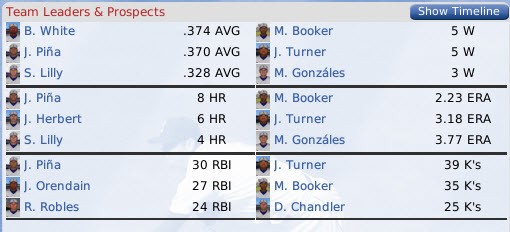
The Team Leaders section is not visible by default. It appears on the top right side of the page when the Show Stats button in the Season Timeline section is clicked. When displayed, this section shows your current team leaders in several statistical categories: AVG, HR, and RBI on the left; and W, ERA, and Ks on the right. Click the Show Timeline button to toggle back to the Season Timeline described above.
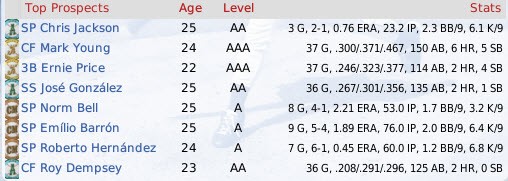
The Top Prospects section is not visible by default. It appears on the top right side of the page when the Show Stats button in the Season Timeline section is clicked. When displayed, this section shows how the top prospects in your organization are currently performing.
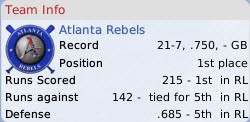
The Team Info box in the lower left shows some basic statistics about how your team is currently performing, including their current record and position in the standings. There is also a link to the Team Home page.
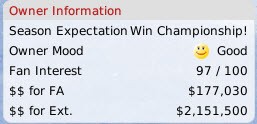
The Owner Information box in the lower center shows information about your team's current owner and finances, include their expectations and current mood. More information on your owner can be found on the Front Office page.
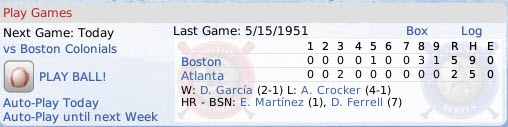
The lower right corner contains the Play Games box, which shows the box score of your most recent game, with links to the box score and game log for that game. If your team has a game scheduled for today, click the Play Ball! icon to play out the game in play-by-play mode. If you do not have a game today, there will be a link to auto-play all games until your team's next game. There are also links to auto-play just today's games or all games until next week (all games through and including Sunday will be auto-played). (These options are not available if you are a manager in an online league.)
- Navigate to Manager Menu >> Manager Home
- Click on the house icon near the Manager Menu
- Click on the house icon in the Icon Bar
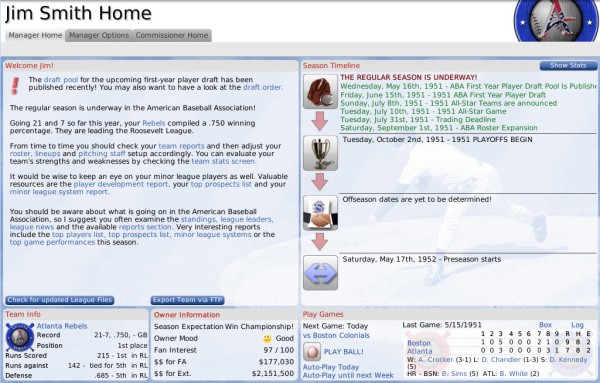
The Manager Home page is divided into numerous panes of information:
- Welcome Box
- Season Timeline
- Team Leaders and Prospects
- Top Prospects
- Team Info
- Owner Information
- Play Games
Note: The above links will not work from within the in-game browser. However, they all simply link to sections lower in this page, so just scroll down to find the appropriate section!
Welcome Box
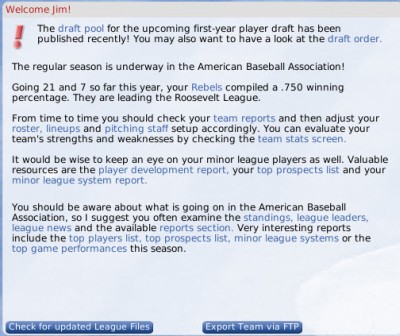
The Welcome Box in the top left of the Manager Home is a constantly changing source of information from OOTP to you as a manager. Throughout the season, this box will provide you with alerts, suggestions, and helpful links. You're likely to see new content here any time special league events occur, such as Spring Training, amateur players drafts, or free agency. For example, in the screenshot above, you can see that OOTP is notifying you of the impending amateur draft. Check back regularly, particularly if you're new to OOTP!
If this league is an online league, you will also have two additional buttons here: Check for Updated League Files and Export Team to FTP.
Season Timeline
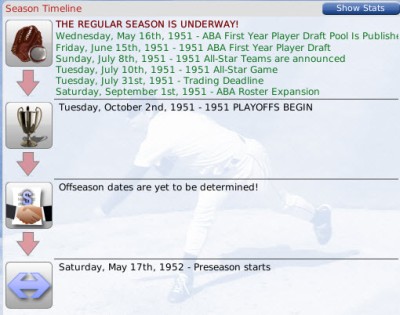
The Season Timeline on the right side of the screen displays a dynamically changing timeline for your league's season, along with key dataes. Use this section to keep tabs on important upcoming events in your league. Dates in green have not occurred yet. The Show Stats button on the top right of this section allows you to toggle the Season Timeline with the Team Leaders and Top Prospects sections described below.
Team Leaders
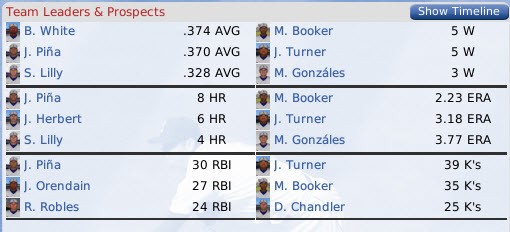
The Team Leaders section is not visible by default. It appears on the top right side of the page when the Show Stats button in the Season Timeline section is clicked. When displayed, this section shows your current team leaders in several statistical categories: AVG, HR, and RBI on the left; and W, ERA, and Ks on the right. Click the Show Timeline button to toggle back to the Season Timeline described above.
Top Prospects
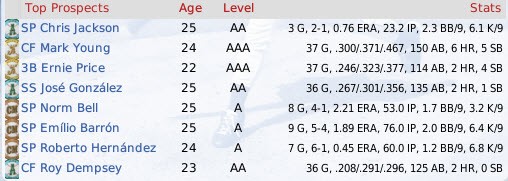
The Top Prospects section is not visible by default. It appears on the top right side of the page when the Show Stats button in the Season Timeline section is clicked. When displayed, this section shows how the top prospects in your organization are currently performing.
Team Info
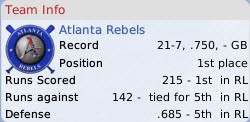
The Team Info box in the lower left shows some basic statistics about how your team is currently performing, including their current record and position in the standings. There is also a link to the Team Home page.
Owner Information
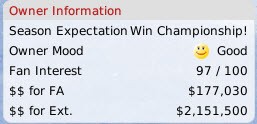
The Owner Information box in the lower center shows information about your team's current owner and finances, include their expectations and current mood. More information on your owner can be found on the Front Office page.
Play Games
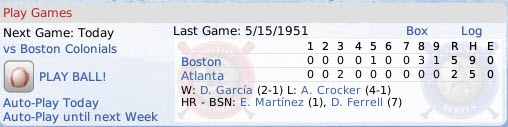
The lower right corner contains the Play Games box, which shows the box score of your most recent game, with links to the box score and game log for that game. If your team has a game scheduled for today, click the Play Ball! icon to play out the game in play-by-play mode. If you do not have a game today, there will be a link to auto-play all games until your team's next game. There are also links to auto-play just today's games or all games until next week (all games through and including Sunday will be auto-played). (These options are not available if you are a manager in an online league.)