| Find in this manual | ||
| Replace with | ||
Standard Wizard
OOTP comes with a number of standard leagues, which are each based closely on a professional baseball league that exists in the world today. In standard leagues, league details have been preconfigured to match the real-world details of those leagues as closely as possible, although the player and team names are different. Standard leagues are also configured by default with a number of minor leagues and subleagues, to match the real-world structure of those leagues. There are five steps in the Standard League Creation Wizard:
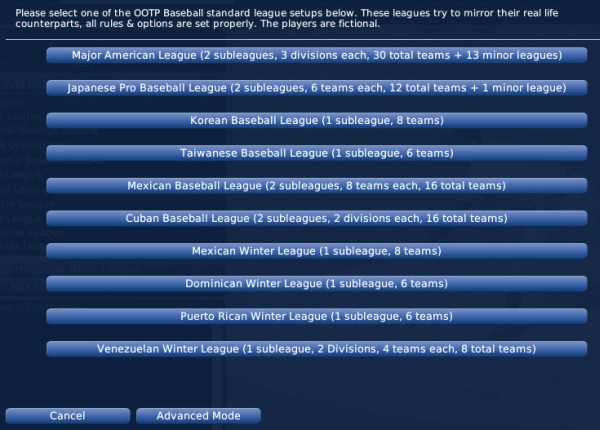
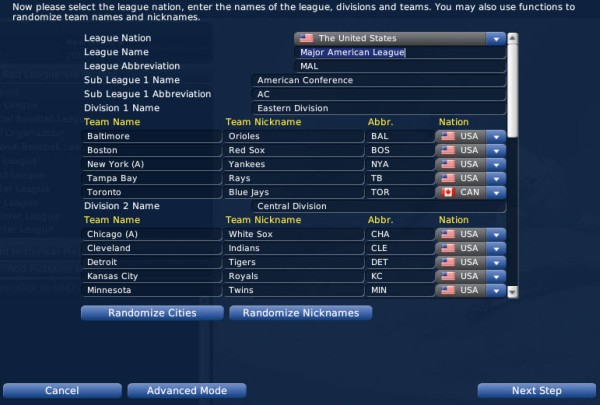
First, select a League Nation. Each league must have a home nation. OOTP comes with a list of every nation in the world today. However, for those who want to create a totally fictional world, the nations used in the game are customizable. See Nations, Cities, and Player Origins for more information on customizing nations. Nation selection affects the nationality of players and personnel in the league but has no other impact. For example, creating a U.S. league won't automatically create 'better players' because the level of baseball is higher in the U.S. than in other countries.
Use the rest of the page to customize your League Name, League Abbreviation, and customize the subleagues, abbreviations, and any team names and nicknames. You can click the Randomize Cities or Randomize Nickname buttons at any time to have the computer recreate all team names and nicknames. These names and abbreviations are used extensively in the game in reports and news articles, so be sure to pick something you like. See League Name Setup for more important information about league name setup.
When you are done, click Next Step.
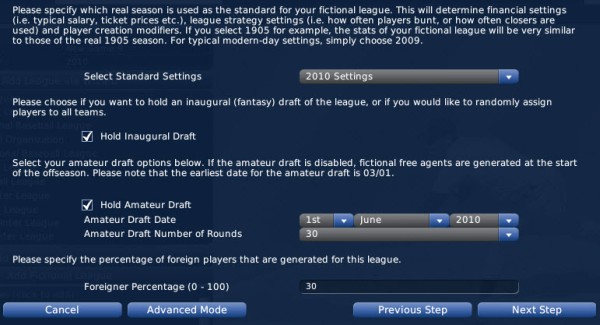
First, decide which real season is to be used as the standard for your fictional league. This will determine financial settings such as typical player salaries, and league strategy settings such as how often players bunt.
Decide whether or not you want to hold an inaugural draft. In an inaugural draft, all players are placed into a draft pool, each team starts out with no players, and the first event in your league will be to draft players onto teams. If you don't hold an inaugural draft, each team will start out with a full roster of players. See Inaugural Drafts for more information on inaugural drafts.
Next, decide whether you want to hold an annual amateur draft for first-year players, and define the draft date and number of rounds. If you do not hold an amateur draft, the game will create fictional players each offseason so that your league does not run out of players. See First-year Player Drafts for more information on first-year player drafts.
Finally, select the percentage of foreigners in your league. By default, 70% of the players in your league will be of the nationality of your selected League Nation, and the remaining 30% will be chosen from other nations.
When you are done, click Next Step.
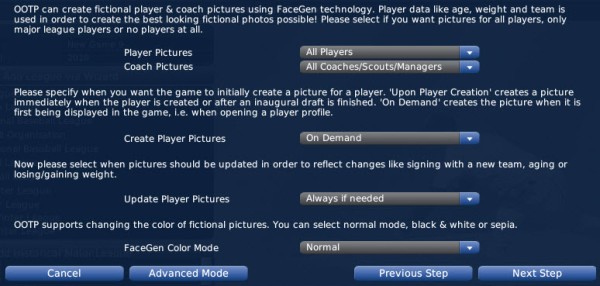
First, decide which of your players and coaches should receive fictional pictures, using the top two drop-downs.
Next, specify when you want the game to create player pictures. You can have them created at the time players are created, or on demand.
Next, define when pictures should be updated to reflect changes, such as to account for aging or team changes.
Finally, choose the type of pictures you want to use. You can choose from Normal (full color), Black and White, or Sepia.
For more detailed information about fictional picture options, see Fictional Picture Options.
When you are done, click Next Step.
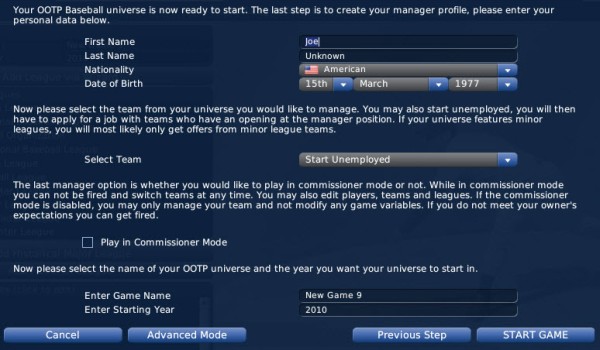
First, select a name, nationality, and birth date for your manager.
Next, select a team to manage. During league creation, you can choose to manage any team in your league. You can choose to start unemployed, but be careful - once you start the game, you are at the mercy of team owners, who might not want to hire a greenhorn like you! Read more about human manager identities in OOTP for more information.
Next, decide whether or not to play in Commissioner Mode. If the Play in Commissioner Mode check box is selected, this manager is also the commissioner and has the ability to interact with the game in many ways that managers can't.
Finally, enter a name for your saved game, and select a starting year for your game.
When you are done, click Start Game! OOTP will process all the information you have selected and drop you onto the Manager Home page. If you want to add more leagues into this world, you can do so through the Game Setup option (OOTP Menu >> Game Setup).
Step 1 - Select Standard League
In Step 1 of the Standard League Creation Wizard, choose one of the ten standard leagues provided in OOTP: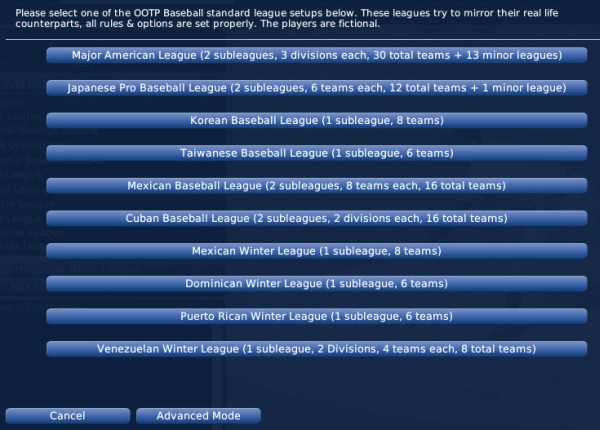
Step 2 - League Nation and Names
In Step 2 of the Standard League Creation Wizard, you define the league nation for your league and customize the names of your leagues, subleagues, divisions, teams, and nicknames.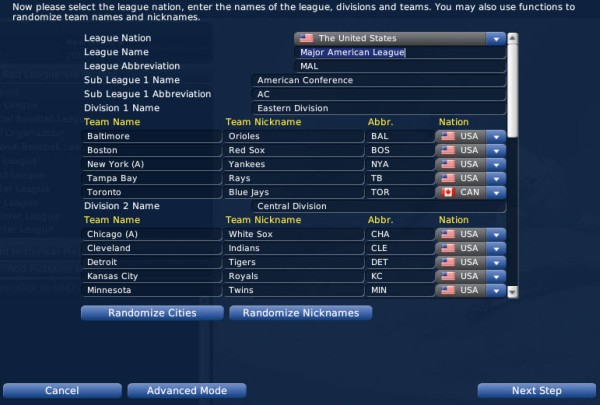
First, select a League Nation. Each league must have a home nation. OOTP comes with a list of every nation in the world today. However, for those who want to create a totally fictional world, the nations used in the game are customizable. See Nations, Cities, and Player Origins for more information on customizing nations. Nation selection affects the nationality of players and personnel in the league but has no other impact. For example, creating a U.S. league won't automatically create 'better players' because the level of baseball is higher in the U.S. than in other countries.
Use the rest of the page to customize your League Name, League Abbreviation, and customize the subleagues, abbreviations, and any team names and nicknames. You can click the Randomize Cities or Randomize Nickname buttons at any time to have the computer recreate all team names and nicknames. These names and abbreviations are used extensively in the game in reports and news articles, so be sure to pick something you like. See League Name Setup for more important information about league name setup.
When you are done, click Next Step.
Step 3 - Drafts and Player Settings
In Step 3 of the Standard League Creation Wizard, you make some decisions about drafts and initial player population.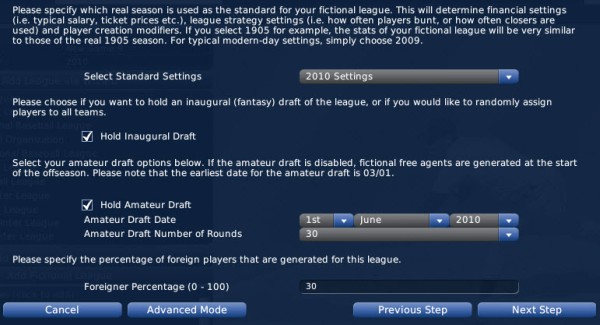
First, decide which real season is to be used as the standard for your fictional league. This will determine financial settings such as typical player salaries, and league strategy settings such as how often players bunt.
Decide whether or not you want to hold an inaugural draft. In an inaugural draft, all players are placed into a draft pool, each team starts out with no players, and the first event in your league will be to draft players onto teams. If you don't hold an inaugural draft, each team will start out with a full roster of players. See Inaugural Drafts for more information on inaugural drafts.
Next, decide whether you want to hold an annual amateur draft for first-year players, and define the draft date and number of rounds. If you do not hold an amateur draft, the game will create fictional players each offseason so that your league does not run out of players. See First-year Player Drafts for more information on first-year player drafts.
Finally, select the percentage of foreigners in your league. By default, 70% of the players in your league will be of the nationality of your selected League Nation, and the remaining 30% will be chosen from other nations.
When you are done, click Next Step.
Step 4 - FaceGen
In Step 4 of the Standard League Creation Wizard, you define settings for the fictional face generator for your league.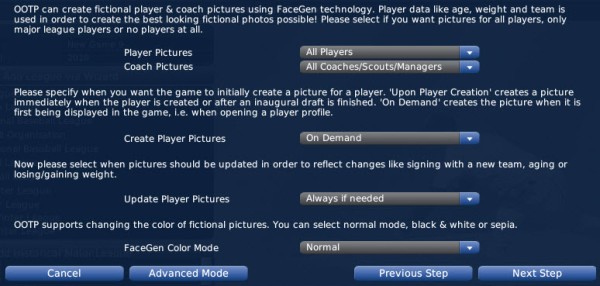
First, decide which of your players and coaches should receive fictional pictures, using the top two drop-downs.
Next, specify when you want the game to create player pictures. You can have them created at the time players are created, or on demand.
Next, define when pictures should be updated to reflect changes, such as to account for aging or team changes.
Finally, choose the type of pictures you want to use. You can choose from Normal (full color), Black and White, or Sepia.
For more detailed information about fictional picture options, see Fictional Picture Options.
When you are done, click Next Step.
Step 5 - Manager Settings
In Step 5 of the Standard League Creation Wizard, you define your manager identity and a name and starting year for your file.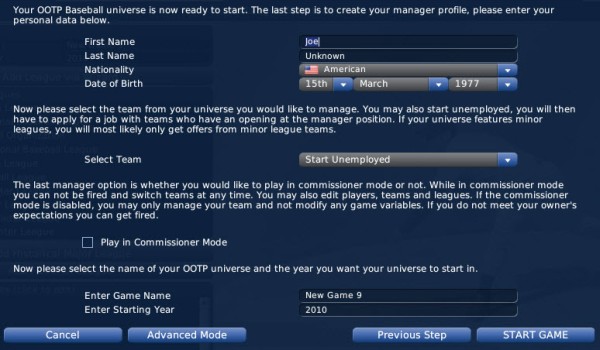
First, select a name, nationality, and birth date for your manager.
Next, select a team to manage. During league creation, you can choose to manage any team in your league. You can choose to start unemployed, but be careful - once you start the game, you are at the mercy of team owners, who might not want to hire a greenhorn like you! Read more about human manager identities in OOTP for more information.
Next, decide whether or not to play in Commissioner Mode. If the Play in Commissioner Mode check box is selected, this manager is also the commissioner and has the ability to interact with the game in many ways that managers can't.
Finally, enter a name for your saved game, and select a starting year for your game.
When you are done, click Start Game! OOTP will process all the information you have selected and drop you onto the Manager Home page. If you want to add more leagues into this world, you can do so through the Game Setup option (OOTP Menu >> Game Setup).