| Find in this manual | ||
| Replace with | ||
Manager Options
The Manager Options page is where you set administrative preferences for your human manager identity. It's always a good idea to familiarize yourself with these settings, as setting them the way that you prefer will make the game that much friendlier to your style of play. There are numerous ways to access this page:
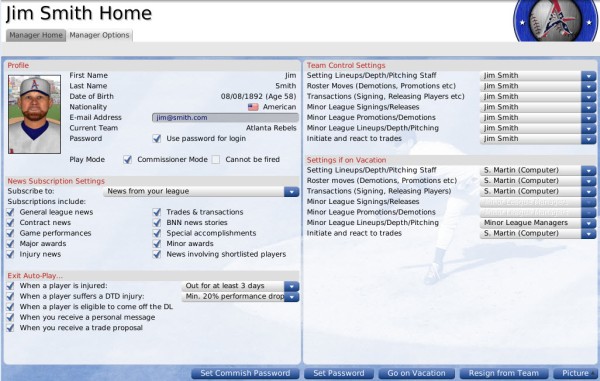
The Manager Options page is divided into numerous panes of information:
Note: The above links will not work within the in-game help. However, they all simply link to sections lower in this page, so if you are reading this in-game, just scroll down to find the appropriate section!
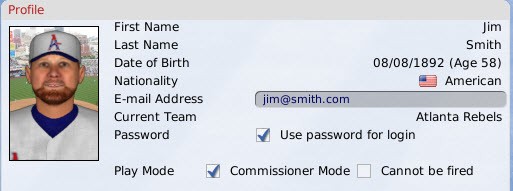
The Profile section contains basic demographic information for your human manager, plus a few options:
Name, date of birth, and nationality can be edited through the Add/Edit Human Managers page.
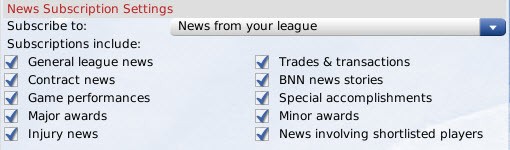
News Subscription Settings allow you to customize what types of news articles you would like to receive in your News and Mail page.
The Subscribe to drop-down broadly defines whose news you would like to receive:
The Subscriptions checkboxes define what kind of news you would like to receive. Select or deselect these boxes as you see fit, to refine the press clippings you will collect.
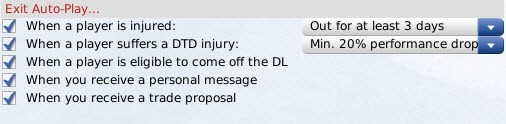
The Exit Auto-Play section defines events that will cause the auto-play engine to stop immediately to allow you to react. You can use these settings to instruct OOTP to stop auto-play if one of your players gets injured, giving you a chance to shift your depth charts and lineups around, sign a free agent replacement, or work a trade.
Warning! If you turn off all these options, you might miss critical news or opportunities, or hurt the performance of your team. The computer will still make the minimum changes required to keep your team functioning. For example, if you have Exit Auto-Play turned off for injuries, and your starting shortstop suffers an injury, the computer will play one of your reserves instead. But the computer will not rearrange your lineups effectively and might not pick the best reserve to play.
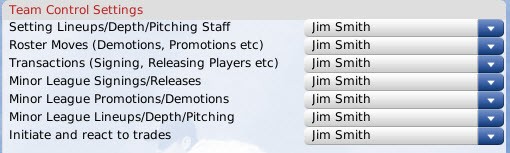
OOTP allows you great flexibility in managing your team or organization. Some managers love to micromanage, while others prefer to act as on-the-field managers and leave the details to their staff. The Team Control Settings section allows you to specify which aspects of your team or organization you wish to control:
Note: If your human manager is managing a minor league team or any affiliated league, all you can control are the lineups, depth charts, and pitching staff. All other aspects of club management will be handled by the computer general manager of the parent club.
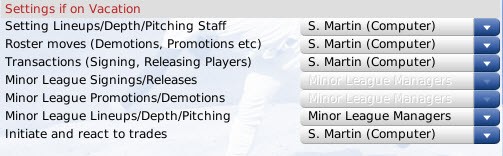
Even a manager needs a break sometime! The Vacation Settings can be used to define how your team should be managed while you are on vacation, which is done through the Go on Vacation action button defined below. You can choose to delegate some or all of your responsibilities just as you did in the Team Control Settings section above.
Each Vacation Setting has a drop-down, and each drop-down includes the Use Current Settings option. This option forces the game to use the value you selected in the Team Control Settings section. Alternatively, you can delegate authority to the appropriate member of your team personnel.
If you normally control all aspects of your team, and you don't want anyone to make changes while you are on vacation, leave the Vacation Setting on 'Use Current Settings.' For example, if you don't want anyone to make trades while you are in Aruba working on your tan, set the "Initiate and react to Trades" option to 'Use Current Settings.' No trades will be made in your absence. If you decide instead to delegate this authority in your absence, you might return to find that your subordinate pulled off a blockbuster trade with your favorite hand-picked player!
Note: If you fail to delegate your responsibilities, and a change is needed while you are on vacation, the computer will make any necessary changes to keep the team functioning, but there is no guarantee that the computer will make the best choice. For example, if a hole in your lineup opens up due to an injury, your team won't take the field with just eight players. But the computer manager won't rearrange your batting order for you-the new player in the lineup will bat in the same spot as the player he replaced. If you had delegated authority, your staff members would have rearranged the batting order to the best of their ability.
- Navigate to Manager Menu >> Manager Options
- Click on the Manager Options tab while on the Manager Home page
- Click on the wrench icon in the Manager section of the Icon Bar
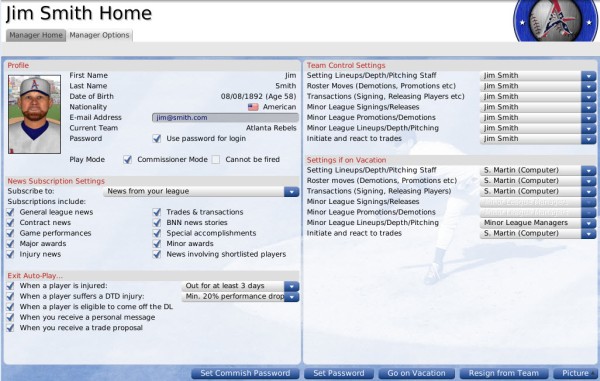
The Manager Options page is divided into numerous panes of information:
- Profile
- News Subscription Settings
- Exit Auto-Play
- Team Control Settings
- Settings if on Vacation
- Action Buttons and Menus
Note: The above links will not work within the in-game help. However, they all simply link to sections lower in this page, so if you are reading this in-game, just scroll down to find the appropriate section!
Profile
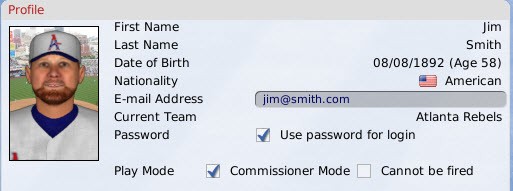
The Profile section contains basic demographic information for your human manager, plus a few options:
| Option | Description |
| First Name | The manager's first name |
| Last Name | The manager's last name |
| Date of Birth | The manager's date of birth. Note: Your manager's age does not matter in-game. Human managers cannot die of old age in OOTP. |
| Nationality | The manager's nationality. The manager's nationality has a slight impact on how players view the manager. Players are more likely to be comfortable with a manager of the same nationality. This factor can impact contract negotiations. |
| E-Mail Address | The manager's e-mail address (used only for online leagues that choose to use e-mail functionality) |
| Current Team | The manager's current team, if any |
| Password | If the Use Password for Login box is checked, the Set Password action button at the bottom of the page will be activated. When you have set a password, you will be prompted to enter it any time you start the game or change to this human manager. Manager passwords are most commonly used in online leagues. Warning! There is no way to recover a lost password. If you lose your password, you will be forced to create a new identity. Passwords cannot be recovered by contacting technical support. |
| Play Mode | If the Commissioner Mode check box is selected, this manager is also the commissioner and has the ability to interact with the game in many ways that managers can't. This option will also activate the Set Commish Password action button at the bottom of the page. If the Cannot be Fired button is selected, your human manager will never be fired by your team owner, no matter how poorly you perform. Commissioners also cannot be fired, but this is an excellent option for someone who doesn't want to be fired, but doesn't want the additional functionality or responsibility of being commissioner! |
Name, date of birth, and nationality can be edited through the Add/Edit Human Managers page.
News Subscription Settings
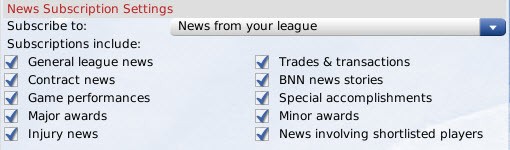
News Subscription Settings allow you to customize what types of news articles you would like to receive in your News and Mail page.
The Subscribe to drop-down broadly defines whose news you would like to receive:
| Option | Description |
| No news, only personal messages | You will receive no news other than personal messages, such as messages from your owner and trade proposals. |
| News from your team only | You will receive only news involving the team that you manage. If you are a general manager in a parent league, you will not receive any news regarding affiliated leagues in your organization. |
| News from your entire organization | You will receive news involving any team in your organization. Note: With this selection, you will not receive league news. You will receive only news about your organization. |
| News from your league (default) | You will receive only news that pertains to the league of the team that you manage, as well as news from your team. You will not receive any news from affiliated leagues. |
| News from your league and organization | You will receive news involving any team in your organization, as well as news from the league of the team that you manage. Note: You will not receive league news for leagues other than your own with this setting. For example, if you manage a major league team, you will receive major league news, plus team news for your team and all minor league teams in your organization. |
| News from the entire world | You will receive all news from all leagues throughout the world. |
The Subscriptions checkboxes define what kind of news you would like to receive. Select or deselect these boxes as you see fit, to refine the press clippings you will collect.
Exit Auto-Play
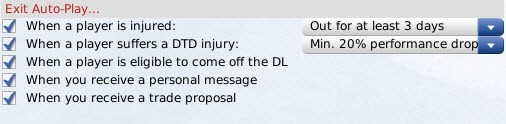
The Exit Auto-Play section defines events that will cause the auto-play engine to stop immediately to allow you to react. You can use these settings to instruct OOTP to stop auto-play if one of your players gets injured, giving you a chance to shift your depth charts and lineups around, sign a free agent replacement, or work a trade.
Warning! If you turn off all these options, you might miss critical news or opportunities, or hurt the performance of your team. The computer will still make the minimum changes required to keep your team functioning. For example, if you have Exit Auto-Play turned off for injuries, and your starting shortstop suffers an injury, the computer will play one of your reserves instead. But the computer will not rearrange your lineups effectively and might not pick the best reserve to play.
| Option | Description |
| When a player is injured: | If this box is checked, auto-play will stop any time a player on a team that you are directly managing suffers an injury that will keep him out for a certain amount of time. Use the drop-down box to specify the severity of injury that will cause auto-play to stop. You can choose a number of options, ranging from "No Injury Limit" (any injury that puts a player out of action causes auto-play to stop) to "Out 2 months or more" (auto-play is not stopped unless a player is out for 2 months or more.) |
| When a player suffers a DTD injury: | If this box is checked, auto-play will stop any time a player on a team that you are directly managing suffers a DTD (day-to-day) injury. A day-to-day injury is one that does not prevent a player from playing, but the player will perform at a lower level and with a greater risk of further injury. Use the drop-down menu to specify the severity of injury that will cause auto-play to stop. You can choose a number of options, ranging from "No Limit" (any day-to-day injury causes auto-play to stop) to "30% or more performance drop" (auto-play is not stopped unless a player has a day-to-day injury that will reduce his performance by at least 30%). |
| When a player is eligible to come off the DL | If this box is checked, auto-play will stop any time a player on your disabled list is ready to be removed from the list. This prevents you from simming days or weeks while forgetting to reactivate a key player. |
| When you receive a personal message | If this box is checked, auto-play will stop any time you receive a personal message. This does not include news articles specific to your team, but rather specific messages to your manager identity, such as a note from your owner or a message related to contract negotiations. |
| When you have received a trade proposal message | If this box is checked, auto-play will stop any time you receive a trade proposal message. Note: If you have given control of trades to your staff in the Team Control Settings on this page, you will not receive trade proposal messages even if you have selected this option. |
Team Control Settings
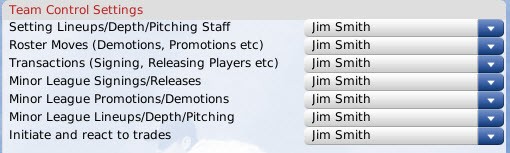
OOTP allows you great flexibility in managing your team or organization. Some managers love to micromanage, while others prefer to act as on-the-field managers and leave the details to their staff. The Team Control Settings section allows you to specify which aspects of your team or organization you wish to control:
| Option | Description |
| Setting Lineups / Depth / Pitching Staff | Defines who is responsible for setting lineups, depth charts, and the pitching staff for your team. You can choose to manage these aspects of the team yourself, or delegate them to your team's Manager. If you delegate this, your Manager will make adjustments weekly, or any time that you or the AI makes a roster move. |
| Roster Moves | Defines who is responsible for making roster moves (promotions, demotions, and so forth) for your team. You can choose to manage these aspects of the team yourself, or delegate them to your team's Manager. See Roster Rules and Management for more information on roster moves. |
| Transactions | Defines who is responsible for making transactions for your team. Transactions include signing and releasing players. You can choose to manage these aspects of the team yourself, or delegate them to your team's Manager. See Roster Rules and Management for more information on transactions that affect rosters. |
| Minor League Signings/Releases | Defines who is responsible for minor league signings and releases, including minor league personnel signings. You can choose to manage these aspects of the team yourself, or delegate them to the Manager of each minor league team in your organization. |
| Minor League Promotions/Demotions | Defines who is responsible for minor league roster moves, specifically promotions and demotions. You can choose to manage these aspects of the team yourself, or delegate them to the Manager of each minor league team in your organization. |
| Minor League Lineups/Depth/Pitching | Defines who is responsible for managing the day-to-day affairs of minor league teams in your organization, including all settings and strategy for minor leagues. You can choose to manage these aspects of the team yourself, or delegate them to the Manager of each minor league team in your organization. |
| Initiate and React to Trades | Defines who is responsible for initiating and reacting to trades. You can choose to manage these aspects of the team yourself, or delegate them to your team's Manager. See Trading for more information. |
Note: If your human manager is managing a minor league team or any affiliated league, all you can control are the lineups, depth charts, and pitching staff. All other aspects of club management will be handled by the computer general manager of the parent club.
Vacation Settings
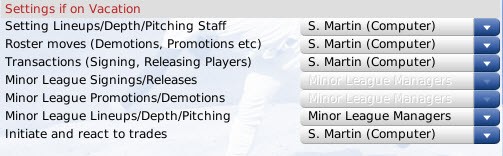
Even a manager needs a break sometime! The Vacation Settings can be used to define how your team should be managed while you are on vacation, which is done through the Go on Vacation action button defined below. You can choose to delegate some or all of your responsibilities just as you did in the Team Control Settings section above.
Each Vacation Setting has a drop-down, and each drop-down includes the Use Current Settings option. This option forces the game to use the value you selected in the Team Control Settings section. Alternatively, you can delegate authority to the appropriate member of your team personnel.
If you normally control all aspects of your team, and you don't want anyone to make changes while you are on vacation, leave the Vacation Setting on 'Use Current Settings.' For example, if you don't want anyone to make trades while you are in Aruba working on your tan, set the "Initiate and react to Trades" option to 'Use Current Settings.' No trades will be made in your absence. If you decide instead to delegate this authority in your absence, you might return to find that your subordinate pulled off a blockbuster trade with your favorite hand-picked player!
Effective Delegation
Be sure to delegate effectively! If you have taken responsibility for an area in the Team Control Settings section, and then you select "Use Current Settings" in the Vacation Setting area, you will have no one to cover your responsibilities if you go on vacation. In this case, no changes will be made in your absence, other than the minimum required to keep the team running.Note: If you fail to delegate your responsibilities, and a change is needed while you are on vacation, the computer will make any necessary changes to keep the team functioning, but there is no guarantee that the computer will make the best choice. For example, if a hole in your lineup opens up due to an injury, your team won't take the field with just eight players. But the computer manager won't rearrange your batting order for you-the new player in the lineup will bat in the same spot as the player he replaced. If you had delegated authority, your staff members would have rearranged the batting order to the best of their ability.
Why Would I go on Vacation?
Most professional managers are unlikely to take vacations, especially during the season. However, in OOTP, there are some cases where you might want to do so. For example, while auto-playing a season, managers are frequently interrupted for decisions on lineups, injuries, trade offers, and so forth. Going on vacation is one way to auto-play for a length of time without being interrupted . . . as long as you trust your personnel.Action Buttons and Menus
There are several action buttons and menus at the bottom of the page:| Action | Result |
| Set Commish Password | Sets the commissioner's password. You must be logged in as a manager identity that has the Play in Commissioner Mode checkbox selected in order for this button to be available. |
| Set Password | Sets the manager's password. You must be logged in as a manager identity that has the Use Password for Login checkbox selected in order for this button to be available. |
| Go on Vacation / Return from Vacation | Sends your manager on a well-deserved vacation. While you are on vacation, your team will be managed according to the settings in the Vacation Settings section. When you are on vacation, the Go on Vacation button becomes a Return from Vacation button. Click on Return from Vacation to immediately return to work. |
| Resign from Team | Causes you to resign from your post as manager, effective immediately. You will be asked to confirm before you are released from your duties. Once you have resigned, you are eligible to sign with any team in the game. See Leaving a Job and Getting Hired for more information about resigning and finding a new job. |
| Picture | The Picture action menu is described in Common Action Menus. |